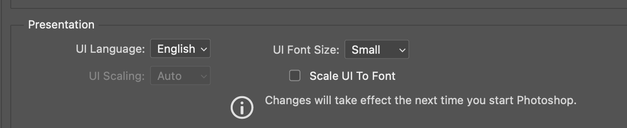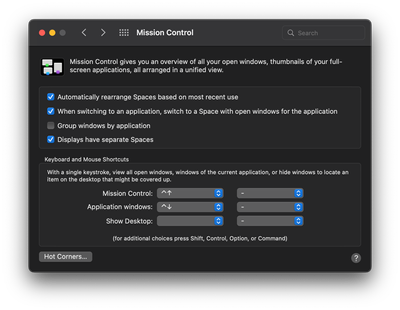Tools Bar Hidden Behind Behind Apple Menu Bar
Copy link to clipboard
Copied
This bug has been around for years... if running in clam shell mode with an external monitor and the external monitor power cycles (power failure), Photoshop picks up the screen size info from the Macbook Pro display, then when power comes back to external display, all menus are position as if they were on the smaller display. That's no big deal. BUT, the Photoshop tools pallete gets stuck behind the Apple menu bar. For some reason it gets reset to the far top left. The handle to move the PS Tools bar is blocked -
There is no fix to this I know of. I have start with a new workspace and rebuild all the menu palettes, etc... The fix is super simple (for the programmer), whatever position is assigned, add ~100 pixels so the tool bar is well below the Apple menu bar.
-------
2021 Apple Macbook Pro M1 Max
NEC 30" 302 display connected via DisplayPort (TB3 adapter)
Ventura 13.1
PS - 24.01
Explore related tutorials & articles
Copy link to clipboard
Copied
Have you already saved a Workspace set for the external display layout?
If so, resetting that Workspace doesn't make any difference?
Copy link to clipboard
Copied
Hi @PebblePlace
Let's make sure we're in a default state and there are no stale settings somewhere:
Restore your preferences using this manual method:
https://helpx.adobe.com/photoshop/using/preferences.html#Manually
Does it work correctly?
If that doesn't solve it, you can quit Photoshop and put the Settings folder back.
It may help if we could see your Photoshop System Info. Launch Photoshop, and select Help >System Info...and copy/paste the text in a reply.
Thank you,
Cory
Copy link to clipboard
Copied
Have you ever gone into Photoshop Preferences/Interface and adjusted the UI Font size (and checked Scale UI to Font)?
Copy link to clipboard
Copied
What settings do you have in Mission Control? (screenshot please) I suspect you have Displays Have Separate Workspaces unchecked.