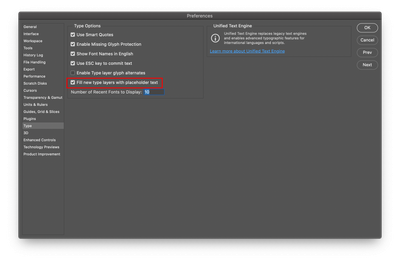Adobe Community
Adobe Community
Copy link to clipboard
Copied
App version: 23.2.1
Windows 64bit PC
Hello, everyone. I am trying to insert text onto this blue square. I click on the Text icon, tap on the part of the square I want to place the text, draw the text box, BUT, this is what I get, every time. What does this mean?? It makes a new layer for each inserted text box, but this is comes up every time, as shown in the screenshot.
I just want to insert a text box with MY text, not whatever this says. Is this a bug or am I doing something wrong?
Thanks.
 1 Correct answer
1 Correct answer
That is placeholder text. You can disable it by unchecking this setting:
Translation: https://en.wikipedia.org/wiki/Lorem_ipsum
Explore related tutorials & articles
Copy link to clipboard
Copied
That is placeholder text. You can disable it by unchecking this setting:
Translation: https://en.wikipedia.org/wiki/Lorem_ipsum
Copy link to clipboard
Copied
OK, got it. Thank you. But, why does it place this at the very top of the image initially, then I am unable to move it? And is there a way to edit the text once it's committed?
I guess I need to read up on how to insert text in PS. I didn't think it'd be this involved. 😉
Copy link to clipboard
Copied
To move text, first commit the text. One way is to click the checkbox in the options bar. Then switch to the Move tool (shortcut: V).
https://helpx.adobe.com/photoshop/using/creating-type.html
https://helpx.adobe.com/photoshop/using/add-edit-text.html
Jane
Copy link to clipboard
Copied
In addition:
"Lorem Ipsum" comes from sections 1.10.32 and 1.10.33 of "de Finibus Bonorum et Malorum" (The Extremes of Good and Evil) by Cicero, written in 45 BC. https://www.lse.ac.uk/Test/Susanna/Lorem-ipsum
If you don't want to disable it, you can just type on across it with your own text, as it is already selected. The advantage of using it is you can change the size and typeface before you start typing if necessary.
Jane