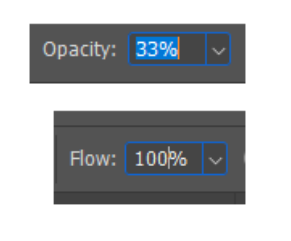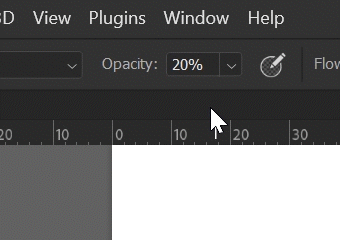Adobe Community
Adobe Community
- Home
- Photoshop ecosystem
- Discussions
- Re: Trouble entering in the opacity/flow/smoothing...
- Re: Trouble entering in the opacity/flow/smoothing...
Trouble entering in the opacity/flow/smoothing for a brush
Copy link to clipboard
Copied
When I type in the opacity/flow/smoothing for a brush, it often doesn't accept the proper input on the first try, and I have to select the amount and delete it before entering the number properly. When I click on the opacity/flow/smoothing and quickly enter 100 for 100%, it usually will enter 1%. I started noticing this around a year ago and assumed it would be fixed, but it hasn't been. Thanks...
Photoshop versions: 22.0.1 - 23.2.2
Windows 10 Pro, Version 10.0.19044, Build 19044
It occurs when I click on the opacity/flow/smoothing box.
Explore related tutorials & articles
Copy link to clipboard
Copied
Hi, are the other input boxes working well?
Have you tried to reset the preferences?
Copy link to clipboard
Copied
Are you using a pen to set the focus on the edit fields for flow/opacity/smoothing? If you use a mouse or hit the enter to put focus on the fields, does it work correctly?
Copy link to clipboard
Copied
It appears that the other boxes are working properly. I think what is happening is that I'm not "Selecting" the existing text in the box and then typing in the new value. I don't remember having to do this before...
Copy link to clipboard
Copied
I am not using a pen to select the boxes, but I am often using the pen just up until that point. I use the mouse to click on these boxes. *see my other reply for more info. Thanks.
Copy link to clipboard
Copied
Weird. I can't reproduce. Clicking in the field highlights all the text and it's replaced with whatever I type.
One shortcut that I don't think a lot of retouchers know about are which might speed up your workflow/accuracy:
Hit any number 1-0 to set the opacity in 10% increments (without having to click and put focus on the Opacity field)
Hold down Shift and hit any number 1-0 to set the Flow in 10% increments
Hold down Option and hit any number 1-0 to set the Smoothing in 10% increments
Copy link to clipboard
Copied
I have exactly the same problem as Roggie describes. Likewise for more than a year.
I also prefer to use the shortcut function to set the opacity. Unfortunately, this only works if I have a tool that doesn't have a flow property (e.g. the pencil tool). Because as soon as I type a number (without holding shift) the flow property is changing instead of the opacity property. So I have to click in the opacity field.
The problem has been haunting me for a few Photoshop versions now and it's a bit annoying 🙂
Photoshop versions: 23.3.0
Windows 10 Pro, Version 10.0.19044, Build 19044
English Interface / German Keyboard
Copy link to clipboard
Copied
Does the exisiting value become selected when you click in its field? Changing those fields has always been problematic IME, but works OK if you can make the field fully selected. So typing in new values would work in the Opacity field below, but not in the Flow field.
Double clicking sometimes works, but what I do is click in the first field and use the UP cursor key to fully select. Then change the value (if needed) and tab across to the next field which will become fully selected. Shift Tab to move back a field.
This is probably telling you the 'bleeding obvious' but I am throwing it out there just in case.
Copy link to clipboard
Copied
No, unfortunately the value is not automatically marked, only the field is focused. However, that is not the problem. Even if you type CTRL.+A with the field in focus or select everything with the mouse and then enter the value, something strange happens. So the input 30 strangely becomes 03%
Personally, I could live with this bug if at least the shortcut - as described by Jeffrey - would work 🙂
Copy link to clipboard
Copied
Do you by chance have the Lumenzia panel/plugin installed?
Copy link to clipboard
Copied
I do not have the Lumenzia plugin. This can be the most annoying problem.
Copy link to clipboard
Copied
Any other panels installed?