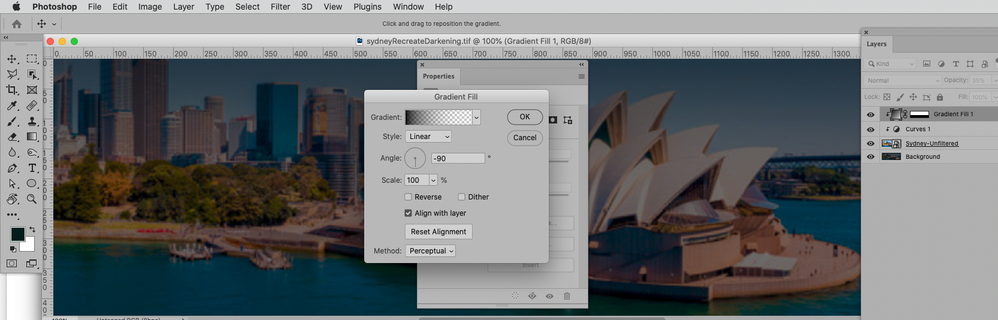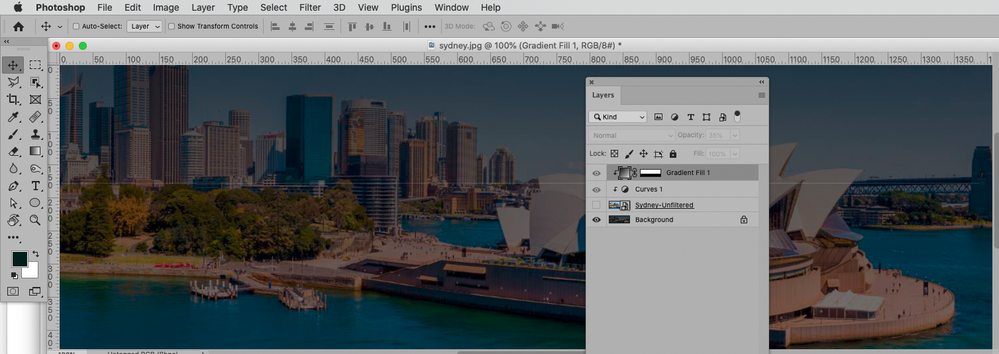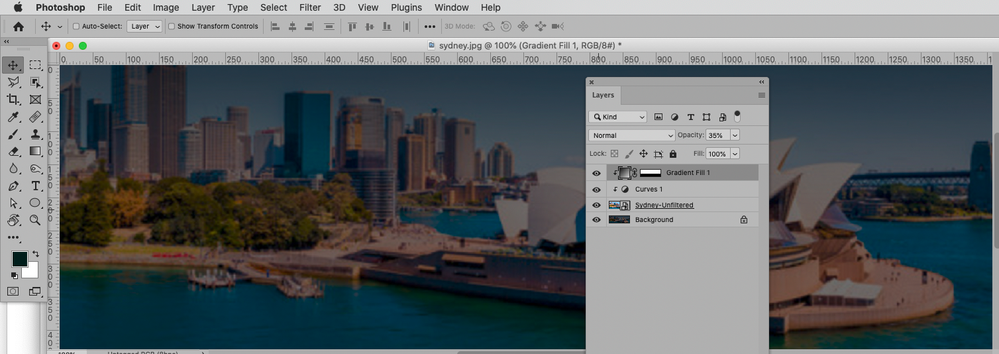Adobe Community
Adobe Community
- Home
- Photoshop ecosystem
- Discussions
- Re: Trying to recreate an edited image
- Re: Trying to recreate an edited image
Trying to recreate an edited image
Copy link to clipboard
Copied
I have 2 versions of the same image. This is the original unedited version: https://i.ibb.co/yNFxPf1/Sydney-Unfiltered.png and this is the edited version (NOTE: I wasn't the person that edited this): https://i.ibb.co/LzPqQK5/sydney.jpg
I am trying to re-create this edited version from the original. I added a black layer and I'm changing the opacity but I just cannot recreate the same colour. Is there any way to identify what was done to the original image to create the edited version? Is there anything else I should try doing?
Explore related tutorials & articles
Copy link to clipboard
Copied
»Sydney-Unfiltered« seems unlikely to be the original image, it appears to have been blurred.
Copy link to clipboard
Copied
For what I need to do it actually doesnt matter that the unfiltered original image is a bit blurry. All I need to do is identify how to create a new version of it that's the exact same colour as the edited version. Any ideas?
Copy link to clipboard
Copied
How is that supposed to be the original image?
A Curves Layer and a Gradient Layer might suffice to emulate the effect.
Copy link to clipboard
Copied
Copy link to clipboard
Copied
Yes, it looks like you were able to replicate it in the second screenshot. Was that by doing the Curves Layer and a Gradient Layer? If so, what exactly are the steps in Photoshop to do that? Sorry for the stupid questions, I'm completely new to Photoshop so not familar with using it!
Copy link to clipboard
Copied
The Curves Layer is