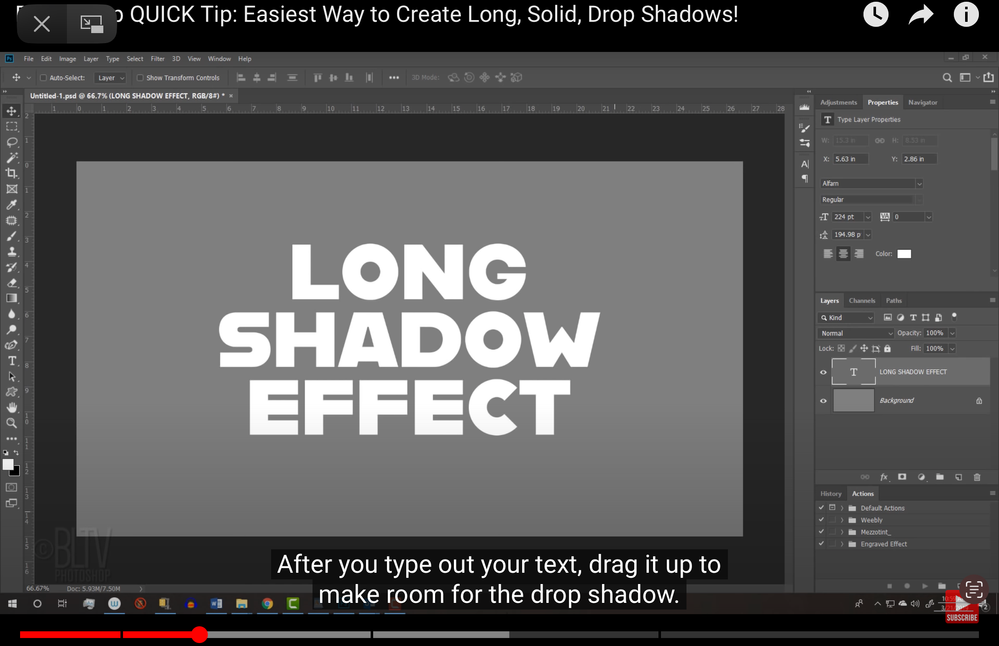Adobe Community
Adobe Community
Copy link to clipboard
Copied
If I am following a video step by step, why can I never achieve the desired outcome, for a start, on the video their worksheet colour is Grey, but mine is white. Grey is not a colour available in the selection. The video starts off with the worksheet in grey, and in the foreground colours section it is white and black respectively.
Here is the web address for the video.
Photoshop QUICK Tip: Easiest Way to Create Long, Solid, Drop Shadows! - YouTube
Anyone Who Can Shed Any Light On This Bizarre Issue, I would Be Most Greatful.
Thank You In Advance.
 1 Correct answer
1 Correct answer
their worksheet colour is Grey, but mine is white. Grey is not a colour available in the selection. The video starts off with the worksheet in grey, and in the foreground colours section it is white and black respectively.
By @Glen_1971
Hi Tuffty,
If you are asking about the gray behind the text, look in his Layers panel. He has a separate layer that is solid gray and he did not choose to make that part of his tutorial. You can ignore it.
If you are asking about something else, pleas
...Explore related tutorials & articles
Copy link to clipboard
Copied
their worksheet colour is Grey, but mine is white. Grey is not a colour available in the selection. The video starts off with the worksheet in grey, and in the foreground colours section it is white and black respectively.
By @Glen_1971
Hi Tuffty,
If you are asking about the gray behind the text, look in his Layers panel. He has a separate layer that is solid gray and he did not choose to make that part of his tutorial. You can ignore it.
If you are asking about something else, please clarify.
Jane
Copy link to clipboard
Copied
Oh right, Thank you, Jane-e. I see, I thought that was partly why I couldn't get it to work. I was puzzled because if you watch the video in full, he says to set the first angle at 45 degrees, and the second at -45 degrees, but it hangs right off the white background. Will that affect the outcome. Also I am on the latest version of photoshop and he has done this video three years ago. Should it matter?
Thank You Again For Your Help. It's greatly appreciated.
Copy link to clipboard
Copied
Hi @Glen_1971
I didn't watch the video before, but I have now.
- He rotates the black copy of the text to 45°, makes 150 or so copies while nudging them down 1 pixel at a time, merges them into one layer, then rotates that merged layer to -45° so it's no longer off the screen and is upright again, so it's okay that it's off screen while you are working.
- Because he uses both black and white, you will want two layers and you will want the bottom layer to have a color that is not black or white to avoid confusion. You can choose a color from Swatches (Window menu), then go to Edit > Fill > Foreground Color. It can be gray like his or another color.
- Type "D" to reset the swatches in the Tools panel to black and white, and type "X" if you need for them to switch places.
There are things that have changed in three years, but not in this video! It will work with the version you have. If you get stuck, post a screenshot of your screen and indicate where you are in the video.
Jane
Copy link to clipboard
Copied
Hi Jane, many thanks for your help. Pardon me, but it may help, if I explain a little that I have a learning disability, so things don't always come to me straight away, but thankfully you have broken it down for me. I am going to try and do this later tonight. If I get stuck again I will post on here, and indicate where I am in the video.
Thank You For All Your Help So Far, It's Very Nice Of You.
Copy link to clipboard
Copied
Hi Jane, thank you for breaking things down for me, I have managed to do the tutorial now successfully, it took me a few attempts, but I have managed to do it, I think the problem was, when you merged the layers, I was catching the trackpad with my finger before the shift and click. I have managed to do it successfully now. Thank You For All Your Help. 🙂
Copy link to clipboard
Copied
Hi @Glen_1971 ,
Thank you for reporting back and I'm super glad to hear that you were able to work through the tutorial successfully! 😊
Jane
Copy link to clipboard
Copied
Hi Jane-e
Thank you again for your help, I was able to do it once your broken it down for me to understand. I also didn't realise until you said that I needed to press shift and the trackpad at the same time, pardon me, but do you know if there is a different way to merge your copies of the layer, as with my hand tremours I'm sometimes not able to click both shift and trackpad simultaneously. I can hold then click another button, but as I say not simultaneously. 🙂 Thank You Again.