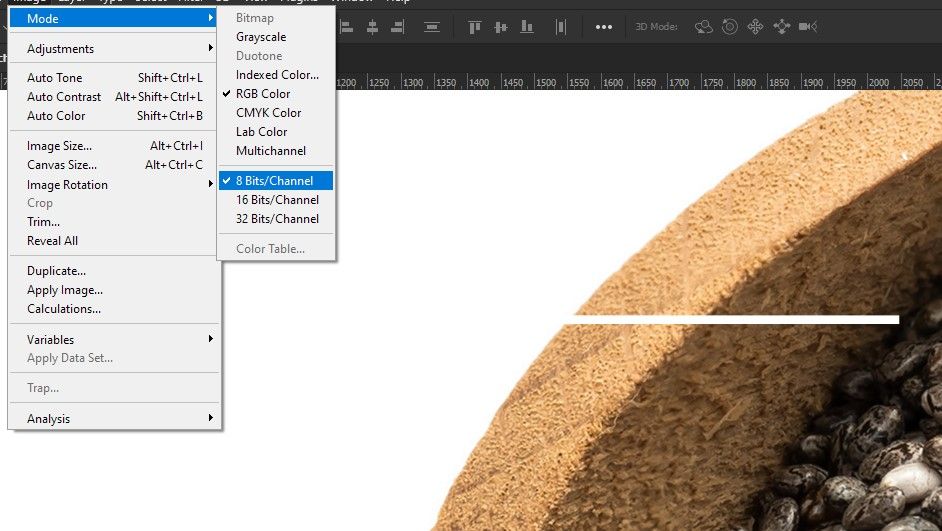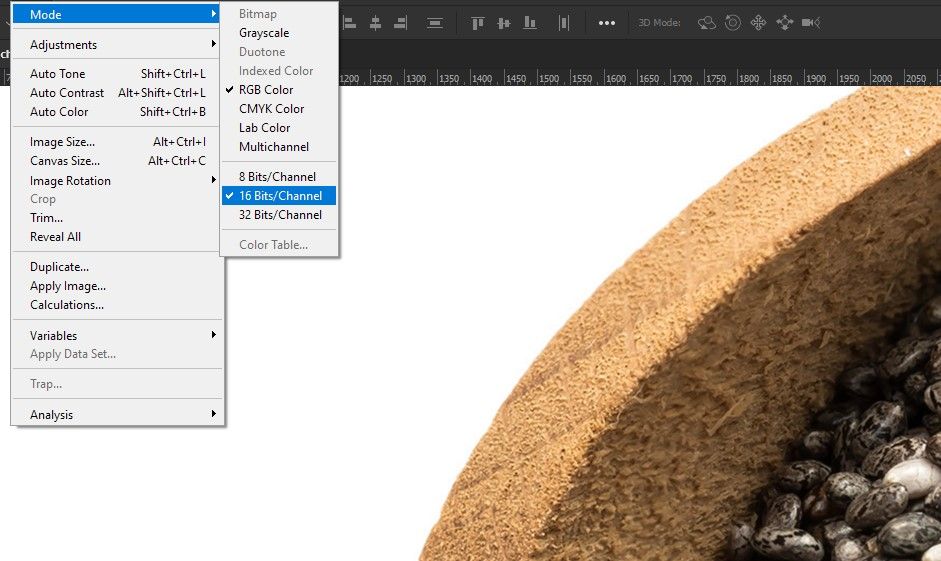Adobe Community
Adobe Community
- Home
- Photoshop ecosystem
- Discussions
- Re: Urgent photoshop help needed_white marks appea...
- Re: Urgent photoshop help needed_white marks appea...
Urgent photoshop help needed_white marks appearing
Copy link to clipboard
Copied
Hi Adobe forum community,
I'm new to the forums, but have just come across a strange error in photoshop that is causing a big problem for me, and i am up to a big deadline, so any help would be greatly appreciated.
Whilst working on my file i had applied a filter to one layer, and had some strange glitches appear on the screen, and when i went to undo these white marks have appeared all over my drawing, on almost all the layers it appears. They show even when i saved the file and opened on another computer, and there is no way for me to go back now, even if i undo.
Does anyone have any insight into why this has happened, and how i can fix it, short of going back on each layer and deleting the shapes.
Explore related tutorials & articles
Copy link to clipboard
Copied
it would help if you posted a sample of the image along with greater detail: show the Layers and Channels panels, describe the filter used, your version of PS and any additional information that might be helpful if we tried to replicate the effect. To post the Image, click here:

Meanwhile, choose Preferences and in Performance, uncheck Use Graphics Processor and restart Photoshop. Let us know if that solves the problem.
Copy link to clipboard
Copied
Hi, thanks for getting back to me.
I tried the graphic process and the problem still persists. It's not just on the screen, its actually on the layers, as if a white shape had been pasted over multiple layers.
Pasting a partial screenshot here, as it is design work i cant currently share online, but can provide more if i need to.
But this image gives you an idea of whats going on:
Using photoshop CC 2015

Copy link to clipboard
Copied
Do you mean the white lines from the Grid overlay you show in your screen shot.
Simply turn the Grid off.
Copy link to clipboard
Copied
Hi,
I'm afraid it's not quite as simple, that 'grid' is an artefact that has suddenly appeared on almost all my layers.
I haven't simply turned on a grid. Have you ever seen this error before?
Or am i missing something?
Even undoing as far as i can, saving a new file and opening on another computer is still showing it, and it's very frustrating.
Copy link to clipboard
Copied
Is View > Show > Grid checked?
If so, choose Preferences > Guides/Grid and Slices... what are the settings?
Copy link to clipboard
Copied
im away from the office now, but its not guides. They have apeared on most-but not all- layers, as if pasted there, and can be deleted separately for example, but undo doesnt get rid of them?
I will try and update with more info in the morning if anyone has seen this happen before
Copy link to clipboard
Copied
I can confirm its definately not a grid, and is a physical element ‘drawn’ across multiple layers, that wasnt there before. But now when i undo it was as if its always been there. Any further info i can provide to find a solution, or even a cause?
Copy link to clipboard
Copied
I am not sure but there is one layer in layers panel named pebble-front.. (its layer mask have white line like the one overlying in picture) check that layers once.
Adobe Certified Instructor, Professional and Expert
Copy link to clipboard
Copied
hi, thanks again. Theres actually a few layers showing it like that, all of which have had this grid appear, but layer maskes seem they could be a contributing factor, perhaps i had too many open masks running and the file just corrupted?
Copy link to clipboard
Copied
Hi, I just found a resolution to this issue. I hope you did as well. It's very late but this was the only thread I can found that has this issue. I experience this just a few days ago. The same issue a white line appearing on my graphics, and I couldn't find a way to take it out. It seems that this issue appears on the 8-bit channel. You have to change that into 16-bit. See screenshot. I hope this helps for designers who are looking for answers.
Copy link to clipboard
Copied
It worked for me, many thanks! I'm very grateful ^^
Copy link to clipboard
Copied
Hi,
I've been seeing the same issues as above in some files when retouching, will try switching to 16 bit to see if it solves
Thanks