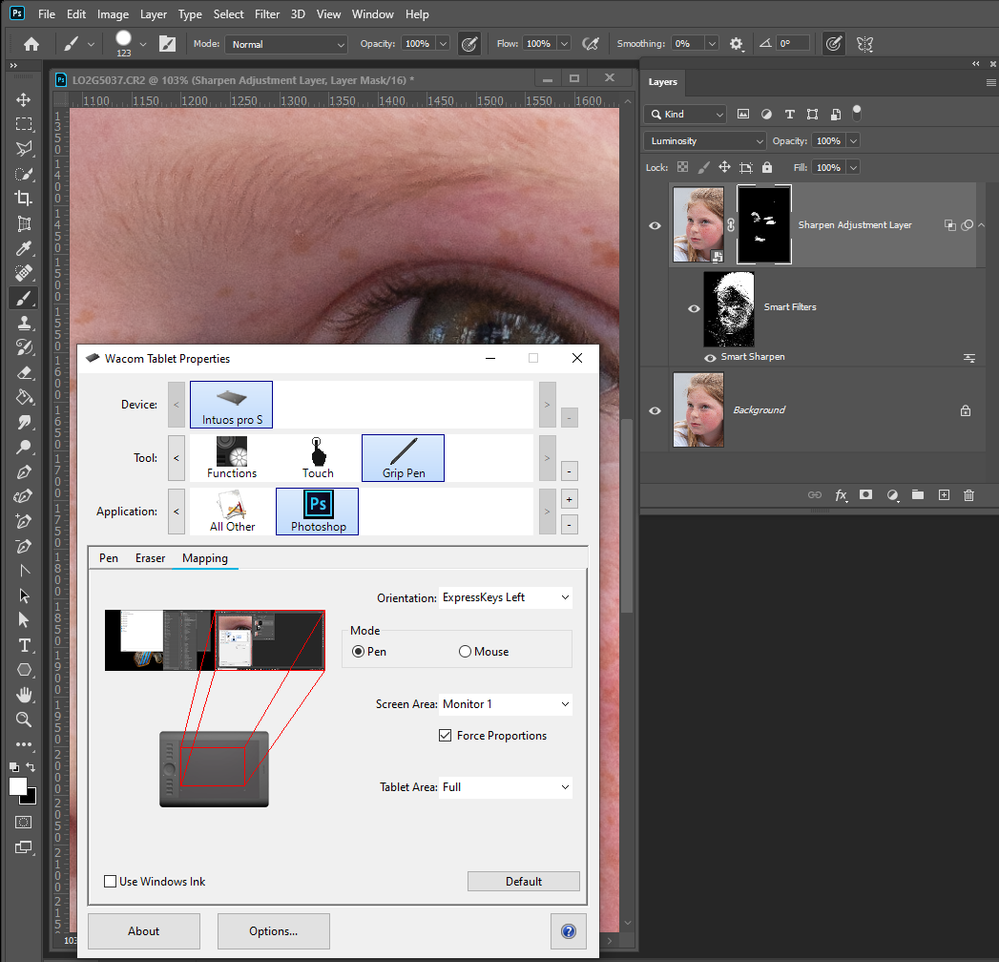- Home
- Photoshop ecosystem
- Discussions
- Re: Using Photoshop 2020 with Wacom Pen Tablet
- Re: Using Photoshop 2020 with Wacom Pen Tablet
Using Photoshop 2020 with Wacom Pen Tablet
Copy link to clipboard
Copied
I am trying to use my Wacom Intuos Pro pen tablet to selective expose sharpening on an image. I am using Windows 10 and Photoshop 2020 and Nik Software, as well. I have made several adjusts using Color Efex 4 and then copied it to a new layer. I then go to Filters-Other-High Pass and create and save my desired sharpening. I change the layer to Overlay and create a black mask using the layer mask icon and holding down the Alt key. I select the mask and using white want to expose the sharpening over a specific area of the image. I do not see it being applied on the mask with white as it should be. I've viewed numerous YouTube videos and they all show the black mask being erased where the sharpening occures. In addition, I enlarge the image and turn the layer off and on and do not see the effect of it being sharpened. I've uninstalled Photoshop and re-installed it. I've called Wacom and they tell me that my tablet appears to be working properly based on my description and suggested I contact Adobe. Any suggestions? I have also have had my Photoshop crash several times but believe that is a separate issue. I still have Photoshop 2019 on my machine.
Explore related tutorials & articles
Copy link to clipboard
Copied
Check the brush mode, is it set to normal?
Copy link to clipboard
Copied
It is set to Overlay after saving the High Pass sharpening.
Copy link to clipboard
Copied
The brush blend mode, not the layer blend mode.
Copy link to clipboard
Copied
you very much. I'm going to try on a couple of more images but that seems
to make it work properly. I appreciate you help.
Ron
Copy link to clipboard
Copied
Can you show a screen Capture of you problem where you have targeted a hide all layer mask on a sharpening adjustment layer where you are Painting with a white brush and the paint is not being applied to show the sharping effect. Have the layers palette visible so we can see what your sharping adjustment layer look like. I do not seem to have any problem printing on a hide all layer mask with my Wacon Intuot Pen. I am using Wintab API not Windows INK with Photoshop and Wacon Pen for I also have CS6 and CS3 installed. Perpetual versions of Photoshop do not have support foe Windows INK API.
Copy link to clipboard
Copied
Mr. Mack,
I can't pull up a screen capture but there are two differences from what you posted. First, my blend mode is "Overlay" and I've tried using both Smart Filters and not using them. Also, the black mask I have doesn't show the exposed white as yours does. Also, I'm using High Pass sharpening. Otherwise, I believe it's the same. I've turned off Windows Ink in my mapping screen on the Wacom tablet.
Copy link to clipboard
Copied
If you are painting with a white paint brush in a black layer mask and the brush blending mode is Overlay. You will not lay down any white paint for the pixels are 100% black. You can only paint in gray areas. Overlay mode protect white and black area. You can only paint is grays ares in a layer mask till they turn white or black.
Copy link to clipboard
Copied
You and another individual pointed me to the solution. I appreciate your
assistance. I did have my brush blend mode set to overlay. I changed it
and now it seems to be working properly. Again, I appreciate you help.
Ron