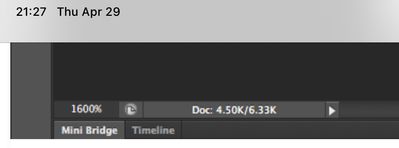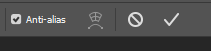Adobe Community
Adobe Community
- Home
- Photoshop ecosystem
- Discussions
- Re: Vectors come out blurry when copying from Illu...
- Re: Vectors come out blurry when copying from Illu...
Vectors come out blurry when copying from Illustrator and pasting into Photoshop.
Copy link to clipboard
Copied
Hey everyone,
I always draw in Illustrator, then paste my drawings into Photoshop with no problem. Today, when I paste my drawings into Photoshop from Illustrator, they are very blurry and weird looking. Here are some pictures of what I am talking about.
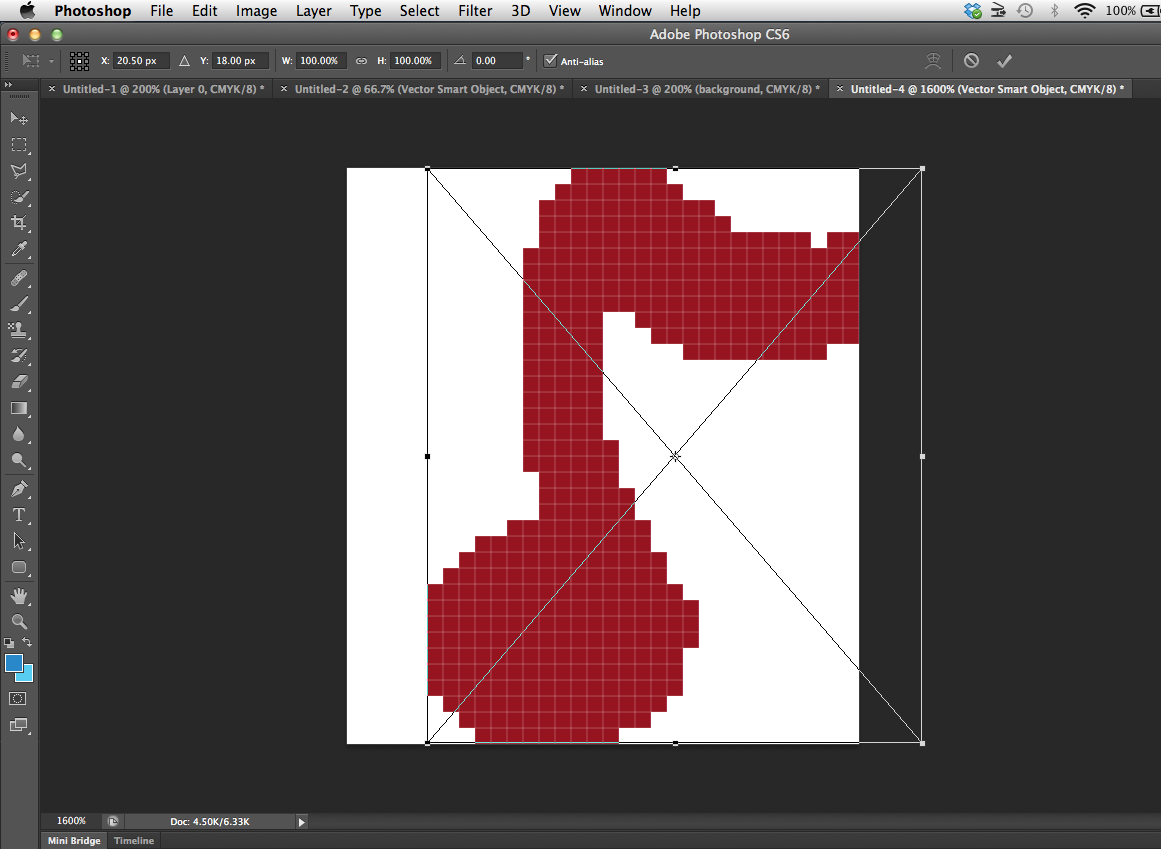
Here is a project I worked on a couple of weeks ago. Illustrator is on the right, Photoshop is on the left. I copied my little green guy into Photoshop with no problem.
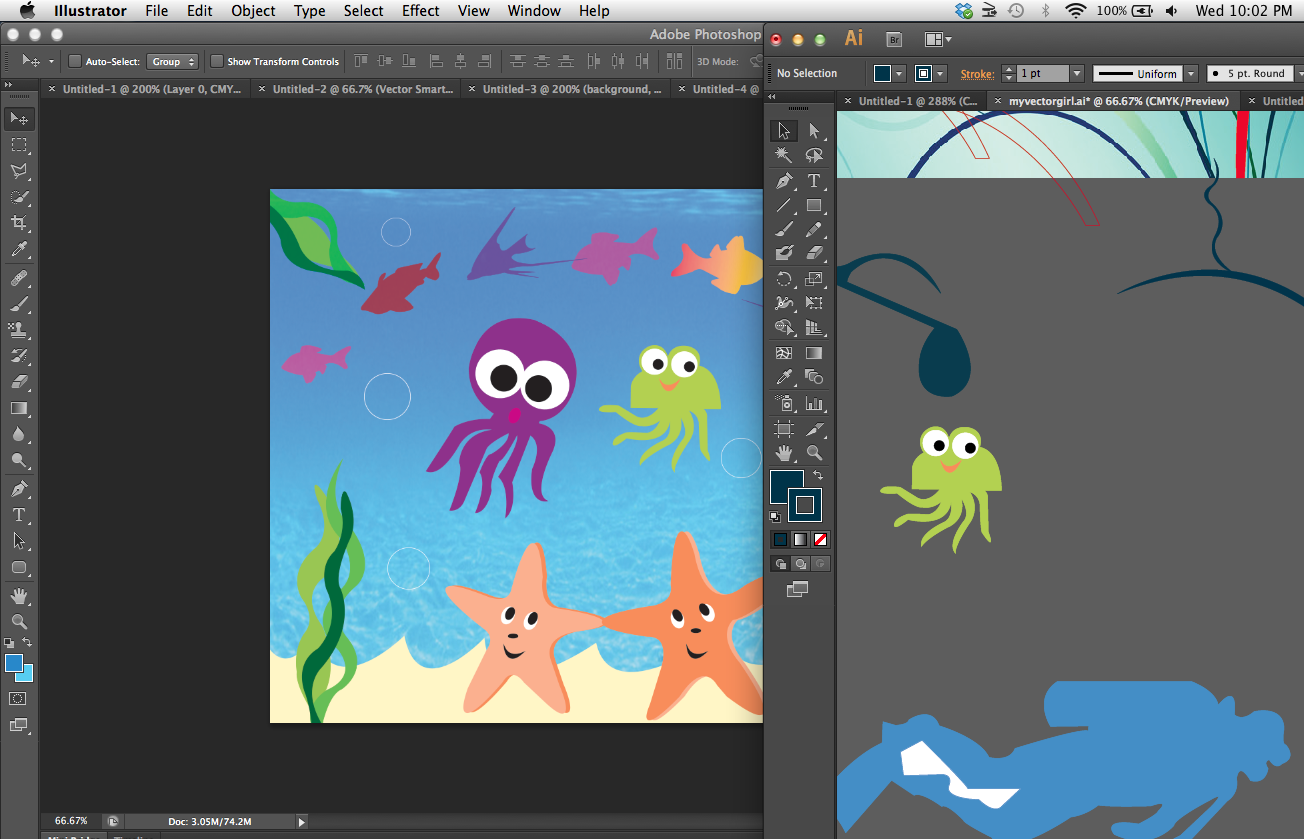
Here is what I get when I try to copy and paste him as a vector smart object now

Explore related tutorials & articles
Copy link to clipboard
Copied
That's strange. We had a similar question very recently, but I can't find it now. Anyone remember the wording well enough to search?
Copy link to clipboard
Copied
I found it, but I doubt it is helpful, unless your problem is video card driver related, which does not seem likely from your description.
Copy link to clipboard
Copied
Right, I have now looked at your screen shots. The last one that shows the pixelated green octopus is 16 x 17.5 pixels, and zoomed way in to fill the entire screen, so what you are looking at is the 'Pixel Grid'. If you go View > Show > and uncheck Pixel Grid it should dissapear. Or you can resize the image to a much larger size, which - if the graphic is vector - will also make the grid dissapear.
Copy link to clipboard
Copied
Hi @DijahP
In your 1st and 3rd screenshots, you are zoomed to 1600%
In the second, you are zoomed to 66.67%. Change the zoom to 100% for all three and see how it looks. You may need to scale the artwork in Illustrator before bringing it into PS if it is too small.
~ Jane
Copy link to clipboard
Copied
When pasting from illustrator to photoshop, make sure the pixel dimentions in photoshop are high enough. There is a known bug in photoshop that sets the resolution too low.
You are better off creating a new document first, then paste.
Copy link to clipboard
Copied
I realize this is an old post but I was having the same problem. Here was the solution I found:
"Immediately after you hit ‘paste’ in Photoshop > choose ‘smart object’ > then press enter – a little ‘Anti-alias’ check box appears next to the ‘Set rotation’ input area. Make sure that tiny little box is ticked and your vectors will be safe."
For a picture, see this link: http://www.exactlylikenothingelse.com/2012/05/05/vector-art-pasted-into-photoshop-appears-pixelated-...
Copy link to clipboard
Copied
I've cracked this! Once I'd placed the object, I transformed it - 'Control T', and clicked the box 'ant-alias'. This seems to be a universal setting. So every time now when I paste a new object the edges are nice and smooth.
Copy link to clipboard
Copied
This is the answer i've been looking for! Nice one!
Copy link to clipboard
Copied
I'm having thie same problem but it's only on select files I work with. This resolution didn't work for me. Any other suggestions?
Copy link to clipboard
Copied
I am having the same problem. It has only started happening since I downloaded the updated 2020 version. I feel like I need to uncheck something, but nothing is working.
Copy link to clipboard
Copied
Yes, I am having the same issues. Any time I export in Indesign the whole document is pixelated. This has only happened since I've upgraded to the 2020 version. Before I could Copy & Paste vectors from Photoshop, then place that photoshop file in InDesign and export as PDF. When zoomed in the images would come out crisp and clear. Now everything is pixelated.
A time-consuming fix I've used is creating everything in photoshop or illustrator and exporting to PDF in photoshop. Indesign is basically useless right now with this update.
It seems when you cross programs the images become distorted and pixelated.
Copy link to clipboard
Copied
**Copy and paste from Illustrator to Photoshop,
Copy link to clipboard
Copied
You are Great bro, i was also having regarding copying objects from illustrtor to photoshop now all solved
Copy link to clipboard
Copied
2021/15/08 - got the same problem , here what was my problem and how did i FIX it
- When you Drag and drop into Photoshop up there is Anti Alias option , needs to be selected, hope this also helps.
Copy link to clipboard
Copied
Hi all,
Take a look at the following article to move designs between Photoshop and Illustrator for different workflow that suits your design objectives: https://helpx.adobe.com/photoshop/using/move-designs-between-photoshop-illustrator.html
Also, if you are looking to work with Illustrator design in Photoshop? See this: https://helpx.adobe.com/illustrator/using/use-illustrator-artwork-in-photoshop.html
Hope it helps.
Thanks,
Mohit
Copy link to clipboard
Copied
PLEASE READ <<
the issue is DPI (PPI) problem, the document in ai has higher dpi than the document in photoshop, i had the problem when the document in photoshop had 72dpi, i made a new one which has 762, and copied the ai file which was .eps and boom, problem fixed.
Copy link to clipboard
Copied
the document in ai has higher dpi than the document in photoshop,
Illustrator files do not have PPI (pixels per inch) as they are resolution independent.
Jane