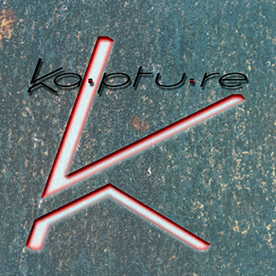Copy link to clipboard
Copied
I am using latest PS version 26.3 on win10.
Nvidia with latest driver.
When I Use Windows Ink, pen pressure is working but i get an anoying text under the cursor when I press Atl/Ctrl/Shift. This is annoying but I can tollerate it. the problem is that once I press any of these keys, when using the selection brush e.g., it changes the cursort from brush to noraml arrow cursor for the rest of teh selection operation.
I start 'quick selectio' the sursor is a brush shape and if I press e.g., Alt it change to the default windows arrow cursor and stays this way even when I release the Alt button.
When unselect Use Windows Ink, the selection works as it should , the brush does not change shape to arrow, there is no annoying text under the brush, however, the pen pressure is not working.
So how do i make it all work?
 1 Correct answer
1 Correct answer
Hi,I recalled that years ago I was using the "PSUserConfig.txt" method, which was reported as not working any longer, at least not in the new versions of PS.I tried it and it solved my issue.
- Create a text file called PSUserConfig.txt with the content of: "UseSystemStylus 0".
- Place it in "...\appdata\Roaming\Adobe\Adobe Photoshop 2025\Adobe Photoshop 2025 Settings\"
Explore related tutorials & articles
Copy link to clipboard
Copied
Hi @danl42831687! 😊
Could you share a bit more info about this issue? What does the text under the cursor say? Also, which specific tablet and pen model are you using? If you could share a small video of the issue, that would be super helpful for us to try and reproduce it.
Thanks a bunch!
Alek
Copy link to clipboard
Copied
Hi,I recalled that years ago I was using the "PSUserConfig.txt" method, which was reported as not working any longer, at least not in the new versions of PS.I tried it and it solved my issue.
- Create a text file called PSUserConfig.txt with the content of: "UseSystemStylus 0".
- Place it in "...\appdata\Roaming\Adobe\Adobe Photoshop 2025\Adobe Photoshop 2025 Settings\"
Copy link to clipboard
Copied
My experience is that Windows Ink has been the way to go for several years now. The Lazy Nezumi Pro site has the best tablet setup page I know of, so you might like work through that.
https://lazynezumi.com/tabletSetup
What are your Photoshop cursopr settings? As a Windows user with a tablet, LNP is a no brainer IMO. As well as dozens of useful presets and the best brush smoothing, it also gives you more control of the cursor.
Copy link to clipboard
Copied
@Trevor.Dennis. I look at your link and they do have good tips for Wacom... My preference to avoid any instability, is still the PSUserConfig.txt method... it's pretty simple, it keep everything stable, i continu to uncheck windows ink, on my wacom Intuos Pro tablet , it doesn't affec my Cintiq either. and uncheck windows ink in Windows 11 pro (latest version).
Copy link to clipboard
Copied
Thanks for this link.
I am currently sticking with PSUserConfig.txt
What puzzles me is that it still works even though many reported it stopped working a few years ago.