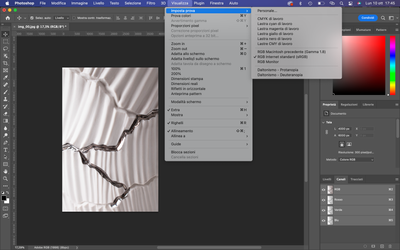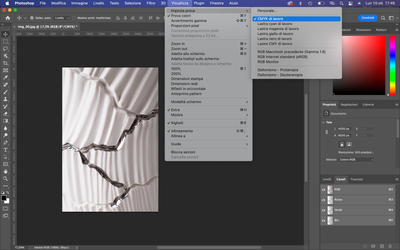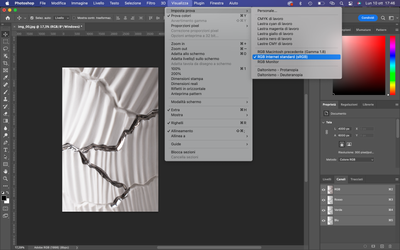Adobe Community
Adobe Community
- Home
- Photoshop ecosystem
- Discussions
- Warmer colors in Photoshop with Macbook Pro
- Warmer colors in Photoshop with Macbook Pro
Copy link to clipboard
Copied
Hi everyone!
The problem I'm having is the photos appear in slightly warmer colors than the original image.
So it's not just about exporting, but directly viewing the image.
The same problem happens when using Lightroom.
- Macbook Pro 15 inch from 2015
- macOS Monterey, version 12.6 (latest)
- GP: Intel Iris Pro
- Photoshop version 23.5.1 (latest)
- Lightroom version 5.5 (latest)
The images I am working with have color profile Adobe RGB (1998), my working space is sRGB, when I open the image I select: "keep embedded profile", when exporting I select "Embed color profile" and "Convert to sRGB" .
I state that I have already read the thousands of threads here on the forum, but I cannot solve the problem in any way.
I have tried all the solutions but I don't understand what the cause is, I would like to understand first if it is a "problem", or simply the image is improved.
I did the same test with a windows pc, and the colors are kept the same, even when converted to sRGB.
I leave here 2 screens where you can directly see the difference between the 2 images, where the original is colder, while the open and exported one is warmer. And other screens with working settings.
Thanks to those who can help me!
 2 Correct answers
2 Correct answers
Yes in this case looks like Preview cannot display colours correctly. I would not use it in the workflow.
I see a tiny visual difference in Preview of the three at 100% zoom.
In Photoshop, the two JPEGs appear identical. In fact, if I use the Apply Image command to subtract them, they are pixel-for-pixel identical.
I suppose I could make a screen capture from Preview of the two outlines and provide a deltaE (difference) report, but it's tiny and somewhat insignificant on this end. I don't know why Preview is having this issue, but Apple hasn't been as thorough in dealing with color management issu
...Explore related tutorials & articles
Copy link to clipboard
Copied
You say the exported file is warmer than the original. This may be to do with the apps used.
- What is the app used to view the original (which you consider correct)
- Then you view it in Photoshop and it seems wrong, I think you say.
- Now you save the file and the result is incorrect, What app is used now to view it?
Also, please tell us what each of the screen shots shows us, what app (where the app title isn't shown) and what system. It's often MUCH harder for people who didn't create the image to see the problems or know what is right.
Copy link to clipboard
Copied
The app I use to view the original, exported jpg file is Preview (macOs).
I also tried with a browser (eg. Google Chrome) and the result is the same, even knowing that the browser does not manage the color profiles.
Details of the attached screens:
- img_00: original image, displayed with Preview (macOs)
- img_01: image exported from Photoshop, visualized with Preview (macOs) (I visualize the same thing opening the image with PS)
- ps-settings_01: original image, opened in Photoshop (with color Adobe RGB 1998)
- ps-settings_02: "color settings" dialog - Photoshop
- ps-settings_03: "convert to profile" dialog - Photoshop
I have read about similar problems HERE: the difference is that in the other cases it happened on Windows and not on Macbook.
I tried to recalibrate the color profile of the screen, both color LCD and sRGB, but nothing changes (by recalibrating the white on D 6.500, the original white point is D 6.509).
Copy link to clipboard
Copied
If it can be useful
- I also attach here the jpg file with the original image from which I started: img_00.jpg
- and the image exported for the web: img_01.jpg
What I would like to understand is if:
- I have the color profile of the broken monitor (I recently changed the SSD and updated the whole system and the various Adobe applications, and I see poorly the colors of the images even on Adobe XD, by "I see badly" I mean that I see the images without built-in color profile).
- or if I see everything well, and the image I see in photoshop is correct and what happens in the export is an "adjustment" of the image, even if I doubt it is so.
I would like to involve @D Fosse, if possible, to find out what he thinks of it since I have seen many similar situations resolved.
Copy link to clipboard
Copied
Yes, the Photoshop screenshot does look a little redder than the Preview screenshot.
Preview is color managed, and should display identically to Photoshop. If it doesn't, something in the color management chain isn't working as it should. When two color managed applications disagree, the prime suspect is always the monitor profile.
I can't see anything wrong with your settings or setup - except that you have Proof turned on in Photoshop. There's no need for that, so turn that off and check again. Sometimes proof tables are a bit off.
I'd recalibrate/reprofile the display in any case. Are you using a calibrator, or is this the system default display profile?
Another possibility is that color management is working, but one of the apps is using the wrong monitor profile. That can happen in a dual display setup, especially if one of them is an integrated display (e.g. MBP/iMac).
Copy link to clipboard
Copied
Hi @D Fosse!
Thanks for answering me.
Exactly, in the Photoshop image there is more red and therefore warmer.
What exactly do you mean by "except that you have Proof turned on in Photoshop. There's no need for that, so turn that off and check again. Sometimes proof tables are a bit off." ?
For the display, this is the system default display profile: Color LCD.
As I said above, I tried to recalibrate it by bringing the white point to D 6,500 (the default white point was D 6,509).
I did the same thing by trying another display color profile sRGB IEC61966-2.1, tried exports and various activities but nothing changed.
How do I know which monitor color profile an app is using?
It often happens that I attach myself to another monitor, but I did the tests anyway having only one display and the result is always the same: more red.
What I do not explain is whether doing a conversion from Adobe RGB 1998 to sRGB is correct that the image becomes warmer, even if this situation had never happened to me before.
Copy link to clipboard
Copied
Preview on Mac is color managed and should match Photoshop exactly. Do view BOTH at 100% (1:1) to compare, not zoomed out!
If you have Lightroom Classic, again, you can compare the image to Photoshop in the Develop module and again at 1:1. They should match exactly. If not, we need to look into possible GPU issues or display profile corruption.
Copy link to clipboard
Copied
Now I understand what you mean by "proofing turned on".
I checked and it is disabled. (proof_01_disabled.png).
However, if I activate it, I have noticed that the image I am displaying is exactly identical to CMYK. (proof_02_default cmyk.png).
If I try to put it on sRGB I see the correct colors. (proof_03_rgb.png).
If I turn it off, I see the warmer starting colors.
How can I see the sRGB colors as in the activated proof, but having it deactivated?
Copy link to clipboard
Copied
Here's what 'proofing' (Soft Proofing) does:
http://digitaldog.net/files/SoftProofingInPhotoshopCC.mp4
Copy link to clipboard
Copied
Hi @TheDigitalDog,
With Mac preview, the image exported from Photoshop matches exactly what I see in Photoshop, what doesn't match is the original image displayed by Preview versus the same image displayed in Photoshop.
For the GPU I tried to deactivate and reactivate it in all apps (PS and LR).
Nothing has changed.
For the display color profile everything seems to be regular.
Although I don't understand how to correct it, other than what I've already done.
I'm afraid it's a "stupid" setting activated in photoshop by default (since I installed it in recent days after resetting the Macbook).
Copy link to clipboard
Copied
With Mac preview, the image exported from Photoshop matches exactly what I see in Photoshop, what doesn't match is the original image displayed by Preview versus the same image displayed in Photoshop.
By @alexsalvatoretrotta
Sorry, I'm not sure I'm understanding this difference.
"With Mac preview, the image exported from Photoshop matches exactly what I see in Photoshop": yes, it should do so.
So I'm confused by: "what doesn't match is the original image displayed by Preview versus the same image displayed in Photoshop."
IF the original is in Adobe RGB (1998) and the exported image is in sRGB, and you're on a wide gamut display, you can expect a slight difference viewing the two; one has a smaller color gamut and the larger color gamut is visislbe on a wide gamut display.
So let's try apples to apples: Open the sRGB image in Photoshop and Preview: Match?
Open Adobe RGB (1998) image in Photoshop and Preview: Match?
Copy link to clipboard
Copied
I try to explain it to you in a simpler way:
- Open the sRGB image in Photoshop and Preview: Perfect Match!
- Open Adobe RGB (1998) image (original) in Photoshop and Preview: does not match.
The image I see with Mac preview is more faithful to the original with the correct colors, the one I see in Photoshop is with warmer colors.
I know that the 2 color profiles have a different range of colors (one wider and one smaller for the web), but I expect the whites to more or less match.
In fact, as I said in the previous threads, if I see the image in "Proof Colors"> sRGB, I see the colors faithful to the original image, displayed with Mac Preview.
My need here is to export a series of images for the web, all of which are native with Adobe RGB 1998 profile, and stay as faithful as possible to the colors of the original and the intention of the photographer.
How can I fix it? thank you!
Copy link to clipboard
Copied
Open Adobe RGB (1998) image (original) in Photoshop and Preview: does not match.
By @alexsalvatoretrotta
They should match.
Try this color reference image:
http://www.digitaldog.net/files/2014PrinterTestFileFlat.tif.zip
It is in Adobe RGB (1998).
Again, be sure they are at the same zoom ratio (100%).
Copy link to clipboard
Copied
That's right, they should fit together but they don't.
I opened the link image http://www.digitaldog.net/files/2014PrinterTestFileFlat.tif.zip in Photoshop and Preview: Match.
So, with this image everything is regular.
How can I fix it?
Copy link to clipboard
Copied
I opened the link image http://www.digitaldog.net/files/2014PrinterTestFileFlat.tif.zip in Photoshop and Preview: Match.
By @alexsalvatoretrotta
OK, good. So now what we need to examine are your documents that do not match. Can you upload them to something like Dropbox, and label them, so we know what's what.
If you take that Printer Test file and Export to sRGB, it too matches sRGB in Preview?
Copy link to clipboard
Copied
I tried to export the test file to sRGB, and what I see in Photoshop matches what I see in Preview Mac.
In the img_Adobe_PS_test folder I uploaded the 2 files to be examined:
- img_00_original_adobe-rgb-1998: The first is the original
- img_01_export_srgb: the second is my export jpg (Progressive, with embedded profile, convert to srgb)
Still with Mac Preview the 2 files do not match, while I noticed from the Google Drive preview that the 2 files match.
Copy link to clipboard
Copied
I have your two examples and as far as I can see, all is fine. The very slight differences may be due to the different color spaces, I think.
I can drag and drop with the shift key one layer over to the other image. Of course, one MUST convert to maintain color appearance (not color numbers). They line up in perfect sync and as I toggle the layer on and off, I see no difference.
This is all as expected.
Yes, for some reason, one does appear a bit redder (both have a slight red caste).
Where did the original image data come from? Was this raw and then processed into Adobe RGB (1998) originally?
Was the data at any time high bit (16-bit) that ended up in 8-bit per color? And if so, is Dither on or off in color settings?
Copy link to clipboard
Copied
A few other observations.
If I open your Adobe RGB (1998) JPEG and convert to sRGB, I see no color change as expected.
So part of this difference in color appears to be in how you exported this in the first place. Did you use Save for Web or similar?
If you simply use Convert to Profile and then save as sRGB and JPEG, do you see the color maintained as I do?
It could be an issue with the 'export' process or JPEG compression. We need more info about this and if indeed, if you bypass this 'Export' and simply convert, maybe resize and save as JPEG, if the issue disappears.
Copy link to clipboard
Copied
Hi @TheDigitalDog!
thanks for your vital help.
I had the opportunity to do several tests on another Macbook air, installed Photoshop latest version, with macOs older than mine.
I tried the various exports and the results are exactly the same as mine, so thanks to this I rule out a broken display profile.
For the original image I don't have too much exact information to answer, which I know are simple shots with Adobe RGB associated color profile in 8-bit raw camera, I don't think a particular job has been done, if not the classic steps.
Dither is activated in the color settings.
Anyway, I have done all possible export tests, and actually the change towards red appears here in the exported files.
Export 1. I open the original image in PS > convert to sRGB > save: Match, the colors correspond to the original (99%, as you said there is a very slight difference)
Export 2. Open the original image in PS > Save for web with: JPEG, Maximum quality 100%, Include ICC Profile active, Convert to sRGB active. The result of this export matches to Export 1.
Export 3. Open the original image in PS > Save for web with: JPEG, Maximum quality 100%, Progressive active, Include ICC Profile active, Convert to sRGB active. This is the export I have been using since the beginning, and in this case the result is that the red is increased compared to the original image and Export 2.
Export 4. Open the original image in PS > Export as with: JPEG, High Quality (7), Convert to active sRGB, Include active ICC Profile. The result is exactly the same as in Export 3, as Export as JPEG, by default it makes the image Progressive.
So here the difference lies in the activation of Progressive JPEG, where if deactivated the colors of the image remain more faithful to the original, if activated the colors become warmer.
The strange thing is that if I view all the exports on a browser, or load them into a website, the colors are exactly the same, and they all correspond to the Export 3/4.
The other thing is that the original image I see in Photoshop corresponds exactly to the Export 3/4.
So even if I export according to the Export 2/3 mode, and then upload to the web, I will still have a different result than my saving.
Considering that my need is to have a compromise between:
maintaining the fidelity of the colors of the original image, but that it is as close as possible to what I will see in the browser, so as to already have while saving a more real preview of what I will see on the web.
The final question is:
is it normal that the Progressive is active change the colors of the image making them warmer?
Considering what my needs are in this specific case, what would be the correct method to export?
Thanks!
Copy link to clipboard
Copied
I haven't used Progressive JPEG for more than a decade and I don't observe them in my daily life - may be because JPEGs are downloaded too quickly to show the progressive download process. I don't think you need to use it unless it's a requirement. Is your browser colour managed, by the way?
Copy link to clipboard
Copied
The color of my browser is managed on Default, even forcing the profile color to sRGB the results don't change (restarting the browser, of course).
Then I believe that if using the Export as function of Photoshop, automatically integrate the Progressive, I think it is a simple evolution and adaptation to the image on the various web devices (PC, smartphone, tablet, etc.)
Copy link to clipboard
Copied
Just a thought ; how are you calibrating and profiling the display? What software and settings for the profile?
Copy link to clipboard
Copied
@TheDigitalDog As I said above in previous threads, for the display I use the system default color profile Color LCD.
I tried to recalibrate it by bringing the white point to D 6,500 (the default white point was D 6,509).
I did the same thing by trying another display color profile sRGB IEC61966-2.1, tried exports and various activities but nothing changed, it remains exactly the same as for Color LCD.
Copy link to clipboard
Copied
Ok, if I understand, Export 1 (convert to profile then save JPEG ) and Export 2 match. This is what is expected and what I'm seeing too. Export 3 is the issue (bug?) and not how you should proceed. If this is the correct understanding, I think the next step, if even necessary is file a bug report and simply stop using Export 3.
Copy link to clipboard
Copied
@TheDigitalDog Exactly.
But what I see in Photoshop (starting from the original image itself), match with Export 3 (progressive jpeg), and not only, even with the various browsers (Chrome, Safari, Firefox), the only one that shows me the difference is Preview Mac. For this reason it is not clear to me who is right and who is not, and how to deal with export.
Here img_Adobe_PS_test (link Google Drive) I uploaded 3 images:
- img_00_original_adobe-rgb-1998.jpg: source image
- img_01_srgb_saveforweb.jpg: exported image, with save for web (details above)
- img_02_srgb_saveforweb_progressive.jpg: exported image with Progressive active, it is the same as export as.
With Mac Preview, I see img_01 and img_02 with different colors, the first more faithful to the original image while the second more red. I can't explain why since the color profile is the same.
If I open these 2 images in Photoshop, however, I see them exactly the same, the correspondence of what I see in Photoshop (starting from the original image) matches with img_02 (progressive).
Maybe to make a final check, I ask you if you can download the attached images, view them with your Mac or Windows viewer:
- do you see color differences between the 3 images?
Open them in Photoshop:
- do you see differences between the 3 images?
- The image you are viewing, which of the 3 images does it correspond to?
Thank you!
-
- 1
- 2