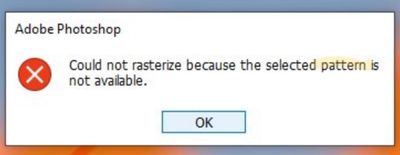Adobe Community
Adobe Community
- Home
- Photoshop ecosystem
- Discussions
- Re: Watercolor Artist Action Set from Adobe Create...
- Re: Watercolor Artist Action Set from Adobe Create...
Copy link to clipboard
Copied
Does this work for anyone (Watercolor Artist Action Set from Adobe Create Magazine.zip) with Adobe Photoshop 2021? It would be an amazing action set to have, but it just errors out saying "Could not rasterize because the selected pattern is not available." and that a bunch of the actions just don't work or aren't available.
This would be so cute and useful... if it ever worked. THe original article outlining the steps of how to use it is here Transform Photos into Watercolors with a Free Photoshop Action.
 2 Correct answers
2 Correct answers
OMG folks. Okay. SO OF COURSE, as soon as I posted this, I discovered the steps for Adobe Photoshop 2020:
* If you are running Adobe Photoshop 2020, please use this updated installation guide. (Direct link: https://www.dropbox.com/s/62ualeqm3xf6hyw/Watercolor%20Artist%20-%20Guide%202020%20Update.pdf?dl=0)
So. I installed as per this documentation on Adobe Photoshop 2021, used a 3000 pixel image, and it took a good 5 mins on my laptop, in order to complete, but this Action Set works. And I quite s
...Hi! Just wanted to point out that the links in the official Adobe Discover page are now working with and updated version of Watercolor Artist (update late March 2024, tested on PS 25).
You can delete the previous version and use just this one.
Here is the link:
Explore related tutorials & articles
Copy link to clipboard
Copied
I have not been able to have it finish a run when using PS 2021. The ESC key does not break it out of the hang. I must force quit PS.
Copy link to clipboard
Copied
I've messaged the author of the actions, Nuwan Panditha (Milan), and I will report back once I get his reply. I'm running 22.2.0 and the same thing happens to me: hangs in the second action, at 'Back Filling' step. Pressing ESC multiple times did manage to break the loop, however.
Copy link to clipboard
Copied
No fix for this yet? Is the author of the action still available? It would be a shame to loose this fantastic watercolor action!
Copy link to clipboard
Copied
Yes. And it all comes down to a RTFM error that I and many others all made.
Nuwan Panditha (Action set creator) sent me this link to the instructions page/manual:
Trasforma le foto in acquerelli con un’azione gratuita di Photoshop.
Yeah, I know -- didn't work, right? But note in the text just above the still life painting near the top a second link for the updated Action Set for this, which is: Watercolor Action PS 22
I tried it and it worked fine.
Copy link to clipboard
Copied
Thanks broacher,
After 3 downloads I finally got it to work.
Ran the action on a small psd file of 3000 px
Then tried it on a larger psd file of 4800 x 7200 px and it worked.
Hope it works again for me.
Thanks again for posting the info to get this neat action to work.
Copy link to clipboard
Copied
I tried the Watercolour action for the first time and it worked perfectly. The second time when I click on "Setup" I get an error message "The command Select is not currently available" I then click continue and it creates the focus mask as in the instructions. I then click the Watercolour Artist link and it starts to process the image but then stops after a few seconds with a message "Could not rasterize because selected panel is not available. I am new to photoshop and have read through the insructions but cannot find what the problem is. Any help would be apreciated
Copy link to clipboard
Copied
I finally found out the problem by looking at the video tutorial. I had reinstalled the actions but hadn't added the brushes and patterns so that is where the problem was. The only issue now is after the watercolour process is complete it looks as if it is causing my PC to buffer. I have just upgraded to a high spec PC so it cant be a hardware issue surely
Copy link to clipboard
Copied
Please link us to that video tutorial.
Copy link to clipboard
Copied
Just to add: If you have an All Apps plan, Adobe Fresco is part of that. (It doesn't transform images into watercolors (sort of); you have to do the heavy lifting yourself, but you can import images to use as a basis on another layer or convert the image into a pixel layer and do some watercolor jiu-jitsu that way.)
Copy link to clipboard
Copied
I'm running PS 23.1.0 and I can't seem to get the action working after many attempts. Hopefully Nuwan Panditha will come to our rescue and modify the action so that is is more workable on the various versions of PS. If anybody has any further suggestions, I would appreciate hearing of them.
Copy link to clipboard
Copied
Copy link to clipboard
Copied
Hi C0untryg1rl, I have Photoshop 25. I tried with the files from your link and it didn't come out corectly. I got tons of error messages:
- The command "Smooth" is not currently available.
- The command "Make" is not currently available.
- The command "Delete" is not currently available.
- The command "Contract" is not currently available.
- The command "Expand" is not currently available.
- The command "Stroke" is not currently available.
- The command "Delete" is not currently available.
The end result is not exactly what I had intended
original image source: Adobe Stock 48640867
So, not sure what version of PS this action was created for, but it isn't working with 25.3.1.
Copy link to clipboard
Copied
Having exactly the same issues...hope there is an update soon
Copy link to clipboard
Copied
@Cader wrote:
... but then stops after a few seconds with a message "Could not rasterize because selected panel is not available.
The error message you posted says "pattern", not panel. Is the action looking for a pattern with a specific name? Is it a pattern you created? If so, double-check the spelling.
Jane
Copy link to clipboard
Copied
I deleted all the old action, pattern and brush files associated with the watercolor artist action and reinstalled them using the current links to the files on the adobe site and I'm still getting the same error showing "could not raterize because the selected pattern is not available." I assume it's looking for patterns that come with the Watercolor Artist - patterns.pat, not anything else. Those patterns are loaded and it still doesn't work so where do we go from here?
Copy link to clipboard
Copied
If the author is not responding, it may be time to move on. Some alternatives are Adobe's own Fresco or ArtRage Vitae. (Both solutions are obviously not like the action and will require heavy lifting on your part (mainly to get to know their UIs), but they both produce great results.)
Copy link to clipboard
Copied
I have the same question. It cannot find the correct pattern. I have loaded the patterns that come with the Watercolor Artist.
Copy link to clipboard
Copied
I have a Mac Studio with the latest version of the OS. Parts of the action work, but most do not. This actions looks like it could produce some good results, but as it is, it is worthless.
Copy link to clipboard
Copied
I'm having the same issue - so many of the commands can't be found so it creates a dark artistic image - really disappointed as I think it would look amazing!
Copy link to clipboard
Copied
I was able to edit this action to make it work for Photoshop 2022. I have attached two screenshots. There is a step in the action that says "Select and Mask" (screenshot shows surrounding steps so you can find it - it's fairly close to the end of the action). Double click on it to edit that step. For Refine Mode select "Object Aware" instead of "Color Aware." Click OK. So far it's working fine for me now. I love using this action. Glad to have it working again.
Copy link to clipboard
Copied
Thank you for your fix! It worked for me also. The only difference is that the "Select and Mask" option was almost at the top of the list instead of near the bottom where yours was. So strange. And I found exactly where yours was but it wasn't there for me. For some reason it was somewhere else. Hopefully it continues to work!
Copy link to clipboard
Copied
So glad it's working for you. It's still working fine for me also. I'm guessing we might have different versions somehow which is why the step is in a different place? In any case, I'm glad this helped.
Copy link to clipboard
Copied
This action won't work in Photoshop 24.1 although it has just been promoted by Adobe in an email. I tried to follow your edits but please explain what you mean by edit the 'Select and Mask' step. Also, I have found two of these steps so assume they both need editing. Further, I can't find access in Photoshop 24.1 to the Refine Mode in your screenshot, please explain how to do so. Thanks in anticipation of your reply.
Copy link to clipboard
Copied
I'm using Photoshop version 23.5.3 so maybe things are different than your version. These are the notes I posted before. When you find the Select and Mask step in the Action (using the screenshot I posted to see where it is near the end of the action), then you double-click on that step to be able to edit it. A box will open once you've double-clicked on it. In that box for Refine Mode select "Object Aware" instead of "Color Aware." Click OK. I only had to do this in one place and it's been working fine for me. Hope that helps.
Copy link to clipboard
Copied
continued for longer but there were many stoppages because something was
missing, not available or could not rasterize. After wasting a lot of
time I will look for an alternative action as there are many available.