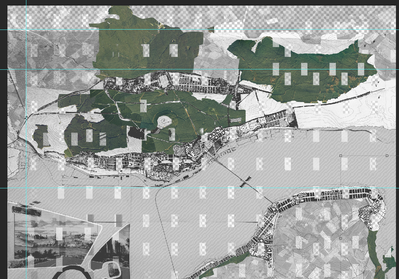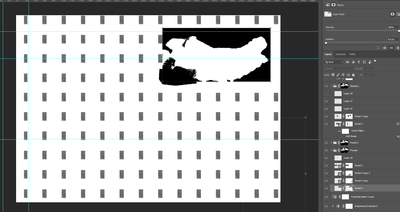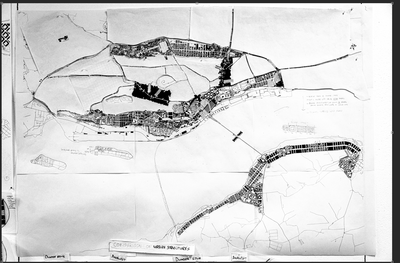Adobe Community
Adobe Community
- Home
- Photoshop ecosystem
- Discussions
- Re: Weird rectangle pattern appeared over all laye...
- Re: Weird rectangle pattern appeared over all laye...
Weird rectangle pattern appeared over all layers in a file.
Copy link to clipboard
Copied
Hi,
A weird rectangle pattern appeared over all layers in a photoshop file. The same pattern is embeded on each layer mask and even cuts through rasterised layers. Is there something obvious that could cause this? I am fairly good with the program and i have never ever encountered such an issue before.
I duplicated one of the layers on a new file and the rectangles remain.
When i click 'Edit contents' of this layer, the original file is okay.
Adobe Photoshop Version: 23.2.2 20220304.r.325 49bf0ec x64
Number of Launches: 7
Operating System: Windows 10 64-bit
Version: 10 10.0.19044.1586
System architecture: Intel CPU Family:6, Model:14, Stepping:9 with MMX, SSE Integer, SSE FP, SSE2, SSE3, SSE4.1, SSE4.2, AVX, AVX2, HyperThreading
Physical processor count: 4
Logical processor count: 8
Processor speed: 2808 MHz
Built-in memory: 32721 MB
Free memory: 20975 MB
Memory available to Photoshop: 25153 MB
Memory used by Photoshop: 70 %
SAM SDK Version: 2.0.0-main.1010.1
Explore related tutorials & articles
Copy link to clipboard
Copied
Does turning off »Use Graphics Processor« in the Performance Preferences (Photoshop > Preferences > Performance > Graphic Processor Settings) and restarting Photoshop have any bearing on the issue?
Does turning on »Deactivate Native Canvas« (Photoshop > Preferences > Technology Previews) and restarting Photoshop have any bearing on the issue?
But keep in mind that Layer Masks may already have been damaged, so please start with new ones.
Copy link to clipboard
Copied
Thank you for your reply!
The layer masks and layers were already damaged indeed.
I ended up fixing the layers and masks in order to continue working. When i started noticing the same symptoms, changed the settings that you suggested. (it's as if before the rectangles appear, i can see them sometimes but they aren't yet part of the images and masks). That is, however, a bit of an inconvenience as the photoshop experience isn't as smooth without graphic processor acceleration.
How is it possible that such settings can affect the actual layers inside your file? Should that be considered a serious bug?
Have you any idea how i can continue working normally with the 'Use Graphics Processor' turned on?
Copy link to clipboard
Copied
You can try updating the GPU driver and disabling parts of the Advanced Settings (keep in mind they only take effect after restarting Photoshop).
Check out this page:
https://helpx.adobe.com/photoshop/kb/photoshop-cc-gpu-card-faq.html