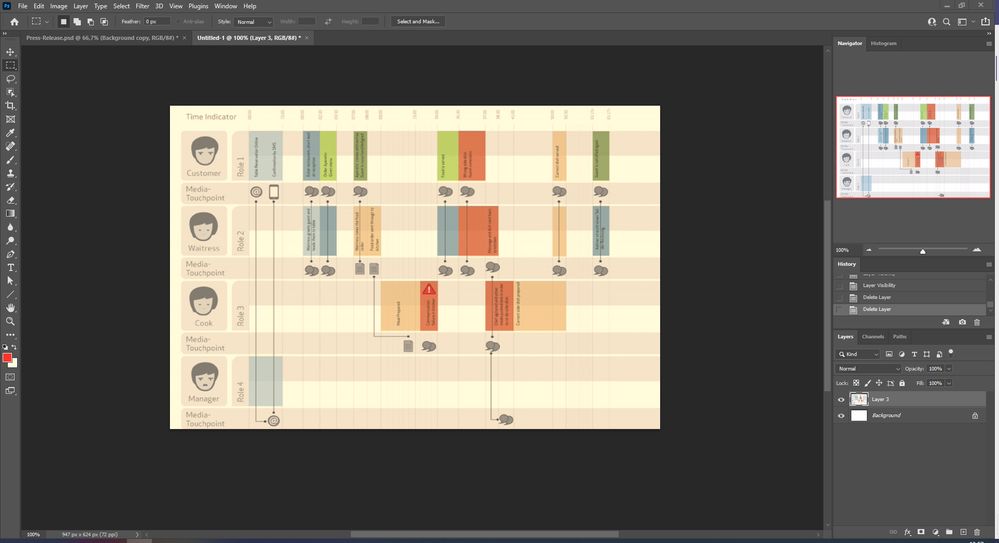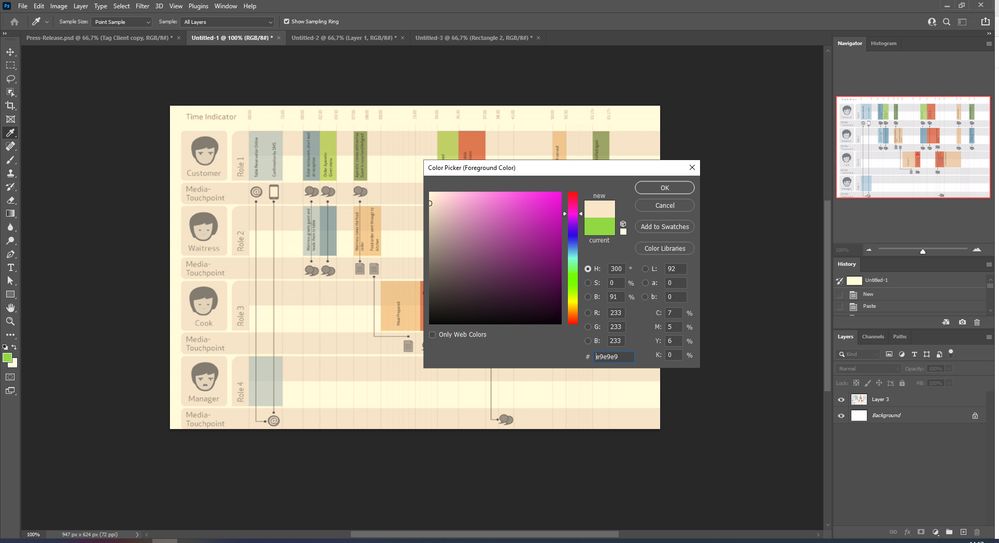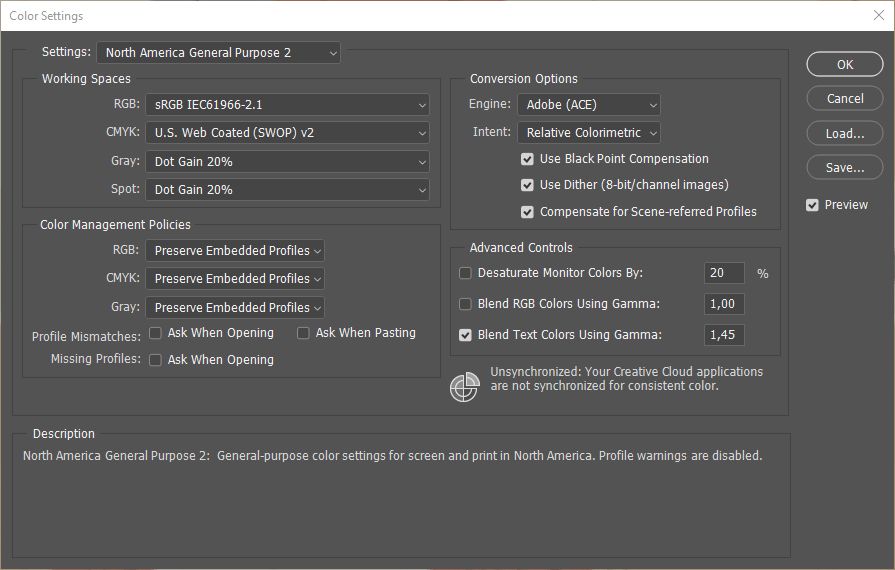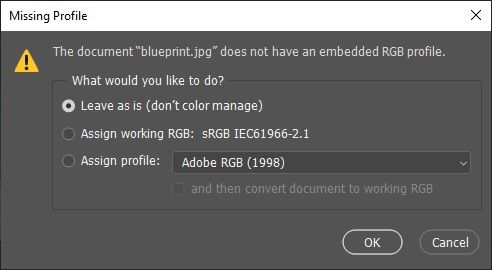Adobe Community
Adobe Community
- Home
- Photoshop ecosystem
- Discussions
- Re: Weird Red Filter in Photoshop
- Re: Weird Red Filter in Photoshop
Weird Red Filter in Photoshop
Copy link to clipboard
Copied
Hi!
I'm having a trouble that I don't even know how to start to explain. I've started at a new job and I have two monitor screens. One of them is alright, but the other one has this weird issue: a "red filter" in Photoshop files. If you look at the image, you'll notice that the color tones in the file are different from the Navigator screen.
At the beginning, I thought it was the color adjust of the screen, but when I realized the difference between the canvas and the navigator preview, I noticed that maybe the problem is with Photoshop. Maybe something is setted to make this effect and I have no clue how to remove it.
Also, while making some tests, I realized that the color that the program recognizes when I use the Eyedropper Tool is the real color (which is a shade of gray, despite it looks like a light red/pink at the canvas... and at the Color Picker window too).
Other thing I realized is when I switch Photoshop to the other screen, the colors change back to normal, lol. So, I open a file at the first screen, paint it gray, switch the program between screens, the navigator tab still shows gray, but the file at the canvas shows light red/pink. Change the program back to the first screen and it is gray again.
Bottom line is I have no idea what is happening with this situation and I never saw something that weird in my entire designer life.
Could anyone help me with this confusing situation, please?
Explore related tutorials & articles
Copy link to clipboard
Copied
It's really weird that the navigator would still show the correct color, but the fact that the file is appearing different from one display to the next suggests to me that it could be your monitor settings. Have you tried calibrating/adjusting color/color temperature? And are they using the same ICC profile?
Copy link to clipboard
Copied
I was thinkg about the color calibration, but when I realized that the navigator shows the true colors, it actually blew my mind.
If I open another software, like Illustrator, the colors are alright there too. So, I don't fell like changing the color temperature can solve the problem.
It happening only in Photoshop and even there it isn't happening in the Navigator.
Copy link to clipboard
Copied
Monitor calibrations wont affect the actual view since the Navigator shows a different color.
Go to Edit/Color Settings and see what it is set to.
If its not, try setting it to North American General Purpose.
Copy link to clipboard
Copied
It is set in North America General Purpouse 2.
Copy link to clipboard
Copied
You really, REALLY want the Ask check boxes on**. Then open the document again.
If you still see the color, it could be a corrupted display profile, you may need to create another.
Lastly, if you turn off GPU in preferences, any better?
** See: http://digitaldog.net/files/PhotoshopColorSettings.mp4
Photoshop CC Color Settings and Assign/Convert to Profile video
Copy link to clipboard
Copied
@TheDigitalDog Maybe I missed something but if the ASK boxes are checked, then the profile switches to Custom and the Unsynchronized across CC warning appears. Are you saying this is preferable to the default North America General Purpose 2 setting as long as the Working Spaces remain the same? Thanks for any guidance!
Copy link to clipboard
Copied
The warnings are super important for all Adobe apps and ideally synchronized.
Any change from “default” or presets are custom so just save them. You can use your original setting but again, you really want those warnings.
Copy link to clipboard
Copied
@TheDigitalDog Understood, thanks for that!
@Matt Campos Here is another WAG but since you said you started at a new job and you may not be that familiar with the monitors there yet, so could it be an issue with the SCSI or HDMI cable that might not be fully inserted? I realize that's probably the first thing you checked but I'm all for process of elimination... this one is so strange with the navigator showing the image color correctly!
Copy link to clipboard
Copied
Hey, Jain!
Actually, I never tried to check on the cables, hahahaha! Since the rest of softwares were okay, I never thought on checking, so it's actually a good call!
However, I just did and it didn't change anything. Still this weird situation. I'm starting to consider dark forces are into this monitor.
Copy link to clipboard
Copied
Ha Matt, okay, well, worth a shot. Darn it! I think you are right about that monitor!
Copy link to clipboard
Copied
Checked those boxes and closed the program. Now, I'm opening again, and the following box happened when I tried to open the file:
There is any better option that I should choose to view correctly the image?
Copy link to clipboard
Copied
@Matt Campos wrote:
Checked those boxes and closed the program. Now, I'm opening again, and the following box happened when I tried to open the file:
Exactly! Bad, untagged RGB data. Who knows what the actual RGB color space really is. You can try sRGB or anything else, but it's all a guess NOW that you have the check boxes on, you know you've got RGB mystery meat.
That isn't to say this is your original problem, but it might be and you never want untagged data and you always want to know when someone gives you untagged data.