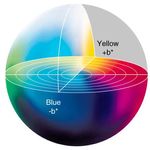Adobe Community
Adobe Community
- Home
- Photoshop ecosystem
- Discussions
- Re: What is Causing This Strange Selection?
- Re: What is Causing This Strange Selection?
What is Causing This Strange Selection?
Copy link to clipboard
Copied
Can someone tell me what this strange selection is and how I can get rid of it...it is in all my photos today. I can't delete it or even see it when use the normal controls.
I've been opening my images into Photoshop 23.2.2 from Lightroom 11.2.
Explore related tutorials & articles
Copy link to clipboard
Copied
See if unticking Use GPU processor in Photoshop preferences sorts the issue.
Copy link to clipboard
Copied
Thanks. Rebooting several times fixed it but what is the cause? Why would using the GPU on an M1 Mac cause this to happen?
Copy link to clipboard
Copied
You might also want to try unchecking "Use GPU Compositing" in the preferences under performance. Might want to try this first before disabling the GPU.
Copy link to clipboard
Copied
Selection? Do you mean white squares? Sometimes white squares appears on my laptop from 2015 which is using Intel UHD 3000 integrated and Nvidia 610M. Here are minimum specs for newest Photoshop Photoshop system requirements (adobe.com)
" I can't delete it or even see it when use the normal controls. " What are you trying to delete and which controls?
Copy link to clipboard
Copied
The squares are selections, they interact with other selections on the image. I'm using an M1 Mac. I've rebooted a few times and it seems to have cured the problem.
The normal controls for selections are A to select all, D for deselect, and so forth. The selection tools are the lasso group, the magic wand group, the marquis group, and the new select object and select subject functions.
Copy link to clipboard
Copied
Hi Have just got the exact same thing! I have not changed ANYTHING, except that I updated Indesign. I'm on a Imac
3.5 GHz Quad-Core Intel Core i5 with Radeon Pro 575 4 GB graphics card, using PS 22.5.8 (I don't use the new one because its slower and gives me weird blocks when I open files untill I zoom in)
I have to re-start photoshop each time. Whats going on? I have never ever seen this happen.