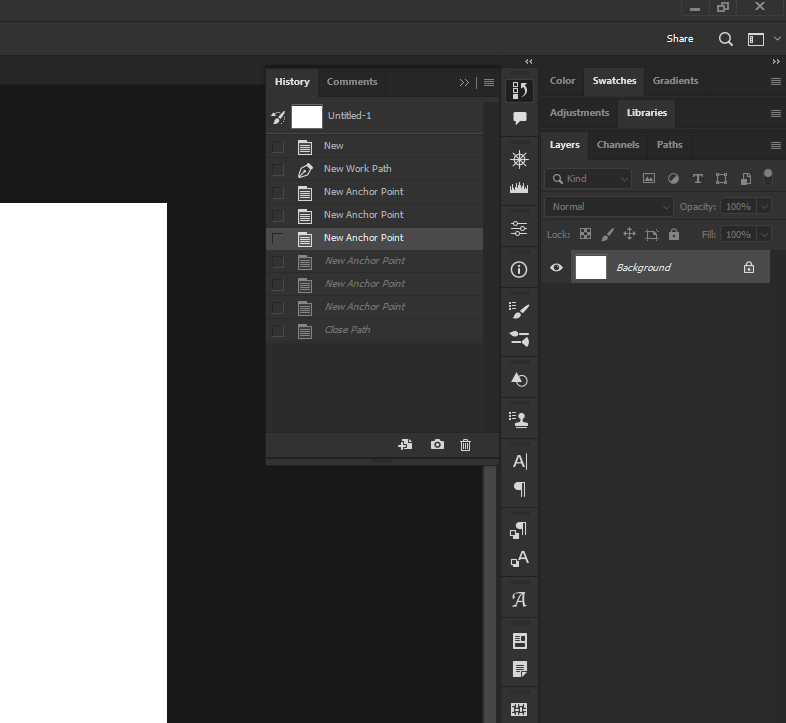Adobe Community
Adobe Community
- Home
- Photoshop ecosystem
- Discussions
- Re: What to do if you create an unintended selecti...
- Re: What to do if you create an unintended selecti...
Copy link to clipboard
Copied
What to do if you create an unintended selection using pen tool in photoshop?
Like if you click at any point and your object creates any unwanted selection and after completeing your selection you get to know that. What can be done in this situation? I'm a beginner. Kindly help.
 1 Correct answer
1 Correct answer
@Shraddha240295961y11 wrote:
... and after completeing your selection you get to know that.
I am also not sure I understand your question. The Pen tool does not create a selection directly, but after you have drawn a Path you can convert the path to a selection.
If you mean that you have drawn a path with the Pen tool and the path is complete, there are tools to add and delete the anchor points. Right-click the Pen tool in the Tools panel to see the hidden tools > choose the Delete Anchor P
...Explore related tutorials & articles
Copy link to clipboard
Copied
Hi
Not sure I understand your question but you can use Ctrl + Z to undo or step back in the history panel
Copy link to clipboard
Copied
Hey!
Thanks for helping. Yes, this can only be done. I've read about history panel today only.
Copy link to clipboard
Copied
@Shraddha240295961y11 wrote:
... and after completeing your selection you get to know that.
I am also not sure I understand your question. The Pen tool does not create a selection directly, but after you have drawn a Path you can convert the path to a selection.
If you mean that you have drawn a path with the Pen tool and the path is complete, there are tools to add and delete the anchor points. Right-click the Pen tool in the Tools panel to see the hidden tools > choose the Delete Anchor Point tool and click the anchor point to remove it.
To adjust points, use the Direct Selection tool "A" (white arrow).
If we are misunderstanding, share a screenshot. Use the Insert Image button (mountain and sun) in a Reply window.
Jane
Copy link to clipboard
Copied
Hii Jane.
you are absolutely right and this has helped. Thanks alot.
Copy link to clipboard
Copied
You're welcome, @Shraddha240295961y11 , I'm glad it helped. 😊
You said you are a beginner so if you are interested in learning more about the Pen tool, see these:
Colin Smith: https://www.youtube.com/watch?v=elszGGu0Z5Y
Adobe Help: https://helpx.adobe.com/photoshop/using/drawing-pen-tools.html
Jane
Copy link to clipboard
Copied
Thanks alot. I really appreciate this.
Copy link to clipboard
Copied
When you say that you have an unwanted selection, do you mean you still have a path or do you actually have marching ants? If you are still in the pen tool, you can either use Ctrl+Z to step back. If you have gone beyond that point, but are still working with the pen tool, you can use the pen tool to go over the anchor point and delete an existing point. Alternatively, you can use the direct selection tool (white arrow) to alter what the path looks like.
If you actually have marching ants, you can use any of the selection tools with the Alt/Opt key to deselect a portion of the selection that you do not want.
Perhaps the following link will be helpful:
https://helpx.adobe.com/photoshop/using/drawing-pen-tools.html
https://helpx.adobe.com/photoshop/using/moving-copying-deleting-selected-pixels.html
Copy link to clipboard
Copied
Hello, Michel
Yes, definitely this can also be done. Thanks alot. 🙂