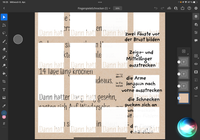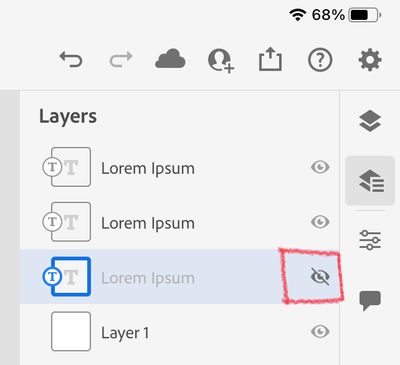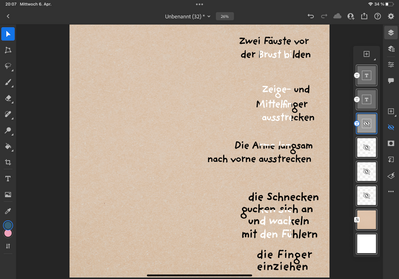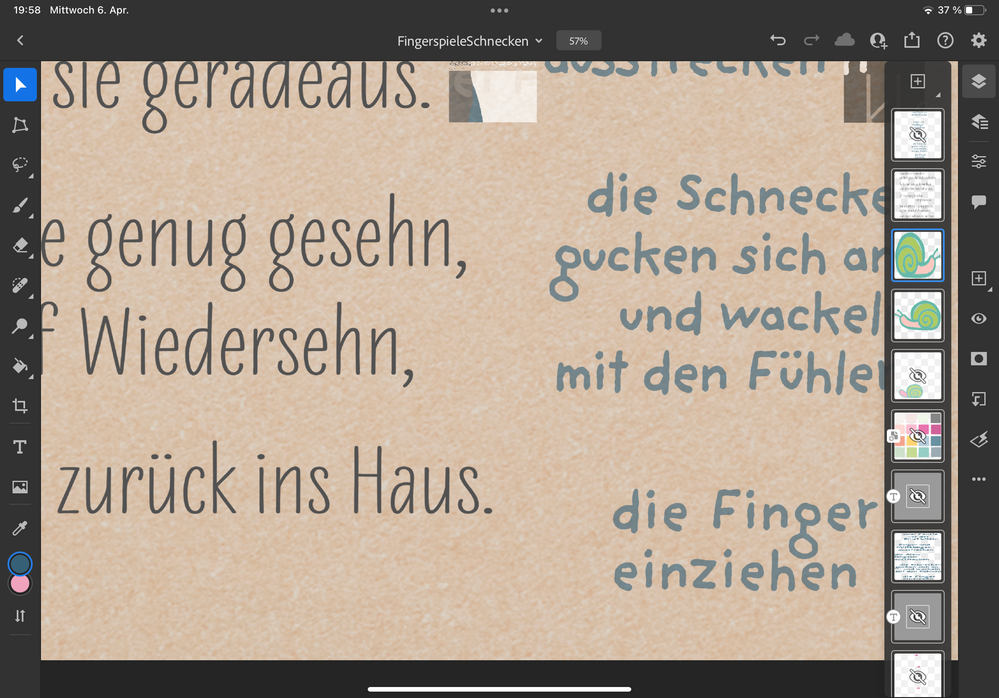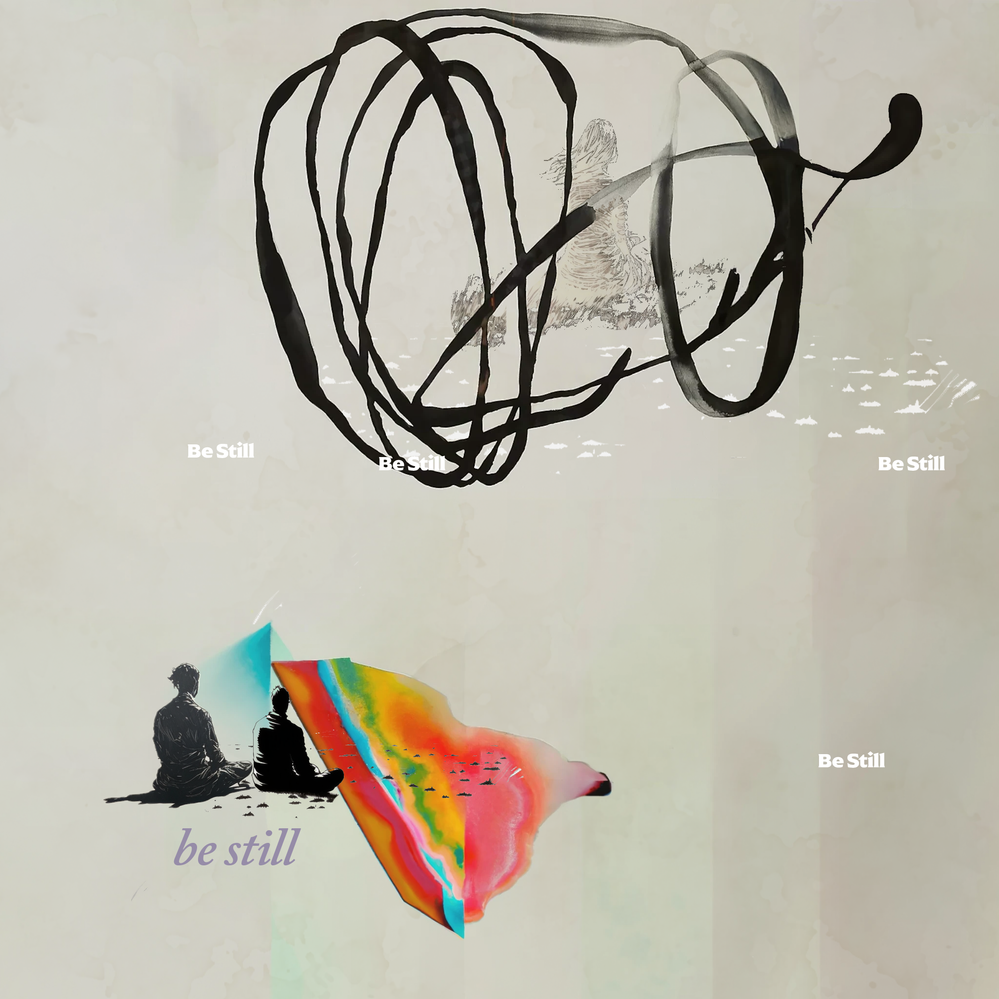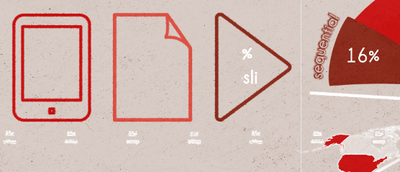Adobe Community
Adobe Community
- Home
- Photoshop ecosystem
- Discussions
- Re: When using text, random elements appear and ru...
- Re: When using text, random elements appear and ru...
When using text, random elements appear and ruin my project
Copy link to clipboard
Copied
I am using Photoshop on Ipad. When adding text there sometimes appear random pieces of text and other elements all over my project.
Those elements are not on one special layer, so I can't just delate one layer and go on. I have not found out how to get rid of them and by now I only can start my projects again. Today I may have lost days of work, please help me.
Explore related tutorials & articles
Copy link to clipboard
Copied
Version 3.4
Copy link to clipboard
Copied
Hi LySophie, would you mind sharing your document with me so I can diagnose the problem? I haven't seen this before, and I would like to get this isolated asap!
Copy link to clipboard
Copied
Him I would like to but can`t find out how I can send you a file / where I could find it on the IPad. Sorry I`m a noop - but I tried reinstalling PS 😉
I could manage this on the pc, but not sure if this helps cause: when I open the document on PC, the unwanted pieces disappear soon after some actions with the layers. But when opening it on IPad again, the problem comes back after some time.
Oh and it has become worse! If you could tell me how I can send the document I will do. Thanks.
Copy link to clipboard
Copied
For testing purposes:
- Do the random elements go away when you zoom in and then out again?
- Do they go away when you turn off the eyeball for the layer?
Jane
Copy link to clipboard
Copied
Hi LySophie - I sent you a message (envelope upper right hand corner of this page) with my email address. Please send me the PSD, and I will trouble shoot and let you know what is going on.
-Ben
Copy link to clipboard
Copied
There are two different random elements, text and squares.
In my newest project the text elements disappear when I turn off the eyeball, but don't change when zooming. But in a sooner project it was not connected to the layers, I think. but not 100% sure - I opened it on the PC so the problem disappeared.
The squares change / disappear while zooming but don't disappear until I turned off all.
Copy link to clipboard
Copied
Squares / Zoom:
Copy link to clipboard
Copied
The problem disappeared magically, all I did was opening the Creative Cloud App and right after the elements disappeard in all my projects. Should I send yuu one of the docs anyways? Otherwise I would go on with my work and if the problem appears again I`ll send you the doc immediately.
Copy link to clipboard
Copied
"The problem disappeared magically, all I did was opening the Creative Cloud App"
By @LySophie
I am a volunteer and when Benjamin comes back, he may have a different answer. Your first description sounded like what we used to call "ink blots" because they weren't really there. You might want to back up your image every so often, but if it were me, I would proceed.
Jane
Copy link to clipboard
Copied
Agreed. Please continue on with your work, and if you see the problem again, please send me the document and I will debug. Appreciate your time and effort in reporting this!
Copy link to clipboard
Copied
Hello, I am currently experiencing this same issue in a project I am working on. There are a bunch of "E."s randomly throughout the file. Is there any sort of formal fix for this yet? I can't add the file here because it exceeds the file size.
Copy link to clipboard
Copied
I am having the same issue
Copy link to clipboard
Copied
I'm having the same issue. I see that there is still no solution. Other than floating text all over my work, also there is a text suppose to be inside of the pad and paper shapes and you can see the text inside of half missing. I check the layer arrangement or anything can cause that. I don't know if it gives any ideas but first I thought it maybe bc of the glyphs I used so I turned all of my glyphs into shapes, unfortunately the problem remained.
Copy link to clipboard
Copied
I also deleted them but nothing changed. Other "normal" texts have the same error.
Copy link to clipboard
Copied
Just to update, I tried to change the font and delete all blending options or other thing may cause this and didn't work but when I toggled off the faux bold, it did work. I can't believe but,,, yeah.
Copy link to clipboard
Copied
iko, Thanks for the update.
What I have found so far, is that this will happen with a point text frame (click to add a frame, instead of click and drag.) We have not successfully been able to reproduce consistantly in house, but the faux bold clue is really helpful.
Copy link to clipboard
Copied
Same thing happened to me, I had to convert all the text layers to smart objects and delete the extra text. It was really annoying as I just finished my project and it wasn't approved yet, I can't go back and change the text if needed.