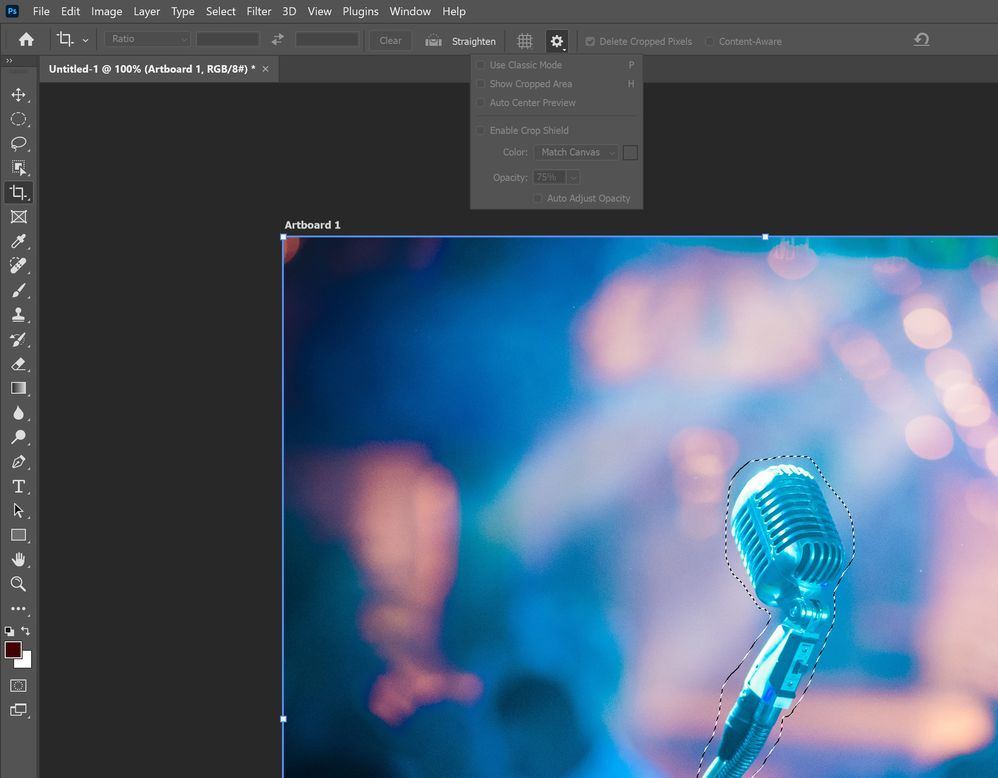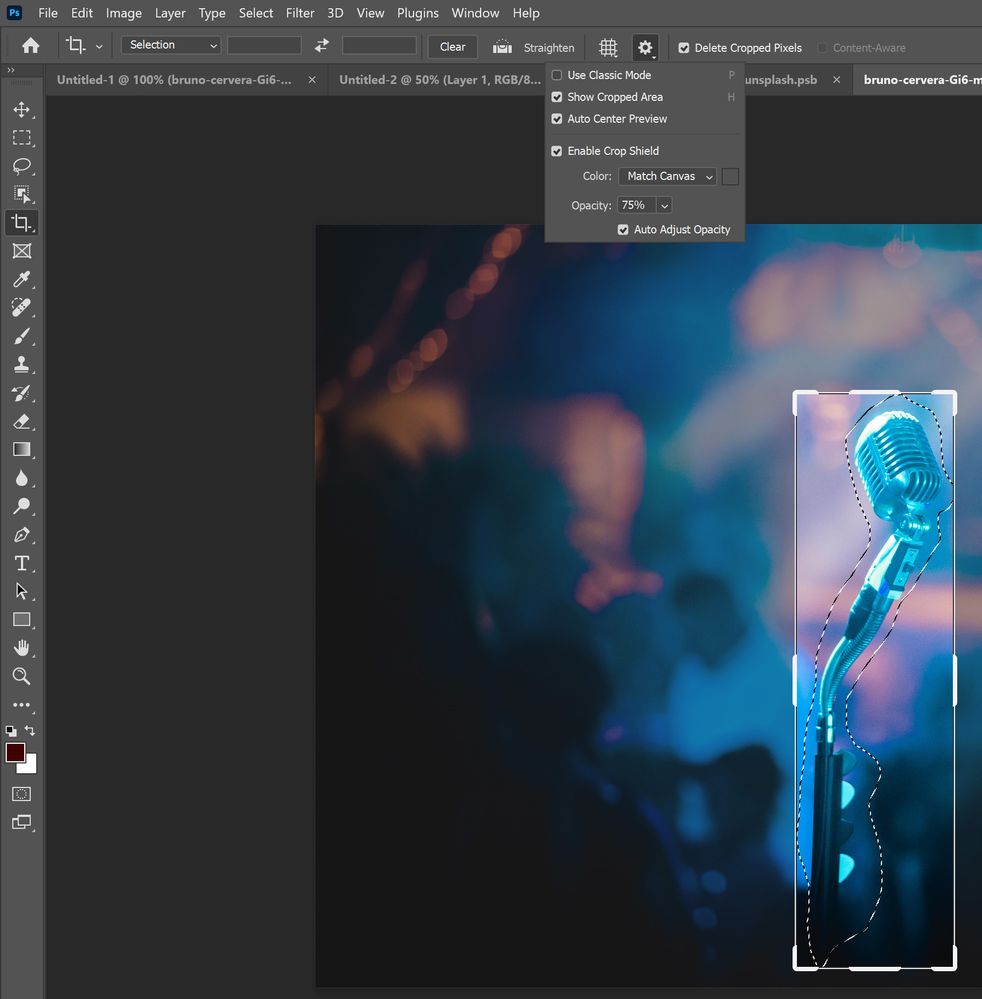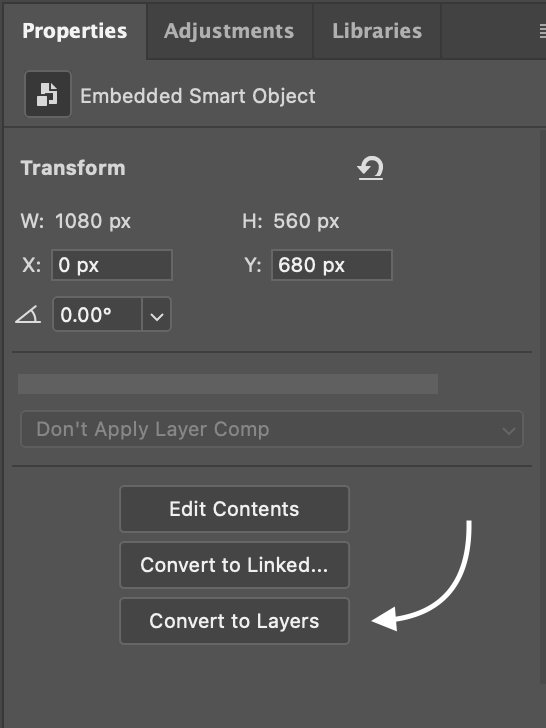Adobe Community
Adobe Community
- Home
- Photoshop ecosystem
- Discussions
- Re: Why is my content aware button greyed out?
- Re: Why is my content aware button greyed out?
Copy link to clipboard
Copied
My content aware button is greyed out. Why?
{Moderator note: Edited the thread title}
 1 Correct answer
1 Correct answer
I had this issue. When you have selected the area with the crop tool, go to the top bar. There you will see a cog button 'set additional crop options', click this to show the menu and make sure that Classic mode is turned off. For me that fixed the issue and content aware suddenly came back as selectable again.
 1 Pinned Reply
1 Pinned Reply
Hi all,
I know that many of you are already familiar with the "Content Aware Fill" tool in Photoshop, but I wanted to share a quick tip to help ensure that you use it correctly. It's important to note that at times the tool may be greyed out due to an incorrect workflow, so I hope this tip will be helpful for all levels of experience.
Hope it helps.
...Explore related tutorials & articles
Copy link to clipboard
Copied
Yes indeed, it worked instantly for me. Much appreciated !
Copy link to clipboard
Copied
Wow, You had a good answer since I wasted my time almost 2 hours. fortunately, I read it "Rasterize Layer"
Thank you very much~
Copy link to clipboard
Copied
Copy link to clipboard
Copied
Make a selection in your image first, then choose the Fill button from the Edit menu.
Copy link to clipboard
Copied
I had this issue. When you have selected the area with the crop tool, go to the top bar. There you will see a cog button 'set additional crop options', click this to show the menu and make sure that Classic mode is turned off. For me that fixed the issue and content aware suddenly came back as selectable again.
Copy link to clipboard
Copied
OMG that took me 1,5h Thx!
Copy link to clipboard
Copied
This doesn't work for me, there's no cog for me
Copy link to clipboard
Copied
When I click the cog button everything is greyed out.
Copy link to clipboard
Copied
Double click on the layer that the picture is on, until your picture is opened in a seperate tab. Now, if you use the crop tool, it should work (at least it did for me).
Copy link to clipboard
Copied
I tried this as well and the content aware option is still greyed out.
Copy link to clipboard
Copied
Hi all,
I know that many of you are already familiar with the "Content Aware Fill" tool in Photoshop, but I wanted to share a quick tip to help ensure that you use it correctly. It's important to note that at times the tool may be greyed out due to an incorrect workflow, so I hope this tip will be helpful for all levels of experience.
Hope it helps.
Thanks,
Mohit
Copy link to clipboard
Copied
pleas help photoshop content aware fill mission
Copy link to clipboard
Copied
You've placed your image (as a smart image), now go over to layers, right click and Rasterize Layer.
Copy link to clipboard
Copied
this helped !!
Copy link to clipboard
Copied
I found the solution. Make sure you convert your image into a layer. The button wasn't greyed out anymore.
-
- 1
- 2