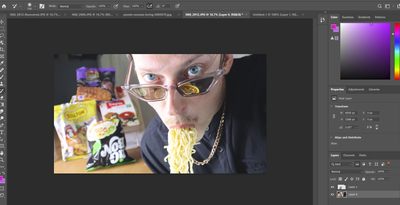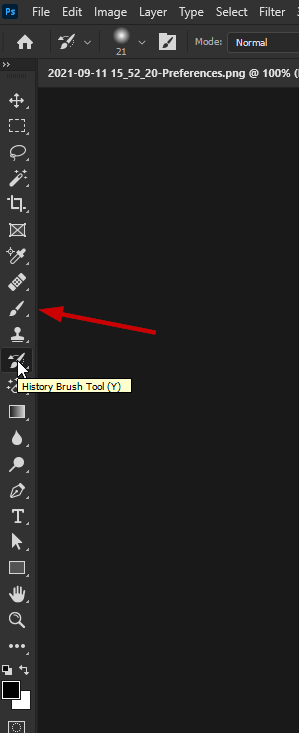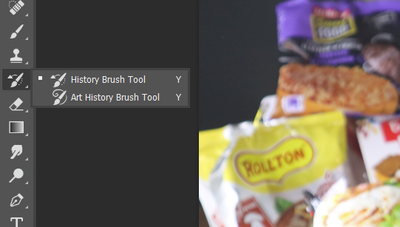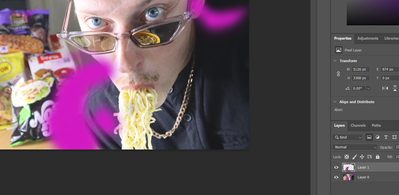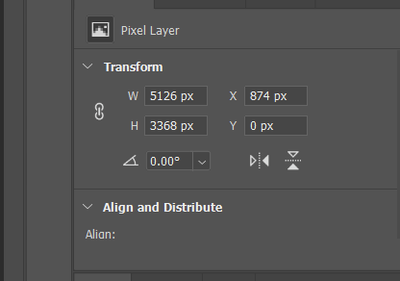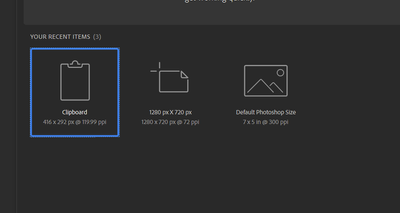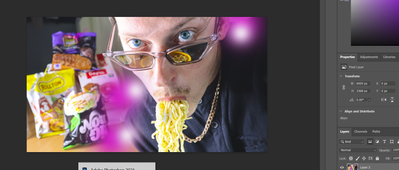- Home
- Photoshop ecosystem
- Discussions
- Re: why my brush is not working
- Re: why my brush is not working
Copy link to clipboard
Copied
i CLICK TO MY PIC to use pink brush but its not working at all not giving anything
 1 Correct answer
1 Correct answer
Hi
You have the History Brush selected
Explore related tutorials & articles
Copy link to clipboard
Copied
Hi
You have the History Brush selected
Copy link to clipboard
Copied
yes i do and its not working
Copy link to clipboard
Copied
Copy link to clipboard
Copied
Please select the Brush Tool (B).
Copy link to clipboard
Copied
omg thank u so much )) but next question when i try to spread the color its only spreading pink on my black shirt not outside of it to make effect like shadow pink
Copy link to clipboard
Copied
Could you please post a screenshot with the pertinent Panels (Toolbar, Layers, Options Bar, …) visible?
What is the Tool’s Blend Mode?
Which Layer are you painting on?
Is a Selection active?
Copy link to clipboard
Copied
here i click brush tool
Copy link to clipboard
Copied
You might also consider using a Solid Color Layer of the intended color and paint on its Layer Mask (white to show, black to hide), so that the original image Layer is not actually affected.
Copy link to clipboard
Copied
yeees it worked once i click layer 1 thaaank u sooo much
but i have one more additional question its not fixed i wanna do thumbnail for youtube but ots always changed the paremets of cover
even when i click new and i got this template initially for youtube
its still changes not 1280 720
Copy link to clipboard
Copied
What is the image’s Image > Image Size?
You could downsample there but I suspect it might be better to work at full resolution and only downsample (and crop, if necessary) a flattened copy of the image later on.
Copy link to clipboard
Copied
how to resize it in the end?
Copy link to clipboard
Copied
like i have done editing and look size still not was ion template 128- 720
Copy link to clipboard
Copied
@defaultocchrdkjxak2 wrote:
how to resize it in the end?
Duplicate the image (Image > Duplicate, with »Duplicate Merged Layers Only« in this case), then use Image > Image Size with Resampling to reduce the size as necessary.