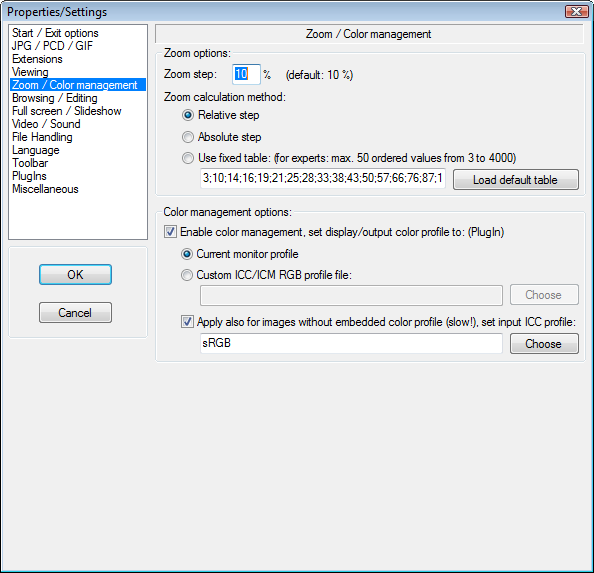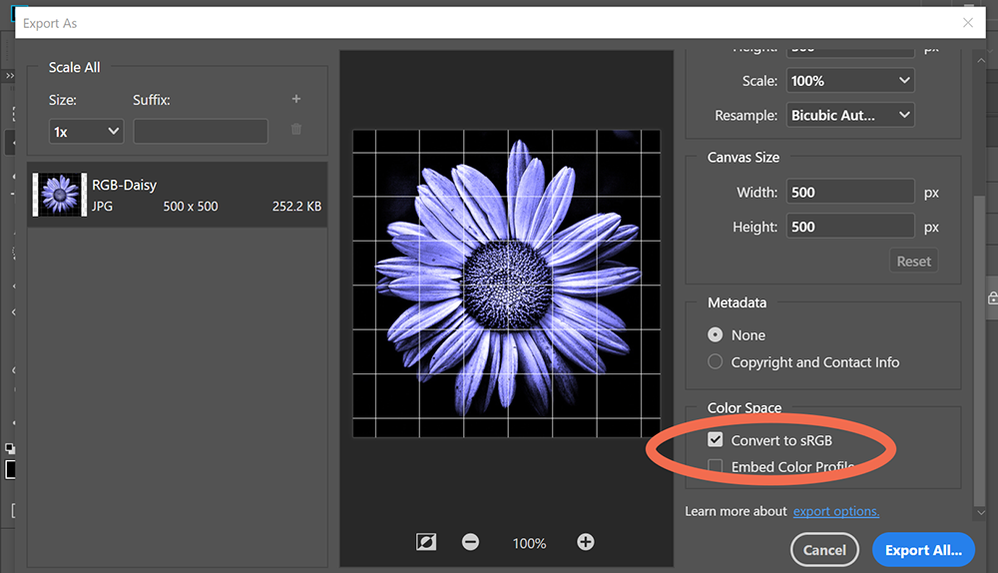Adobe Community
Adobe Community
- Home
- Photoshop ecosystem
- Discussions
- Re: Why my photo have less contrast after uploadin...
- Re: Why my photo have less contrast after uploadin...
Copy link to clipboard
Copied
Hello,
Why my photo has less contrast after uploading it to the Internet?
Photo is also less contrasty when I preview it on Irfanview.
Does anyone know what is causing this and how to fix it?
Example below.
 1 Correct answer
1 Correct answer
If your monitor profile is defective, you don't know how your photos look.
As troubleshooting, and as a possible temporary fix, try setting it to sRGB. (use Adobe RGB if you have a wide gamut monitor)
Close Photoshop, Chrome, and any other color managed application.
Press the Windows key + R, type colorcpl in the box and press Enter.
Add the sRGB profile and set it as default.
If this fixes the issue, it is recommended that you calibrate the monitor with a hardware calibrator.
This will also c
...Explore related tutorials & articles
Copy link to clipboard
Copied
Hi
Simple answer - colour management. Photoshop is colour managed, many other viewers are not. Irfanview has to have colour management switched on in Properties Settings.
When an application is color managed it uses the document colour profile and the monitor profile to translate the colour values and ensure the image is displayed correctly. When sending images to the web , the best practice is to Export and check the boxes to Convert the image colours to the sRGB color profile and embed that profile in the document. That way a colour managed browser/viewer will view them correctly and they will look close to correct on a non color managed standard (not wide gamut) monitor.
Further explanation below :
Digital images are made up of numbers. In RGB mode, each pixel has a number representing Red, a number representing Green and a Number representing Blue. The problem comes in that different devices can be sent those same numbers but will show different colours. To see a demonstration of this, walk into your local T.V. shop and look at the different coloured pictures – all from the same material.
To ensure the output device is showing the correct colours then a colour management system needs to know two things.
1. What colours do the numbers in the document represent?
This is the job of the document profile which describes the exact colour to be shown when Red=255 and what colour of white is meant when Red=255, Green = 255 and Blue =255. It also describes how the intermediate values move from 0 through to 255 – known as the tone response curve (or sometimes “gamma”).
Examples of colour spaces are (Adobe RGB1998, sRGB IEC61966-2.1)
With the information from the document profile, the colour management system knows what colour is actually represented by the pixel values in the document.
- What colour will be displayed on the printer/monitor if it is sent certain pixel values?
This is the job of the monitor/printer&paper profile. It should describe exactly what colours the device is capable of showing and, how the device will respond when sent certain values.
So with a monitor profile that is built to represent the specific monitor (or a printer profile built to represent the specific printer, ink and paper combination) then the colour management system can predict exactly what colours will be shown if it sends specific pixel values to that device.
So armed with those two profiles, the colour management system will convert the numbers in the document to the numbers that must be sent to the device in order that the correct colours are displayed.
So what can go wrong :
- The colours look different in Photoshop, which is colour managed, to the colours in a different application which is not colour managed.
This is not actually fault, but it is a commonly raised issue. It is the colour managed version which is correct – the none colour managed application is just sending the document RGB numbers to the output device regardless without any conversion regardless of what they represent in the document and the way they will be displayed on the output device. - The colour settings are changed in Photoshop without understanding what they are for.
This results in the wrong profiles being used and therefore the wrong conversions and the wrong colours.
If Photoshop is set to Preserve embedded profiles – it will use the colour profile within the document. - The profile for the output device is incorrect.
The profile should represent the behaviour of the device exactly. If the wrong profile is used it will not. Equally if the settings on the device are changed in comparison to those settings when the profile was made, then the profile can no longer describe the behaviour of the device. Two examples would be using a printer profile designed for one paper, with a different paper. A second example would be using a monitor profile but changing the colour/contrast etc settings on the monitor.
The monitor profile is set in the operating system (in Windows 10 that is under Settings>System>Display >Advanced) which leads to a potential further issue. Operating system updates can sometimes load a different monitor profile, or a broken profile, which no longer represents the actual monitor.
Colour management is simple to use provided the document profile is correct, always save or export with an embedded profile, and the monitor/printer profile is correct. All the math is done in the background.
I hope that helps
Dave
Copy link to clipboard
Copied
Thank you Dave for your detailed explanation.
I was assuming that the problem might be related to color profiles.
I've tried to embed the profile in the file export window, but it didn't help, the photo still looked less contrasty and desaturated.
Fortunately, I've found the article "How to Use Photoshop Color Profiles for Web Images" on the internet, which shed some light on the problem. When I enabled Proof Setup (Ctrl + Y) - Monitor RGB photo changed the colors to exactly the same as the exported photos.
However, I need to enable Proof Setup on each photo I've opened and then edit it the way I would like it to look.
Is there a way to change the color setting so it always shows the final export look?
Copy link to clipboard
Copied
No that is not the correct way. Don't proof using the monitor profile.
Make sure your monitor profile, set in your system, is the correct one that describes your monitor (preferably by using a hardware device to profile the monitor). Then leave it alone. No need to set it or use it elswhere. Colour managed software will use it when sending images to your screen.
Then, when preparing images for the web, use File > Export As (or File >Save for Web) , convert to sRGB and Embed the profile. Finally use a browser that fully supports colour management (such as Firefox) and a viewer that also supports colour management (such as IrfanView with colour management enabled).
There will be others viewing your web images on non colour managed systems, but on those all bets are off. Every one will display differently. You cannot try and adjust your system to match non colour managed systems. Those that care about colour will be using colour managed software and will see what you see, if you follow the steps above.
Dave
Copy link to clipboard
Copied
Amazing. That article starts from exactly the right premises - and then goes on to botch it completely. How is it even possible. Disregard that article, and never trust what you read on the internet ever again!
Proofing to Monitor RGB turns off all color management. That's all it does. So you're back to scratch. What that means is that you have no idea how the image is supposed to look. No clue.
The right way to do it is to use color managed applications to view your files. That's all it takes. Most consumer-oriented photo viewers are not color managed, or not properly. Don't use them! Web browsers generally get it right these days, with the notable exception of Edge.
This really isn't difficult. You just need to stop assuming that all software displays correctly. If it isn't color managed, it doesn't.
Copy link to clipboard
Copied
Why my photo has less contrast after uploading it to the Internet?
Photo is also less contrasty when I preview it on Irfanview.
What web browser do you use?
Edge and Internet Explorer are not color managed, and will display the same as Photoshop with Proof colors set to Monitor RGB. (which as Dave points out, is the wrong thing to do) As long as the monitor profile is sound and correct, Photoshop will be right, and applications without color management will be wrong)
Use a color managed web browser, like Chrome, Firefox or Opera. They should all display the same as Photoshop.
Irfanview is color managed, but you need to enable color management.
Make sure that it is set up like below. Restart Irfanview after changing the settings.
Copy link to clipboard
Copied
I optimize my images for the web from the Export As panel and convert to sRGB color space as that eliminates most problems. My default browser is Firefox.
Alt-Web Design & Publishing ~ Web : Print : Graphics : Media
Copy link to clipboard
Copied
The only thing I would add to Nancy's screenshot would be to check the box to embed the profile, as well as converting to sRGB as she shows.
Colour managed viewers/browsers vary in the way the handle images with no embedded profile. Some will treat them as sRGB, some will ask, some will just ignore color management and send the image straight to the screen. So the safe way is to embed the profile so color managed applications can treat the image correctly.
Dave
Copy link to clipboard
Copied
Indeed. Why "embed profile" isn't checked by default is very hard to understand, and impossible to justify. Just look at that article mentioned above. With this box unchecked, Export/SFW and Photoshop do not match (one being color managed and the other not) - and this alone sends people into all kinds of panic workarounds, which usually end with randomly changing settings until all color management is completely messed up beyond recovery.
Someone at Adobe seems to still be under the impression that the internet and color management are mutually exclusive, and that including a color profile is harmful in some way. At one time, twenty years ago when we all had dial-up modems, those 3 kB made a difference. Today it's totally insignificant. Aside from that, the profile just sits there and doesn't bother anyone. If opened in an application that isn't color managed, the profile is just ignored.
Most web browsers today have adopted a policy where they assign sRGB to any untagged material, thus allowing the full color management chain to operate even without an embedded profile. As long as you use one of these web browsers, the internet is in fact fully color managed regardless. But this isn't just about web browsers. People use all kinds of image viewers to see these files.
And ironically, if you use one of these browsers, and you don't have "embed profile" checked in Export - they don't match. Panic.
In short, check "embed profile" and leave it checked. Luckily, once you do that it sticks.
Copy link to clipboard
Copied
Thank you all for your help.
I'm using Chrome. I've exported the files with sRGB and embedded profile checked, but it still looks different when opened in Chrome or uploaded to facebook.
Well, if there's no way to change it I will stick to the sRGB profile for exporting.
It's just a little bit disappointing.
I know how my photo looks, but people I share it with, they will see some deteriorated version of my work. 😕
Once again, thanks for all your help and have a happy holiday!
Copy link to clipboard
Copied
If you have "embed profile" checked in Export, and it still doesn't match Photoshop, then you have a defective monitor profile. They should by definition display identically.
Note that sometimes Export can "hang" for a while when checking the box, and it may take a little time before the monitor profile loads and it snaps into the correct view. Especially with large files.
Copy link to clipboard
Copied
If your monitor profile is defective, you don't know how your photos look.
As troubleshooting, and as a possible temporary fix, try setting it to sRGB. (use Adobe RGB if you have a wide gamut monitor)
Close Photoshop, Chrome, and any other color managed application.
Press the Windows key + R, type colorcpl in the box and press Enter.
Add the sRGB profile and set it as default.
If this fixes the issue, it is recommended that you calibrate the monitor with a hardware calibrator.
This will also create and install a custom monitor profile that accurately describes your monitor.
Depending on your monitor, sRGB may (or may not) be be close enough, so for best results, use a calibrator.
I know how my photo looks, but people I share it with, they will see some deteriorated version of my workYou have no control over how your work looks on other people's monitors. They may be using applications without color management, using uncalibrated monitors, etc.
But you can make sure that your work displays correctly on your own monitor.
Copy link to clipboard
Copied
Thank you Per Berntsen. It was a defective profile. I've set it up to sRGB and it worked. Then I switched to SRGB that I calibrated with borrowed Munki over 5 years ago and it also worked fine. The only one which is showing discrepancies in images is the original monitor profile (Dell 2209WA).