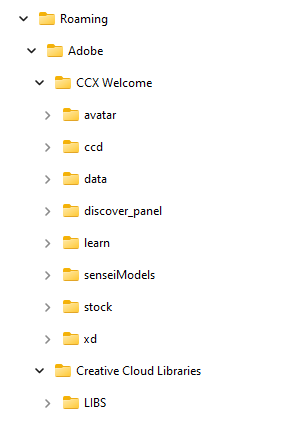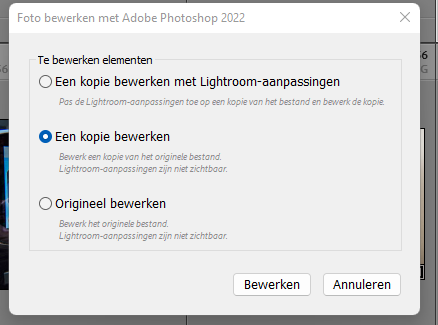Adobe Community
Adobe Community
- Home
- Photoshop ecosystem
- Discussions
- Re: Strange behavior when starting out of LR
- Re: Strange behavior when starting out of LR
Copy link to clipboard
Copied
Since last month my computer crashed completely and the motherboard and videocard has to replaced.
I have to install Creative Cloud and installed Lightroom 11.4.1 and Photoshop 23.4.2. Lightroom work perfect but Photoshop gives problems. After long searching I am able to open the program as a administrator and load individual fotos manually. Of course they have to pass Camera Raw as they are DNG´s.
The actual problem is that I am not able to open the program out of Lightroom. The program starts and the UAC needs me to give an OK for opening but the foto never makes it to Photoshop.
This message says (in Dutch) that the file not can be handled because Photoshop will not open.
When I click OK this message is shown:
This message says that the selected file not can be opened and therefor not can be handled within Photoshop.
When clicking OK sometimes the foto will be opened within Photoshop and can be handled normal. But I don´t see any pattern in this behavior.
The steps I already did:
- remove all the Adobe files with their CC cloud celaner
- reinstall Creative Cloud, Lightroom and Photoshop
- I did all the steps as described in this post: Photoshop
- also all this steps out of this post:
Photoshop 2022 will not open unless run with admin rights on Windows 10
Pleas find here the actual info from my system:
Adobe Photoshop-versie: 23.4.2 20220711.r.603 aa147b3 x64
Aantal keer gestart: 22
Besturingssysteem: Windows 11 64 bits
Versie: 11 of hoger 10.0.22000.856
Systeemarchitectuur: Intel CPU-familie:6, Model:7, Stepping:1 met MMX, SSE Integer, SSE FP, SSE2, SSE3, SSE4.1, SSE4.2, AVX, AVX2, AVX-512, HyperThreading
Aantal fysieke processors: 8
Aantal logische processors: 16
Snelheid processor: 3504 MHz
Ingebouwd geheugen: 65365 MB
Beschikbaar geheugen: 41921 MB
Hoeveelheid beschikbaar geheugen voor Photoshop: 51268 MB
Geheugen in gebruik door Photoshop: 70 %
Crash Handler: Adobe
SAM SDK Version: 2.0.0-main.1224
ACP.local Status:
- SDK Version: 2.5.1.1
- Core Sync Status: Reachable and compatible
- Core Sync Running: 5.16.2.1
- Min Core Sync Required: 4.3.66.28
Live Edit Client SDK-versie: 3.90.3
Inhoudreferenties is uitgeschakeld
Content Credential Helper-versie: Niet beschikbaar
Canvas behouden: Ingeschakeld.
Aliaslagen: Uitgeschakeld.
Wijzigingspalet: Ingeschakeld.
Grootlicht: Uitgeschakeld.
Blokgrootte van afbeelding: 1024 kB
Niveaus voor afbeeldingscache: 4
Lettertypevoorvertoning: Normaal
HarfBuzz-versie: 2.8.1
TextEngine: Unified Text Engine
======= GPU
Native API stabiel: Juist
OpenGL API stabiel: Juist
OpenCL API stabiel: Juist
GPUDeny: 0
GPUForce: 0
useGPU: 1
useOpenCL: 1
isGPUCapable: 1
GPUName: NVIDIA GeForce RTX 3080
GPUVendor: NVIDIA
IsNativeGPUCapable: 1
IsOpenGLGPUCapable: 1
IsOpenCLGPUCapable: 1
HasSufficientRAM: 1
GPU accessible RAM: 10,567 MB
Required GPU accessible RAM: 1,500 MB
UseGraphicsProcessorChecked: 1
UseOpenCLChecked: 1
Windows remote desktop: 0
As you can see I am working with W11, my videocard is a Nvidia Geforce RTX 3080 with the actual studio driver 526.94 dated 8/9/2022.
One last thing what I never had seen before: Photoshop starts with a kind of Cloud screen:
When at least the foto appears the screen change to the normal Photoshop-screen.
Thank you for reading this and I apologize for my bad English as that isn´t my native language.
AllieB
{Thread title updated by moderator}
 1 Correct answer
1 Correct answer
Indeed the reinstall of Windows 11 solved the problem. I did a clean installation and at the end of the day that was the solution.
Explore related tutorials & articles
Copy link to clipboard
Copied
Hi Allie,
Thanks for reaching out. We're here to help.
It could be a case of user-account corruption. Please check this article to learn more about this: https://helpx.adobe.com/x-productkb/global/troubleshoot-unexpected-behavior-user-account.html
Before troubleshooting, in the Creative Cloud app, press CTRL + ALT + T (Win) to launch Creative Cloud Troubleshooter & select 'Close Creative Cloud and related processes' > click on Go.
Ensure that the user account has read-write permissions on the following folders:
- C:\Program Files\Adobe
- C:\Program Files\Common Files\Adobe
- C:\Program Files (x86)\Adobe
- C:\Program Files (x86)\Common Files\Adobe
- C:\ProgramData\Adobe
- C:\Users\\AppData\Roaming\Adobe
- C:\Users\\AppData\Roaming\com.adobe.
- C:\Users\\AppData\Local\Adobe
- C:\Users\\AppData\LocalLow\Adobe
- C:\Users\\AppData\Local\VirtualStore\Program Files\Common Files\Adobe
Giving permissions to folders on Windows has more than one way. I can share the simple one & if this does not work, reaching out to Microsoft Support would be the go-to solution for fixing user account permissions.
1) Right-click on the folders shared above and go to Properties
2) On the Security tab, click Edit to change the permissions
3) Select the admin user in the Group or User Names section
4) Put a checkmark on Allow full control
5) Allow full control to other users and accounts on PC as well and Click Apply and then OK
Once you have applied the required permissions, go to the location of the preference folder mentioned below and rename it to backup.
https://helpx.adobe.com/photoshop/using/preferences.html
- Windows 10/11: Users/[user name]/AppData/Roaming/Adobe/Adobe Photoshop [version]/Adobe Photoshop [version] Settings
- Press the Windows > Enter 'Run' > Type %appdata%\Adobe
- Rename the Adobe Photoshop folder by adding a .old at the end. (Adobe Photoshop 2022 > Rename > Adobe Photoshop 2022. old)
- Now launch Creative Cloud & Photoshop via the Creative Cloud.
Photoshop will launch as if it has been installed newly.
Let us know how it goes,
Thanks!
Sameer K
Copy link to clipboard
Copied
Thank you for your quick rsponse.
I tried just before and it seems to work; just a remark: as I have the preferences set in Photoshop I cannot find the file as mentioned in your post, see screenshot below:
I checked once more and in Photoshop there exist the preferences as set.
Don´t know where the are stored in my system but the exist.
The only problem that Photoshop only start as a administrator and ask for separate ok.
Thanks for your help
Copy link to clipboard
Copied
I was too optimistic, indeed twice it works and now it´s back on the old behavior which means opens as administrator but says: can´t open Photoshop just as the first picture above.When I click OK the program opens as I give an OK on the administrator-operation and loaded the foto. Sometimes does, sometimes not. Three, four times and than it works. However when I hold the program open a new foto will appear, I have to do the compleet process again.
Copy link to clipboard
Copied
Today another typical behavior shows the program. When I send a foto to Photoshop out of Lightroom and it is a jpg this message is displayed which is normal:
Then as next step I have to grant permission to Photoshop to start in the administrator-version and the foto pops directly up and can fully be treated. However even when I don´t close Photoshop the next jpg needs the same procedure. This is quite different when I send a dng-file to Photoshop, mostly I have to do it two or three times just as described in my first post.
BTW as I start Photoshop as a non-administrator the program starts as a backgroundprocess and didn´t work either.
Copy link to clipboard
Copied
Because untill today I didn´t receive any further help I suppose that a reiinstall of W11 will solver the probelm of user-rights.
Is there somebody out who can confirm that that will be a usefulle solution?
Thank you
Copy link to clipboard
Copied
Indeed the reinstall of Windows 11 solved the problem. I did a clean installation and at the end of the day that was the solution.