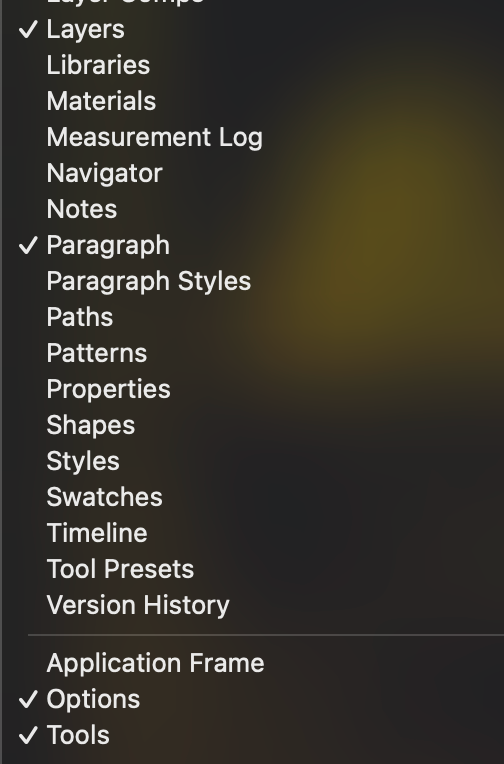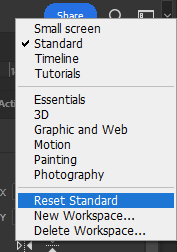Adobe Community
Adobe Community
- Home
- Photoshop ecosystem
- Discussions
- Re: Windows, Options, and Tools bars aren't visibl...
- Re: Windows, Options, and Tools bars aren't visibl...
Windows, Options, and Tools bars aren't visible but are selected
Copy link to clipboard
Copied
I've been opening up Photoshop and Illustrator and most times, I can't see my layers, paragraph, and other tools that are checked off but aren't visible. I have to uncheck them and recheck them to make them appear. Same goes for the Tools and Options bars under Window.
This is now going on a few weeks and I don't know what to do. Both Photoshop and Illustrator are exhibiting the same symptoms so I don't think the issue is limited to one program.
24.0.1
macOS Ventura 13.0.1
Explore related tutorials & articles
Copy link to clipboard
Copied
Have you tried hitting the tab key (or shift tab) to see if they are just hidden?
Have you tried go to Window/Workspace and choosing a default setting?
Copy link to clipboard
Copied
Thanks for your fast response Kevin. Pressing tab/shift+tab doesn't do anything. They're still showing as selected but they're not visible. (I have a second monitor and they're not over there either)
Copy link to clipboard
Copied
And yes I have a default workspace chosen.
Copy link to clipboard
Copied
Have you tried resetting your preferences?
In PS - use Preferences/General and click the button.
I'm still wondering about your monitors though with both applications acting oddly.
What versions of PS and AI are you running?
Copy link to clipboard
Copied
I have that when I am using my display tablet (it's another monitor) and sometimes the panels and tools are hidden in limbo. Worst, since Photoshop saves your inteface "as is" when you close it, you have to reset your workspace for it to work.
My usual workspace is "standard" and just clicking on "standard" won't help, I actually need to "reset standard" to have my workspace as saved initially.
Clicking on "standard" only displays as to the version it was when last open.
If that makes sense?
Copy link to clipboard
Copied
Photoshop: 24.0.1
Illustrator: 27.0.1
I just reset both preferences. I'll report back in a few days to see if that fixed it. Thanks!
Copy link to clipboard
Copied
I was able to snag a screen recording of how it's behaving. It's showing 'Options' but nothing else. Here's the video in Frame.io https://f.io/GnfTblOk
Copy link to clipboard
Copied
What happens if you click Application Frame?
Copy link to clipboard
Copied
To me it appears as though your screen is registering larger than the display frame so your panels are active, just off screen. Clicking Application Frame allows you to resize the window using the Mac OS native stoplights in the upper left.
Copy link to clipboard
Copied
Oh and KUDOS for being the first person I've had on here to use Frame.io. Nice!