 Adobe Community
Adobe Community
- Home
- Photoshop ecosystem
- Discussions
- Workspace messed up - panels don't snap - image di...
- Workspace messed up - panels don't snap - image di...
Copy link to clipboard
Copied
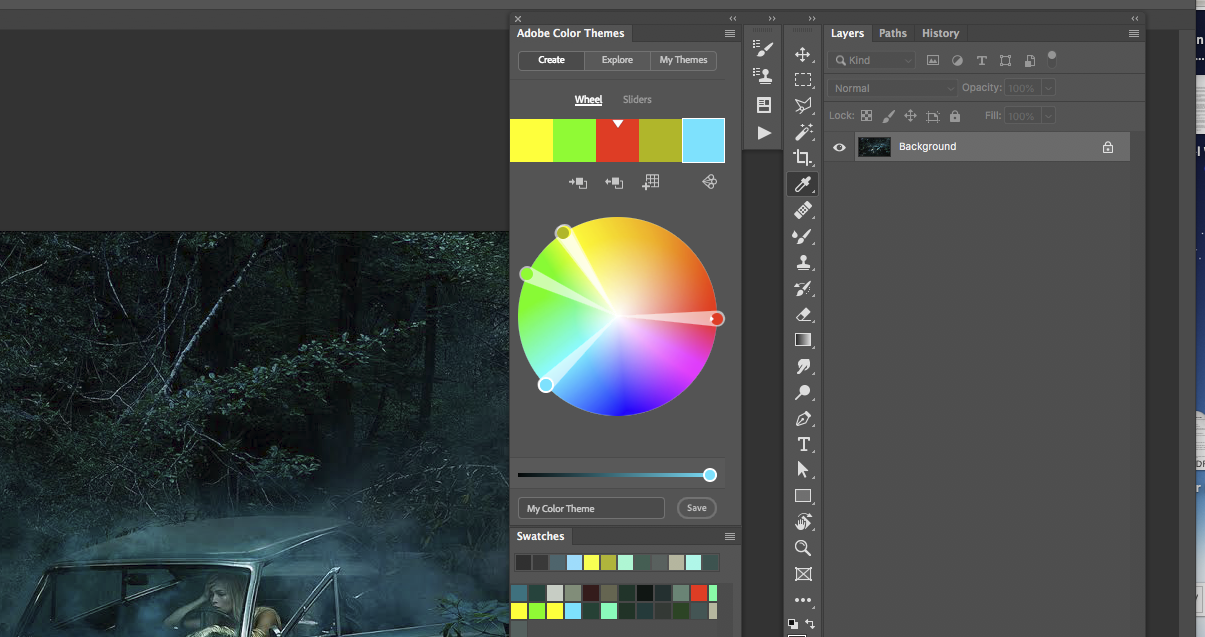 I wanted to move a panel, and the whole workspace came apart.
I wanted to move a panel, and the whole workspace came apart.
How all panels float. They attach to each other but not to the top. There is an "x" on the top bar of the top panel.
The image does not stop at the panels, but disappears beneath them.
It's a mess.
The panels don't snap. Always the problem with workspaces, once they fall apart you can't fix them. Or is there a way to snap them to the top and prevent the image to slide underneath the panels?
I checked the Adobe instructions, but they are worthless - there is no solution to make the image stop where the panels begin, and no solution to attach the panels to the top of the frame.
Can this be fixed? Nothing works.
 1 Correct answer
1 Correct answer
The panel or panel group needs to be docked to the side. A floating, undocked panel should float on top of the image.
Grab the panel by the head and drag it until the cursor hits the edge. Not the panel, but the cursor needs to hit the screen edge. Then you will see a blue line lighting up, and you can drop.
Explore related tutorials & articles
Copy link to clipboard
Copied
The panel or panel group needs to be docked to the side. A floating, undocked panel should float on top of the image.
Grab the panel by the head and drag it until the cursor hits the edge. Not the panel, but the cursor needs to hit the screen edge. Then you will see a blue line lighting up, and you can drop.
Copy link to clipboard
Copied
Thank you, D Fosse - that was the key information!
I could get it cleared up very quickly and the image no longer slips underneath the panels.
This handling instructions should be in the Adobe manual.
Copy link to clipboard
Copied
All you need to do is select Reset Workspace from the Workspaces dropdown menu.
(Then practice docking and undocking your panels, and creating your own Workspaces.)
Copy link to clipboard
Copied
This worked great for me. Thank you.
