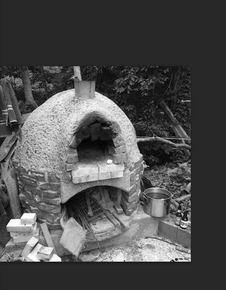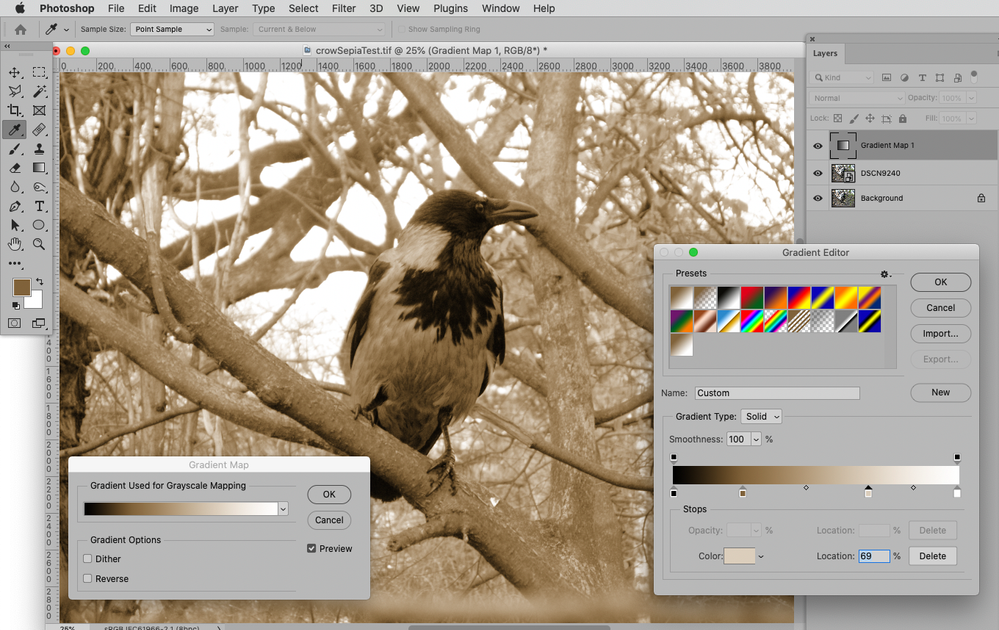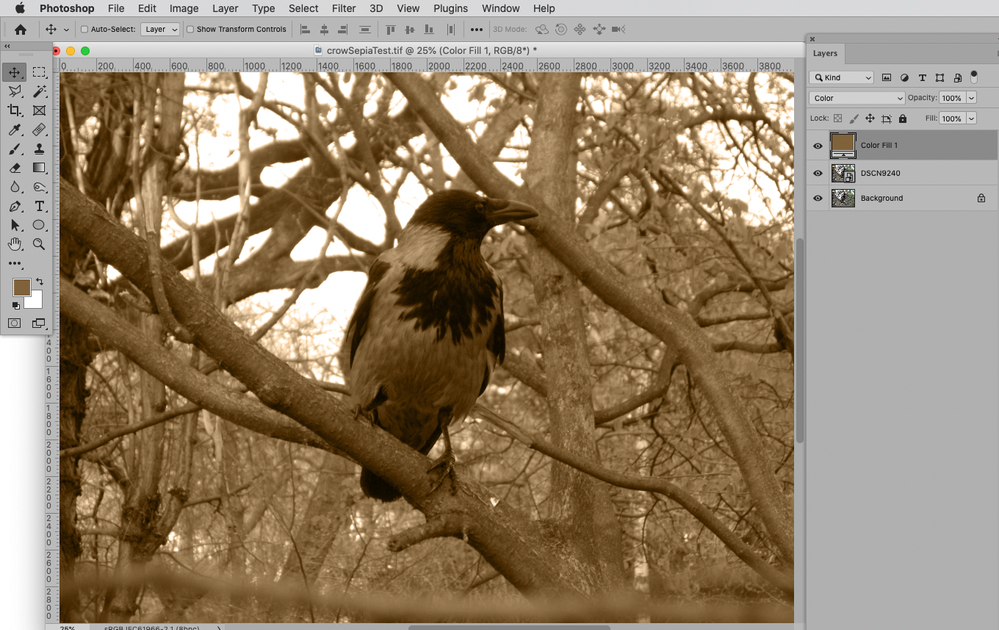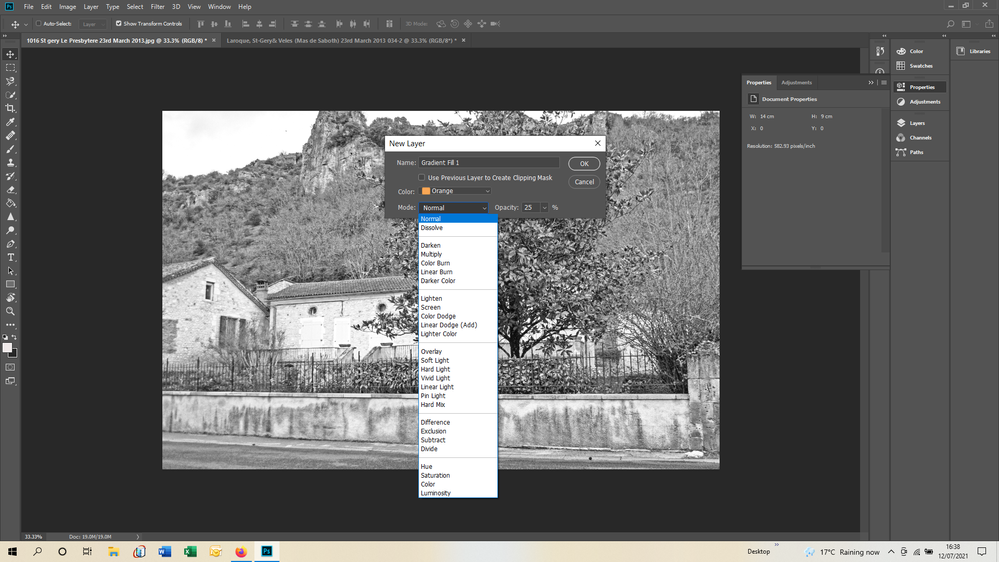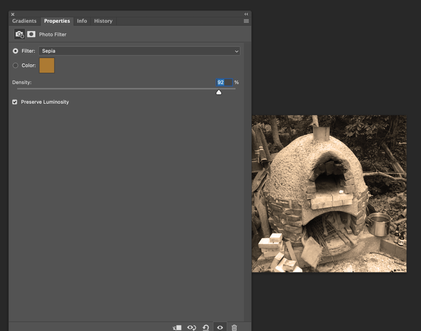Adobe Community
Adobe Community
- Home
- Photoshop ecosystem
- Discussions
- Re: Adding sepia tint to black & white photograph.
- Re: Adding sepia tint to black & white photograph.
Adding sepia tint to black & white photograph.
Copy link to clipboard
Copied
I am in no way tech savvy but there must be an easier way these days to get a sepia tint to a black and white photograph. I know that I have managed it in the past but I have totally forgotten how and I am finding no real help or guidance either in the on-line tutorials or google. They all seem quite long winded and utterly confusing. Any help will be appreciated and the simpler the better. Thank you in advance.
Explore related tutorials & articles
Copy link to clipboard
Copied
Could you please post screenshots with the pertinent Panels (Toolbar, Layers, Options Bar, …) visible?
I would recommend converting to RGB if the image isn’t RGB not already and then
• using a Solid Color Layer set to Blend Mode Color or
• a Gradient Map Adjustment Layer or
• a Curves Layer …
Copy link to clipboard
Copied
Thank you Mr. Pfaffenbilcher,
You have just managed to confuse me even more, As I say I am not tech savvy so I do not understand what screen shots you would like.
Basically I collect old photographs whsich are either already in black & white or in sepia. I try to take the same or similar photographs today which are obviously in colour. Yes, I cam convert to B&W quite simply but I am struggling to find a realtively simple method by which I can convert a photograph into a sepia print or indeed just add a sepia tint to a B&W photo or just a simple "wash" of a light sepia to a black and white photograph to give the appearance of ageing.
I struggle with most of the tools on Photoshop, or if not the tools themselves then their description. I suppose what I am looking for is a simple method like Image : Adjustments: and then the option of "sepia" with a precentage of colour added to the black and white tab or somewhere that can be easily found without having to struggle quite so much.
If you are able to offer a simple method that is easy to remember then I would be extremely grateful
Kind regards
Copy link to clipboard
Copied
»I do not understand what screen shots you would like.«
A screeenshot of the image open in Photoshop to see how far you have gotten so far.
Talking about images but not actually showing them – how efficient does that seem to you?
»a simple method like Image : Adjustments«
»simple« sometimes translates to »bad«, so I recommend you don’t apply Adjustment destructively but use
• Layer > New Adjustment Layer > Gradient Map (and then change to Gardient according to your needs) or
• Layer > New Fill Layer > Solid Color, select a brown color and set the Layer to Blend Mode Color or …
Copy link to clipboard
Copied
Copy link to clipboard
Copied
Sorry there Mr. Pfaffenbichler,
I have managed to get a screenshot for you but was unable to find how to add text to it . Does it show what you were asking for?The original phot is in colou and I have managed to get it to B&W now as I say I would like to either convert it to sepia or, preferable just give it a sepia hue so as to age it.
Kind regards and thanks for your help so far.
Copy link to clipboard
Copied
Copy link to clipboard
Copied
Thank you for your photos I am sorry to say that I cannot find "gradient editor" on my Photoshop and when I tried "help" and "gradient editor" it just came up with "no results found" I really must seem totally useless and I certainly feel that way at the momem=nt.
Kind regards
Copy link to clipboard
Copied
Hi again Mr. Pfaffenbichler.
OK I have managed to find gradient map on under the layer tab and then some options but none of the options seem to help. I am attaching ascreen shot for you.
Kind regards
Copy link to clipboard
Copied
Hit OK and then click the Gradient Bar in the Properties Panel to edit the Gradient further (change the color stops, add color stops, …).
Copy link to clipboard
Copied
SJReigel has now posted a Photo Filter solution that is the quickest and simplest way, if you just want to apply a single color uniformly.
c.pfaffenbichler’s Gradient Map solution is more powerful, especially if you want to vary the color from the shadows to the highlights as with a duotone. However, it’s also more complicated. If you still want to try that, it works like the animation below; you would have to learn how to add and edit color stops using the Gradient Editor:
Copy link to clipboard
Copied
Adjustment Layer > Photo Filter
Choose Sepia and adjust the intensity.