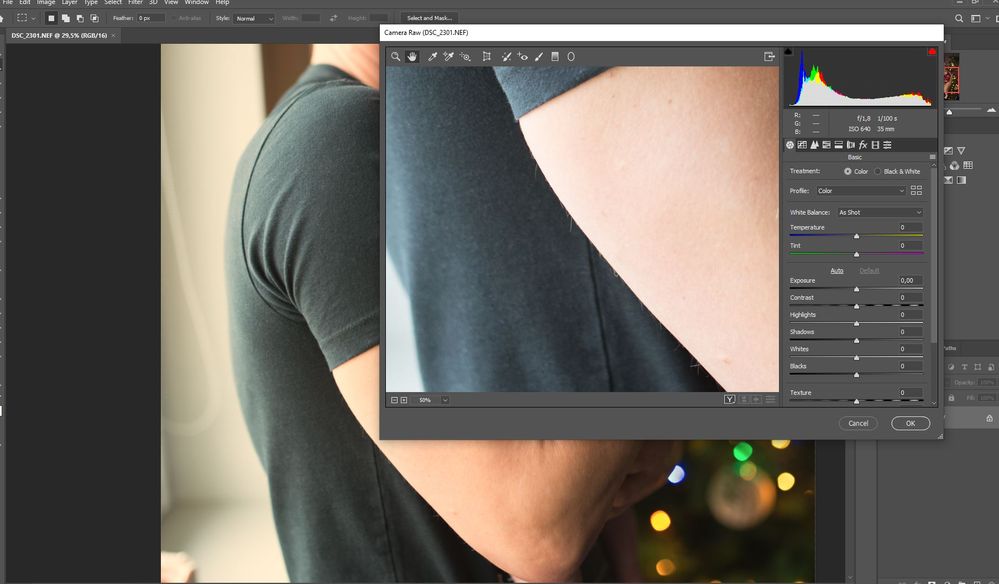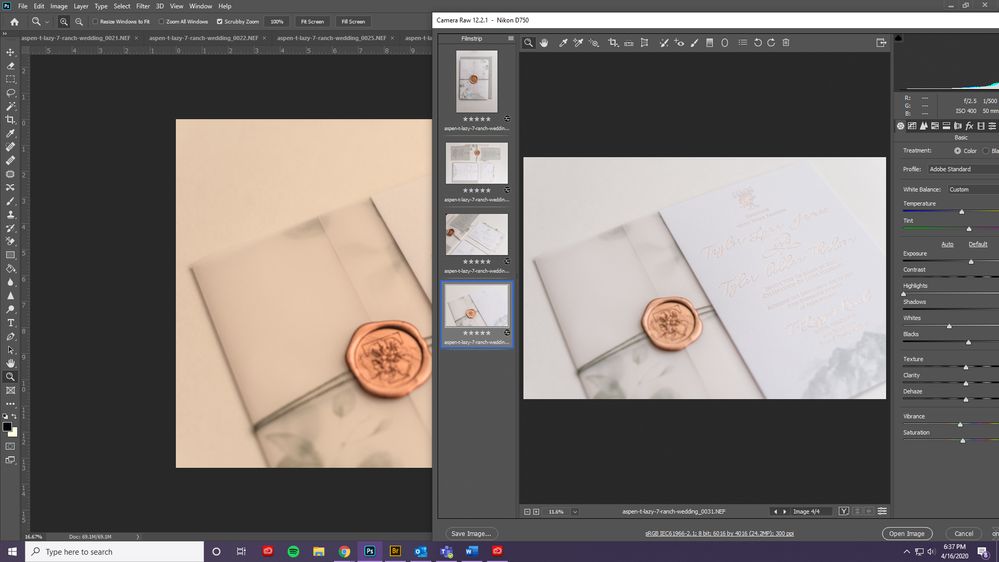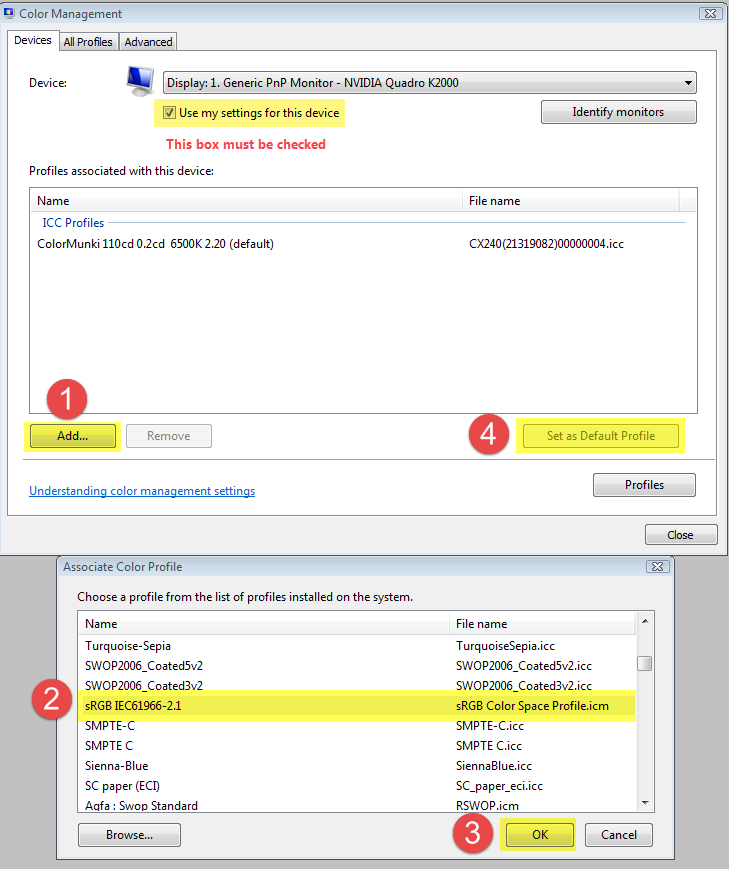Adobe Community
Adobe Community
- Home
- Photoshop ecosystem
- Discussions
- Re: Camera raw different color vs Photoshop
- Re: Camera raw different color vs Photoshop
Copy link to clipboard
Copied
Hello!
I've read a lot of answers in simmilar posts. But I still can't find how to solve my problem.
Opened image in Camera Raw shows different colors when I open it in Photoshop. When I work on MAC, everything is fine, but today I tried working on Windows 10, and something here is wrong..
 1 Correct answer
1 Correct answer
The yellow cast is caused by a defective monitor profile.
Setting the monitor profile to sRGB (use Adobe RGB if you have a wide gamut monitor) should fix the issue.
This may or may not be accurate enough, depending on the characteristics of your monitor, and your requirements.
For best accuracy, you should calibrate the monitor with a hardware calibrator, which will also create and install a custom monitor profile that describes your monitor accurately.
To set the monitor profile to sRGB:
Clos
...Explore related tutorials & articles
Copy link to clipboard
Copied
I am also having this problem. Even when I open a new image and it's all white, the white looks yellow even at "ffffff". It looks normal in Adobe Camera Raw, though. The images look the same in Photoshop and Bridge. I did ensure that the color space is sRGB. Is there something about my monitor and these apps specifically? It's a really weird problem and I'm super frustrated.
Copy link to clipboard
Copied
The yellow cast is caused by a defective monitor profile.
Setting the monitor profile to sRGB (use Adobe RGB if you have a wide gamut monitor) should fix the issue.
This may or may not be accurate enough, depending on the characteristics of your monitor, and your requirements.
For best accuracy, you should calibrate the monitor with a hardware calibrator, which will also create and install a custom monitor profile that describes your monitor accurately.
To set the monitor profile to sRGB:
Close Photoshop, then press the Windows key + R, type colorcpl in the box and press Enter.
Add the sRGB profile, and set it as default.
The monitor profile is an important part of the color management chain, and is (ideally) an accurate description of how your monitor displays colors.
When you open an image in a color managed application (like Photoshop), the colors of the image are converted from the document profile to the monitor profile, which ensures that the colors you see on screen are correct.
This happens behind the scenes, without any action on your part.
A sound monitor profile can become corrupted, but the most common cause of monitor profile problems on Windows 10 is that it will install low quality profiles from monitor manufacturers when doing updates. These profiles are surprisingly often defective out of the box. When a defective profile causes a color cast, you can often see this cast in the interface as well.
A defective monitor profile can affect some color managed applications, and not others. Note that ACR and PS are two different applications.
Native Windows applications (like Photos, Paint, Edge, File Explorer) are not color managed. They do not use the monitor profile, and send uncorrected colors to the screen.
The reason sRGB works is that standard gamut monitors have a color gamut that's roughly equivalent to sRGB.
And wide gamut monitors have a color gamut that's roughly equivalent to Adobe RGB.
Monitors can also have a color gamut anywhere between sRGB and Adobe RGB.
Copy link to clipboard
Copied
Dear Mr. Berntsen,
Albeit late, I'd like to thank you for your answer; it solved a persistant problem I had with the way my monitor was displaying color. Cheers!
Gabriel Rif
Copy link to clipboard
Copied
thank you for this!!
Copy link to clipboard
Copied
Hello,
I did not want to create a new thread, because I have a similar problem with the fact that on Mac.
I have a second monitor to work with colors. It is actually calibrated. The problem occurs only, when Photoshop works on the second and not on the first monitor.
Images differ in color between Camera Raw and Photoshop window.
greetings
Copy link to clipboard
Copied
That's a related, but slightly different issue. It's not a broken profile, but the wrong profile. Photoshop and/or ACR uses the profile for the other display than the application is actually on.
This seems to happen with iMacs/MBPs, with a second connected display. In other words - an integrated display plus an external one. That's the common factor in all these cases. Currently this seems to be a Mac problem exclusively, although it has earlier also been reported from some Windows laptops. But always the same configuration: integrated + external display.
Apparently the root cause is somewhere in how displays are assigned in the operating system/video card.
A workaround is to reassign primary/secondary displays in the operating system. You want Photoshop/ACR to be on the primary display.
Copy link to clipboard
Copied
Thank you. It looks like a bug.
Unfortunately, I can not replace monitors. There is no other way for this?
Copy link to clipboard
Copied
I forgot to mention, that I work on MacPro, not on Mac with a built-in screen.
Copy link to clipboard
Copied
I also have to add, that such problems have appeared only with Mojave - not before.
Copy link to clipboard
Copied
You don't need to replace the monitors. You just need to assign as primary and secondary display, and this is done in the OS. I'm Windows myself, but maybe as simple as dragging the menu bar.
If this is on a MacPro with two connected displays, that's a first. Maybe because virtually all Macs are either iMac or MacBook Pro I got the wrong impression. Still, it has only been reported from Macs in recent times.
Copy link to clipboard
Copied
I think I wrote it wrong. I can not change the monitor assigning.
Copy link to clipboard
Copied
Do you have this working correctly now?
I hope this helps
neil barstow, colourmanagement net :: adobe forum volunteer
google me "neil barstow colourmanagement" for lots of free articles on colour management
Copy link to clipboard
Copied
You're the best