 Adobe Community
Adobe Community
- Home
- Photoshop ecosystem
- Discussions
- Re: CC 2019 Photoshop resize proportion problem
- Re: CC 2019 Photoshop resize proportion problem
CC 2019 Photoshop resize proportion problem
Copy link to clipboard
Copied
I'm getting an issue here with Photoshop with proportional resizing. Holding shift keys or alt keys or shift+alt keys does not work. Here is a video of what the issue is in regards. Is anyone else experiencing this?
Explore related tutorials & articles
Copy link to clipboard
Copied
Hi,
Can you please try these methods.
1: Transform proportionally by defaul
Photoshop now transforms most layer types (such as pixel layers, type layers, bitmaps, Placed Smart Objects) proportionally by default. Shapes and paths, that is vectors, still transform non-proportionally by default.
When transforming a layer, you no longer need to hold down the Shift key while dragging a corner handle to resize a selected layer to constrain its proportions. Anytime you drag a corner handle during transform and move it, the layer resizes proportionally. Holding down the Shift key now resizes non-proportionally when you drag a corner handle during transform.
To resize a layer proportionally during transform, do the following:
- Select the layer(s) you want to resize in the Layers panel.
- Press Command + T (Mac) / Control + T (Win). Alternatively, choose Edit > Free Transform.
- Drag a corner handle on the bounding box to resize the layer.
- Commit the changes.
New and enhanced features | Latest release of Photoshop CC
2: Go to Edit > Preferences > Performance and Check Legacy Compositing
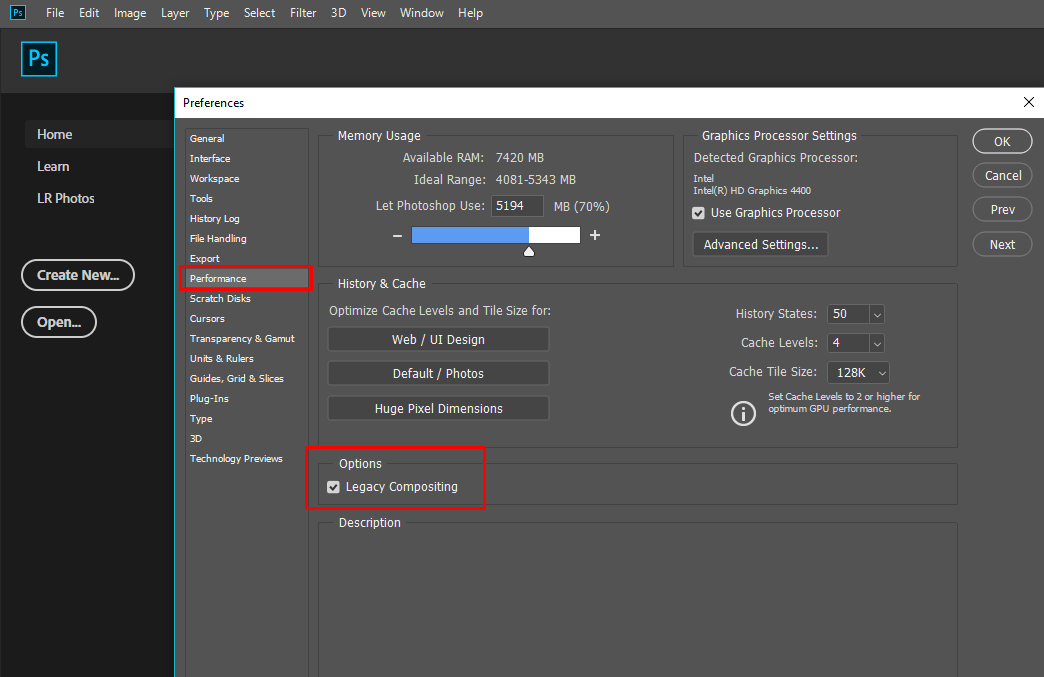
If mentioned above method works for you that will be great.
Otherwise can you please reset photoshop preferences and reboot photoshop.
Go to Edit > Preferences > General > Reset
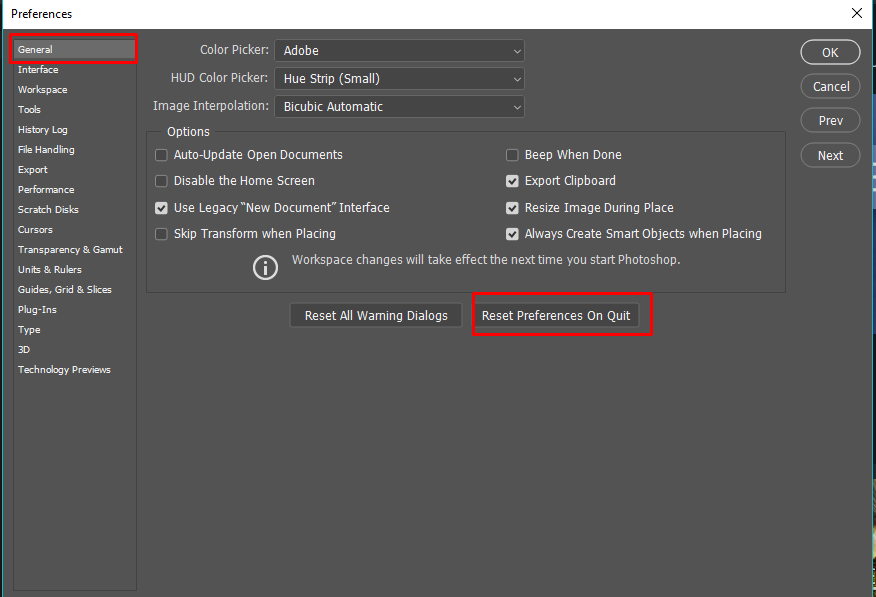
Copy link to clipboard
Copied
Hi! I tried all these steps. None of them worked so far. Any other solutions you could suggest we try?
Copy link to clipboard
Copied
Oh! I just realized that the new Photoshop now has inverted functions as explained above. I have spent many years with Photoshop using the <shift> feature to proportionally resize layers and only this time had that been changed.
Copy link to clipboard
Copied
Yes. It is the new behavior.
Check this out.
Copy link to clipboard
Copied
Hi. I tried the edit - free transform tool with the layer selected, but the box to resize is showing up over to the side and is not letting me grab the image to resize. What am I doing wrong?
Copy link to clipboard
Copied
Can you zoom out to grab the handles?
Dave
Copy link to clipboard
Copied
I can grab the handles of the box, yes, but it is not around the layer I want, though I have selected that layer.
Copy link to clipboard
Copied
Try unchecking Auto-select in the options bar. That way the layer moved will be the layer selected in the layers panel.
Dave
Copy link to clipboard
Copied
It's still doing the same thing.
Copy link to clipboard
Copied
Hi there,
It's a 3d element?
E
Copy link to clipboard
Copied
I'm having the same issue!!!
Copy link to clipboard
Copied
I was having the same issue, but following "Edit > Preferences > Performance and Check Legacy Compositing" resolved the issue.
Copy link to clipboard
Copied
While it is an extremely annoying change in CC2019, to do the restrain-proportions resize, when you place or free-transform a layer, click on the resize boxes to resize proportionally with ONLY the ALT key (or without if centering is not important). If you press SHIFT, it will NOT keep the proportions, sadly.
Basically, just don't hold down SHIFT while resizing and it'll do what it's supposed to do.
I hope this helps some people.
Copy link to clipboard
Copied
This is so ridiculous that Adobe would make this change to something so basic as a proportional 'transform' -
I do not understand what is happening to the company - change for the sake of change is NOT good
Copy link to clipboard
Copied
Hi Alicia - If you don't like it , and are using the current version (V21) then just turn it off in Preferences > General >Use Legacy Free Transform
Dave
Copy link to clipboard
Copied
Hi. I used the edit - free transform tool with the layer selected and the box to resize shows up over to the side of the layer, so it is not letting me grab it to resize. What am I doing wrong?
