 Adobe Community
Adobe Community
- Home
- Photoshop ecosystem
- Discussions
- Changing the color of a shape changes the size of ...
- Changing the color of a shape changes the size of ...
Changing the color of a shape changes the size of that shape
Copy link to clipboard
Copied
Hello!
I'm using the latest version of Photoshop CC 2019 20.0.1 in an iMac 27" running macOS Mojave 10.14.2.
Many times, when I select a shape object and change border color, the shape size changes. I'm not transforming the size of that layer when I have this problem, only the border color of a shape layer. Then, boom! The square, circle or any custom shape that I have suddenly occupies all the document or artboard.
This happens randomly, sometimes it works as expected and only the color is changed. Other times, I have this to happen and I have to go back in history to undo it.
Does this happens to anyone else?
Explore related tutorials & articles
Copy link to clipboard
Copied
Hi there,
That shouldn't be happening, let us help make this right.
As the shape is changing it's size when you change the color, could you please try resetting the preferences of Photoshop and let us know if it helps with the issue?
Preferences Reset Photoshop - https://helpx.adobe.com/photoshop/using/preferences.html
Regards,
Sahil
Copy link to clipboard
Copied
Hi, thanks for your suggestion, I deleted the whole folder "Adobe Photoshop CC 2019 Settings" in the Preferences folder inside my user Library. Let's see if it happens again after this.
For anyone trying this, be aware that your workspace will be gone along with your swatches, brushes, styles and everything. You may want to export and save those to restore them afterwards.
Copy link to clipboard
Copied
Hi, it just happened again. I changed the stroke color selecting a color from the stroke color picker, not even using any shortcuts or anything. When I select the second or third color choice, this will automatically happen. It doesn't matter which color I choose. Please see the sequence of my actions, each picture is one click.
1. The stroke of this shapes is light gray but I'm changing it to different colors.

2. I select a 65% gray, it changes color.
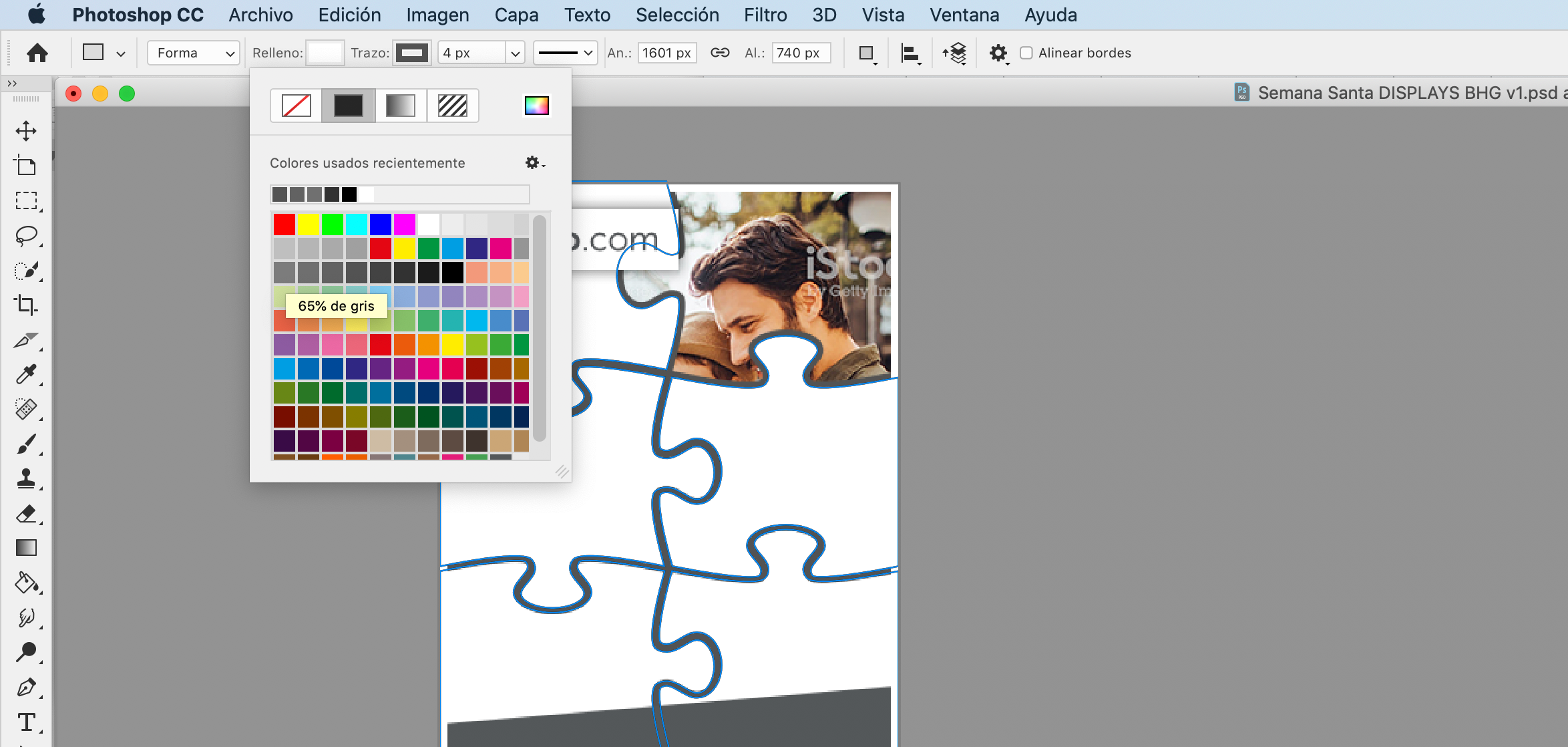
3. I select a lighter gray color… and BOOM! There it goes. This is what happens, and I have to go back in history some steps to fix it.
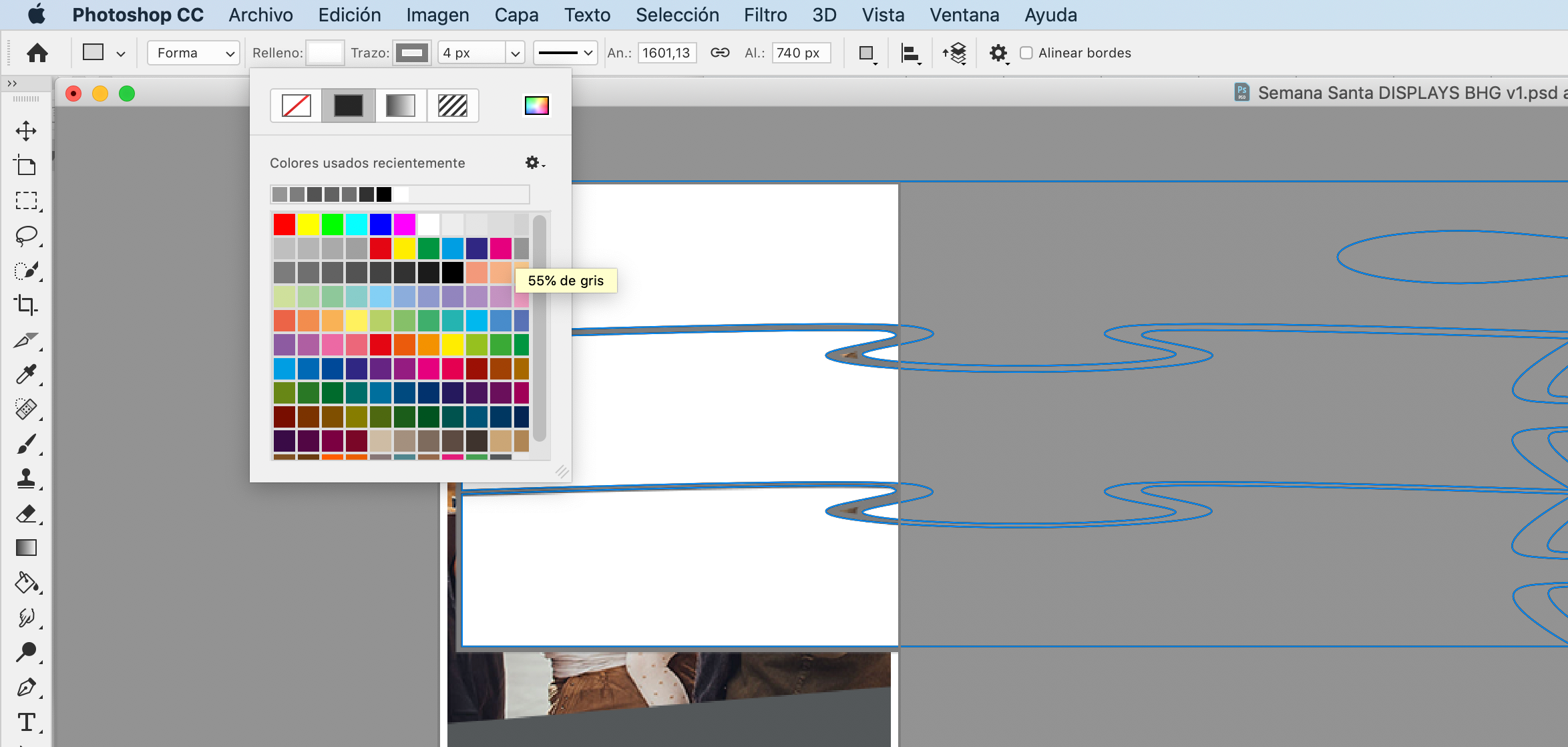
Also I've just realized that this deformed layers are put on top of all the other layers in the very first artboard in the document, just very much like this problem reported here by me. Of course this doesn't happen only in one document but in all of them, randomly. My system is up to date and the computer is restarted every day. I work with Photoshop documents every day, most of my day, many hours a day. I just tried to replicate the problem in a new document but I couldn't, it's 'randomly' happening to me.
Can it be a problem related to my language installation? This bug is really buggin' me off ![]()
Copy link to clipboard
Copied
Hi again, so I found this on the History panel. This two actions in it "Escalar trazados" are triggered automatically before "Definir trazo de forma" (this is "set up shape layer stroke color"). But I din't choose them anywhere. Remember I am only changing the color of the stroke woth my mouse. "Escalar trazados" means literally "scale stroke sizes", scale as in "modify relative size" of an object. That apparently did transform the size of the layers but I'm not transforming them when this happens, just selecting and picking a color from the color panel.
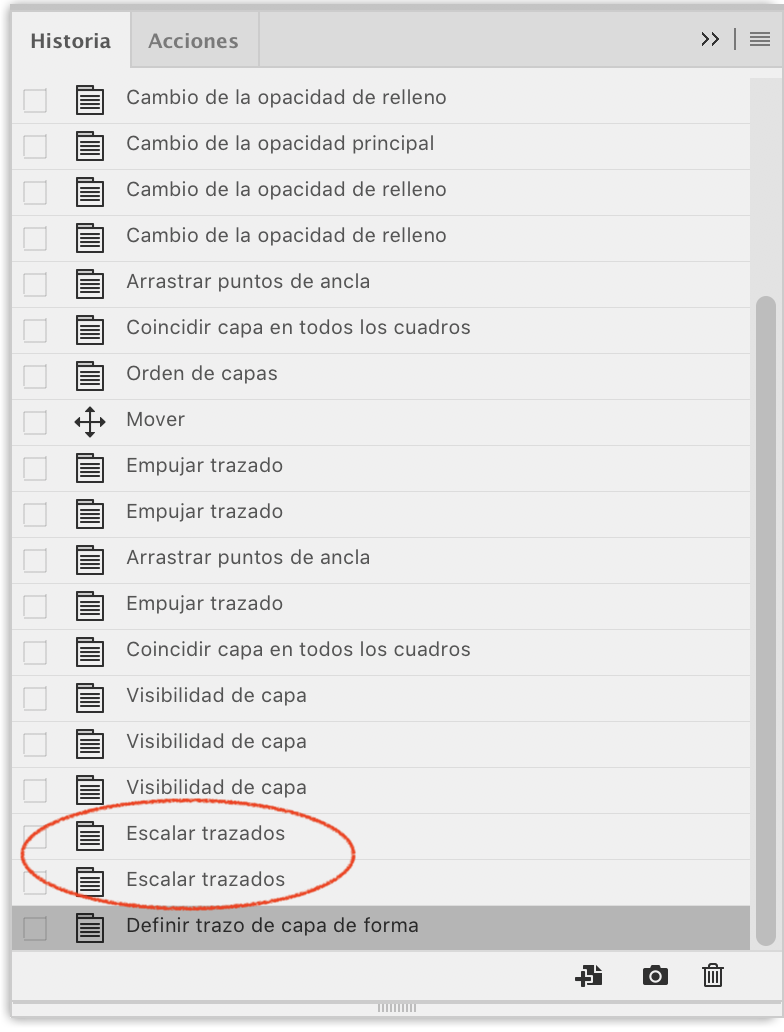
Copy link to clipboard
Copied
Hi! I can't reproduce your problem in Windows, but if you want to share a .PSD with us. We can check if it's really a bug. I'm not sure if it's a problem with your language of photoshop, but if you want to try to change to english, just to confirm your theory. Change the language setting of your Creative Cloud apps
Copy link to clipboard
Copied
It happens with almost every document. I recently had to manually edit 30 documents because I change the color of a shape that was the border of an artboard, and the shape itself changed fro 468x60 to 1535px wide, and it was out of the artboard. Since the new color was a light gray I didn't notice so I went on creating different versions…
I haven't had time to change the language but this problem is really dragging me.
I can't share the document in a public forum because it contains advertising not to be disclosed up to a certain date, but I will send privately to you a link to download it from wetransfer, hope that is ok for you.
Copy link to clipboard
Copied
I tried to change the border of your artboard (both in English and Spanish version of Photoshop) but it did work fine. No resizing problem at all. I'm not sure if it was the latest version that has fixed some problems or because I'm using on Windows. I wondering if MacOS does interfere with any shortcuts randomly or something. Only workaround that I can think now is using a solid colour and using a clipping mask above the stroke like this:

This should be enough to avoid any resize problems. I'd report directly to Photoshop Feedback portal here: Photoshop Family Customer Community
Copy link to clipboard
Copied
I rather change the color of a shape properly than having to create a new layer just for this, please norte I'm working with lots of objects in many artboards per document and that way of working it's just not sustainable for me.
It may be a shortcuts problem since whenever it happens I'm getting those extra actions to change the stroke scale that I did not trigger because I'm just clicking a new color, not even using my keyboard at all at that moment.
I'll try to send this same topic and images to that forum as well, thanks for the idea!
Copy link to clipboard
Copied
I don't know how you are getting on with this issue, but from a very quick read, I'm am wondering if it is to do with the Shape having a stroke, and the stroke being the same colour as the fill or background. You might think that the Shape below is smaller than it is because the stroke is the same colour as the background. The selection shows the actual size sort of thing.
A long shot I know, but I thought I'd put it out there.
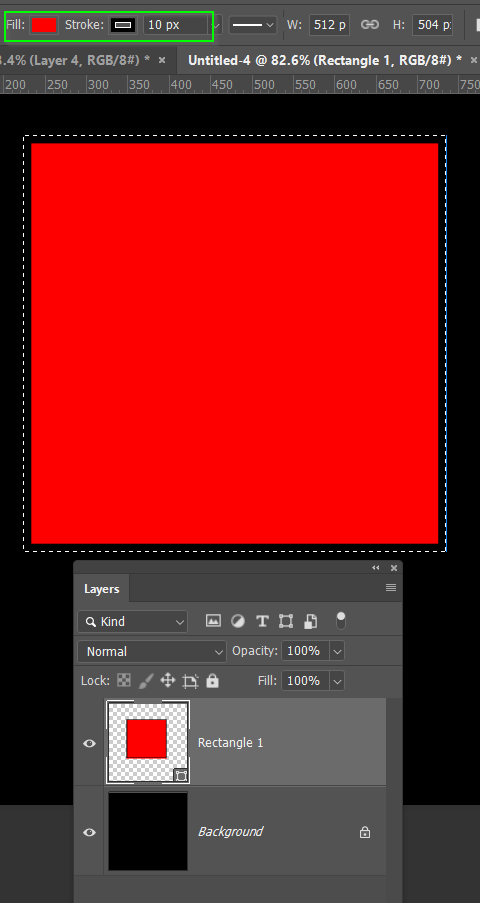
Copy link to clipboard
Copied
If you see the screenshots in a previous post, you'll see this has nothing to do with what I'm describing. Please see THIS REPLY and how changing ONLY the color changes ALSO the shape in one click.
A shape 468x60 px changes alone to a 1535 px wide and that's a fact, it's not a question of wich color is it. It happens with all kinds of colors and I know for sure the size changes by itself when I'm only changing the color and two extra steps are added in the History to do all this effect. Please read the topic carefully, I know how to change colors and sizes and to know the actual size of the shape I'm working with, not to mention that I have working eyes and I can SEE it changing from whatever small size to thousands of pixels ![]()
Copy link to clipboard
Copied
Hey mate!
Just wondering if you have found the solution to this problem? I have similar issue, sometimes when I click the color palette on top to change the color of the shape, with every click the chosen color just flashes on the shape (the color wont even stick) and the shape streches little. Super weird issue, just like yours.
Copy link to clipboard
Copied
I am also having pretty much exactly the problem you just described - in addition when I try to change the width of the stroke, I change it to a new value but it immediately changes back. Even if I draw a line, trying to change the color, stroke type, or stroke width makes it stretch into a rectangle, by itself. It's so bizarre I don't even know how to begin troubleshooting this.
Copy link to clipboard
Copied
Copy link to clipboard
Copied
Same problem for me, too. Really annoying. All I can do is recreate the shape in the color I want.
Copy link to clipboard
Copied
If you have this issue, can you tell us what operating system you are using? Perhaps describe your hardware as well so points of commonality can be found.
Copy link to clipboard
Copied
Hello there! It is still happening.
At least this time when I undo the change, the changed filling/stroke remains and the shape goes back to its previous size, but it really is bothering me.
I don't know why, but this happens when I change color of fill/path in the upper tool bar, but it doesn't happen if I use the properties panel on the right. However some shapes do not have an option in the properties panel to change this atrributes, so I have to use the toolbar and BOOM.
Also, I realized it mostly happens with shapes not directly created in PS, but imported from Illustrator documents.
Of course everything in my Mac is up-to-date, including system and apps. I'm using macOS Big Sur 11.6.4, not Monterey.
Copy link to clipboard
Copied
Keen to find the solution as I'm having the same issue Photoshop 23.3.2 on Windows 10.
Copy link to clipboard
Copied
Hello there! I'm reporting in from 2023, nearly 2024. I've had this exact same issue (change fill/stroke color, sometimes photoshop also adds a resize operation) for at least a year myself. I only just got frustrated enough to google it, and low and behold the problem has existed since 2019!
I'm on Windows 11, and keep my photoshop updated. Currently, that means version 24.0.1.
Best of luck to anyone else having this issue! I just end up resorting to using the properties window instead of the home bar to change stroke and fill colors when photoshop starts doing this. Not a true fix, but a bandaid at least.
Copy link to clipboard
Copied
Sorry, Windows 10.
Copy link to clipboard
Copied
Also why isn't there an edit button in here???
Copy link to clipboard
Copied
There is an Edit button, but it’s available to members with a longer posting history. One reason many forums across the web do not provide an Edit button at the beginning is to prevent forum spam: Some spammers will post something that looks innocent, then after that post is approved, they go back and edit the post to put in a spam link. Forum managers are tired of this, so they delay the Edit button. The blame goes to the spammers who are abusing the system, not just on this forum but again, in forums across the web.
After a member demonstrates a history of posting normal non-spam content, an Edit button should show up. But I do not know what criteria Adobe uses for when the Edit button is granted.

