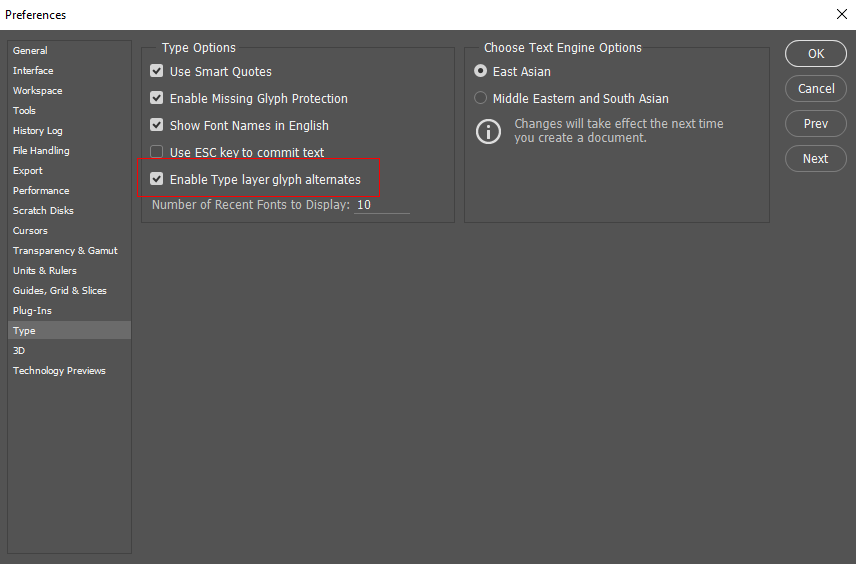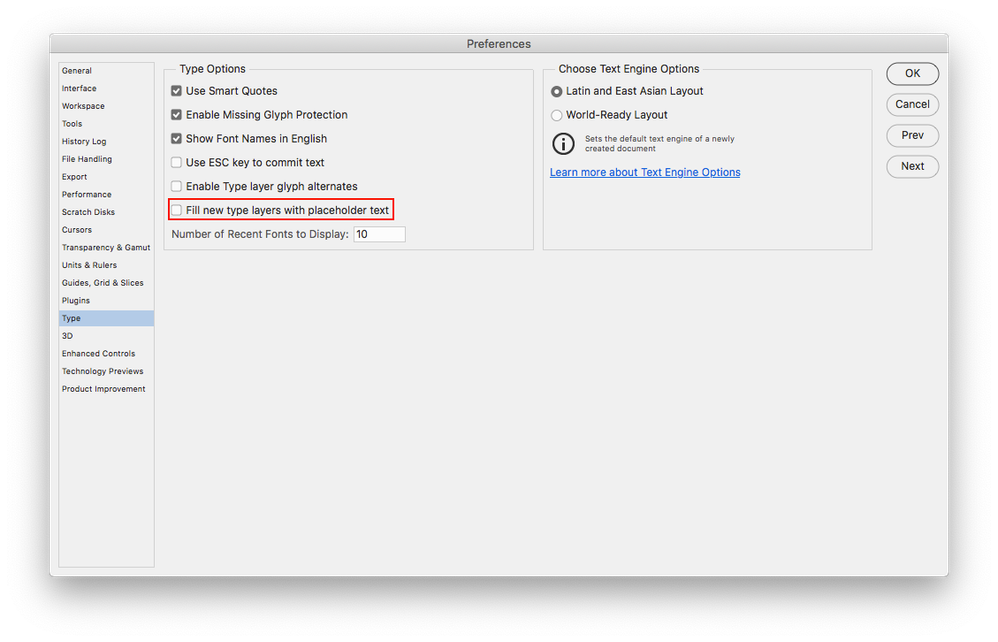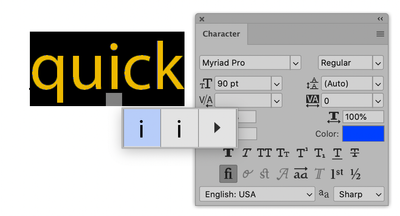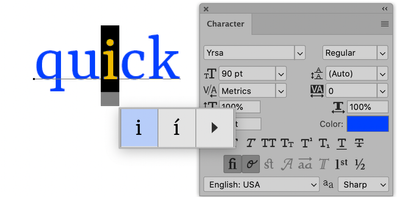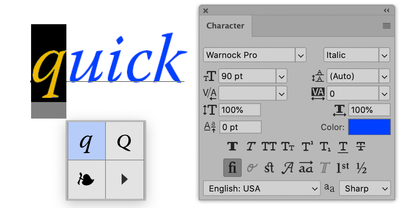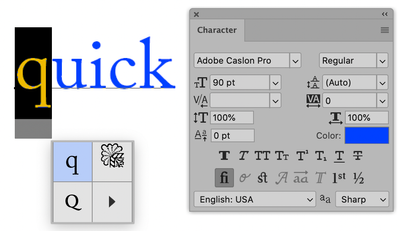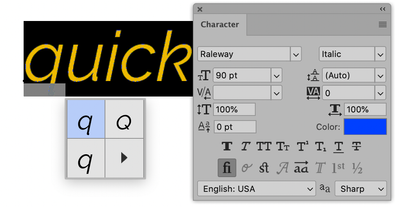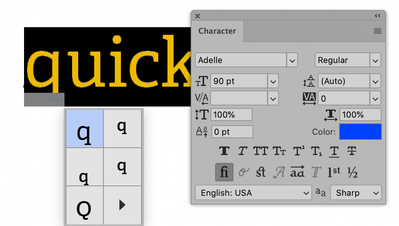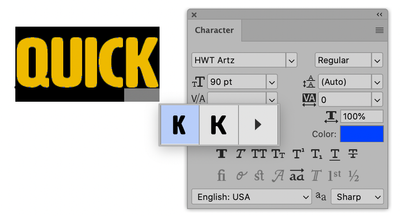Adobe Community
Adobe Community
- Home
- Photoshop ecosystem
- Discussions
- Re: How do I turn off this box in text box?
- Re: How do I turn off this box in text box?
How do I turn off this box in text box?
Copy link to clipboard
Copied
I recently had to reset my preferences and I've been manually configuring settings back to how I had them. I have no idea what the box indicated in my screenshot is, though, and I'd like to remove it. I've already turned off the Glyphs popup, but this box is still showing. I'd appreciate any help to get rid of it. Thanks!
Explore related tutorials & articles
Copy link to clipboard
Copied
Prefs > Type > Uncheck Enable Type layer glyph alternates.
~ Jane
Copy link to clipboard
Copied
Hi, Jane, thanks for your post. I had already unchecked that box. That's what I meant when I said "I've already turned off the Glyphs popup". Any other ideas?
Copy link to clipboard
Copied
Hi @nrz0 ,
No, I have no other ideas, sorry! Can you check the setting in Preferences one more time (to humor me) and confirm the setting is unchecked?
What happens when you select the "t" in your sample? Do the alternate glyphs appear?
Here's what Help says:
"On-canvas glyph alternatives
"When you're working in a Type layer, you can select a glyph to quickly view alternatives to it right on the canvas. Clicking the 
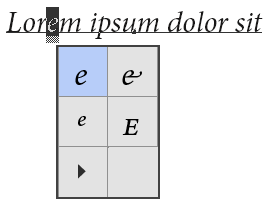
"If necessary, you can turn off this behavior. To do so, deselect Preferences > Type > Enable Type Layer Glyph Alternates."
~ Jane
Copy link to clipboard
Copied
Copy link to clipboard
Copied
GPU driver go a little kablooey, maybe? Have you tried turning off GPU acceleration via Preferences > Performance > Graphics Processor Settings to see if that makes any difference?
Copy link to clipboard
Copied
Also, highlight only the letter with the box under it to see if the glyph alternatives appear.
~ Jane
Copy link to clipboard
Copied
Nope, that didn't make a difference. I did note that when I unticked "Use Graphics Processor" and restarted the program, another problem returned where my text has a black background (the reason I reset my settings in the first place). Checking it back and restarting Photoshop resolved the black box issue this time, though. But in either case, the Glyphs box remained. For the record, my onboard Intel graphics are disabled in the BIOS and I'm using an AMD FirePro WX 5100.
This isn't a huge deal... just an annoying visual blip in a very visually-oriented program. I was hoping it'd be a quick Preferences fix, but it sounds like that's not the case. I'm going to let this one go, unless someone knows exactly what it is and how to to turn it off.
Thanks everyone for your responses.
Copy link to clipboard
Copied
That card's no slouch and you did the right thing in disabling your Intel GPU. Did you try an updated driver? AMD's website last updated them in March. Similarly, this might be something the FirePro's drivers are exploiting in Photoshop. It might be a good idea to contact AMD to let them know of the issue.
Copy link to clipboard
Copied
I don't want to mess with different drivers at this time. Photoshop is a secondary program I use; most of my time is spent in AutoCAD, which is super finicky with drivers. The current drivers I have are currently working with AutoCAD, so I don't want to mess that up.
Copy link to clipboard
Copied
You have a light interface theme. Is it the same with a dark theme?
Copy link to clipboard
Copied
See if going to Photoshop>Preferences>Type and unchecking Fill new type layers with placeholder text solves the issue.
Copy link to clipboard
Copied
I have figured out that the box is font-specific. It doesn't appear for most fonts, but it does for some. I'm not sure why it doesn't go away when the glyph alternates are turned off, but it will be a non-issue for me most of the time.
For the record, changing to dark mode and unchecking autofill didn't have any affect on it.
Thanks everyone for your suggestions.
Copy link to clipboard
Copied
Hi @nrz0
Some typefaces do not have glyph alternates at all. Others have alternates that vary with the specific typeface, depending on what the type designer decided to design. Here's the same word with different glyph alternates.
I didn't think dark mode or autofill would have any effect.
If you are curious, try this:
- find a typeface where the gray box does not appear
- enable the checkbox to show the glyph alternates and look again
- do any glyph alternates show for that typeface?
I'm going to guess "no", but I could be wrong. I think the typefaces where you don't see the gray box don't actually have alternates built into them (at least not with the letters you have typed.)
~ Jane
Copy link to clipboard
Copied
Yes, that was my conclusion as well. I didn't test every font, but that seems to be the case. In any case, there doesn't seem to be any user control over whether the glyph box appears or not.
Copy link to clipboard
Copied
You could report it as a bug to the product developers for Photoshop here:
~ Jane
Copy link to clipboard
Copied
That's alright. It's probably a feature for other people, as it lets you know there are glyphs there so you can rigiht-click it and select alternate glyphs if you've disabled the automatic pop-up feature.
Copy link to clipboard
Copied
I see the same here and it appears when alternative glyphs are available in the font for the type highlighted. If alternative glyphs are enabled in preferences then hovering on a letter shows those individual alternatives. The grey box though appears whether the preference is enabled or not.
Dave