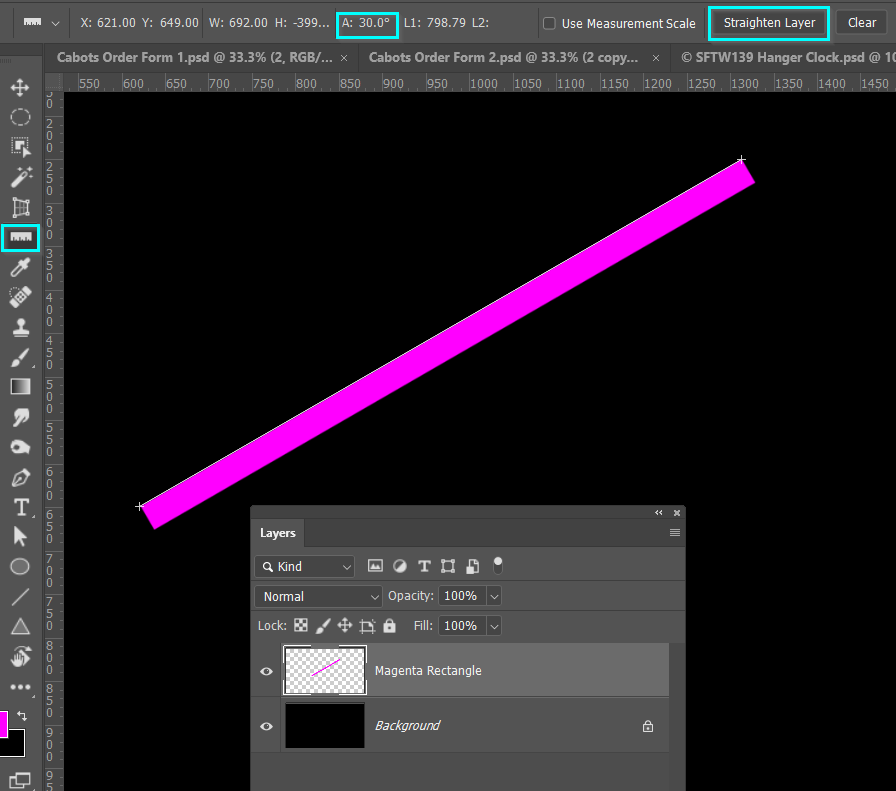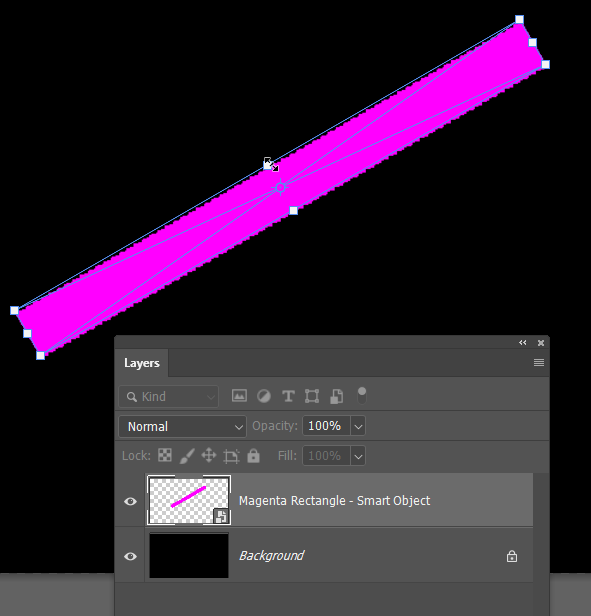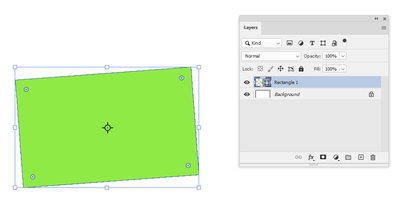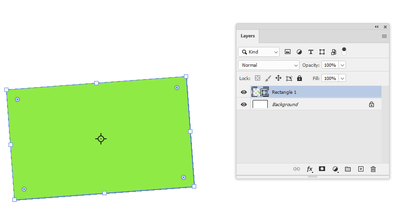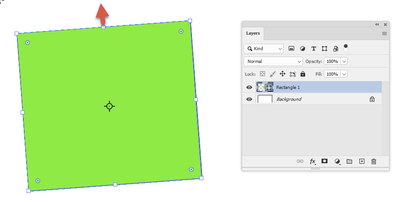Adobe Community
Adobe Community
- Home
- Photoshop ecosystem
- Discussions
- How to expand a rectangle only on 1 side?
- How to expand a rectangle only on 1 side?
How to expand a rectangle only on 1 side?
Copy link to clipboard
Copied
Explore related tutorials & articles
Copy link to clipboard
Copied
Ctrl+T to Transform.
Hold down the Shift key while dragging edges.
Alt-Web Design & Publishing ~ Web : Print : Graphics : Media
Copy link to clipboard
Copied
Nancy’s Shift-drag tip works great if you want to temporarily disable proportional scaling. You can also turn off the Link Shape Width and Height link icon up in the options bar, which lets you disable or enable proportional scaling whenever you want.
Copy link to clipboard
Copied
Copy link to clipboard
Copied
Copy link to clipboard
Copied
How to Scale, Transform and Resize Objects in Photoshop:
https://www.elegantthemes.com/blog/design/how-to-scale-transform-and-resize-an-object-in-photoshop
Alt-Web Design & Publishing ~ Web : Print : Graphics : Media
Copy link to clipboard
Copied
If you are working with a rastor layer, and not a live shape:
Use the ruler tool and run it along the edge of your slanted rectangle.
Make a note of the angle. In this case 30°
Click on Straighten
Use Free Transform to increase its height.
Use Free Transform again to rotate back using the pre noted angle.
Or, assuming that you iinittially created the rectangle perpendicular to the document boundary, before you do anything else, make it a Smart Object
After that, not mater how many times you adjust its angle, using Ctrl T will still produce a bounding box perpendicular to the object and not the document boundary. Smart Objects have soooooo many uses.
Copy link to clipboard
Copied
When going back to a live shape, don't use Ctrl+T. Choose the rectangle tool and click on the shape layer again.
Ctrl+T gives you this :
Selecting the rectangle tool and the shape layer gives you this :
So you can then drag the side handles :
Dave