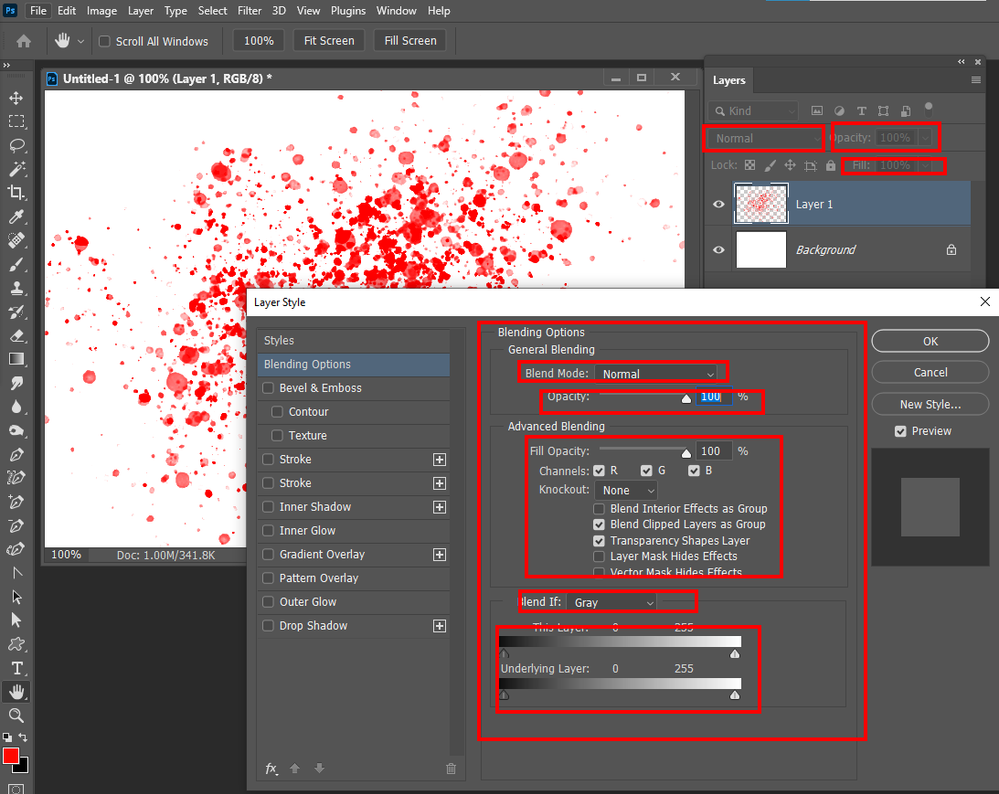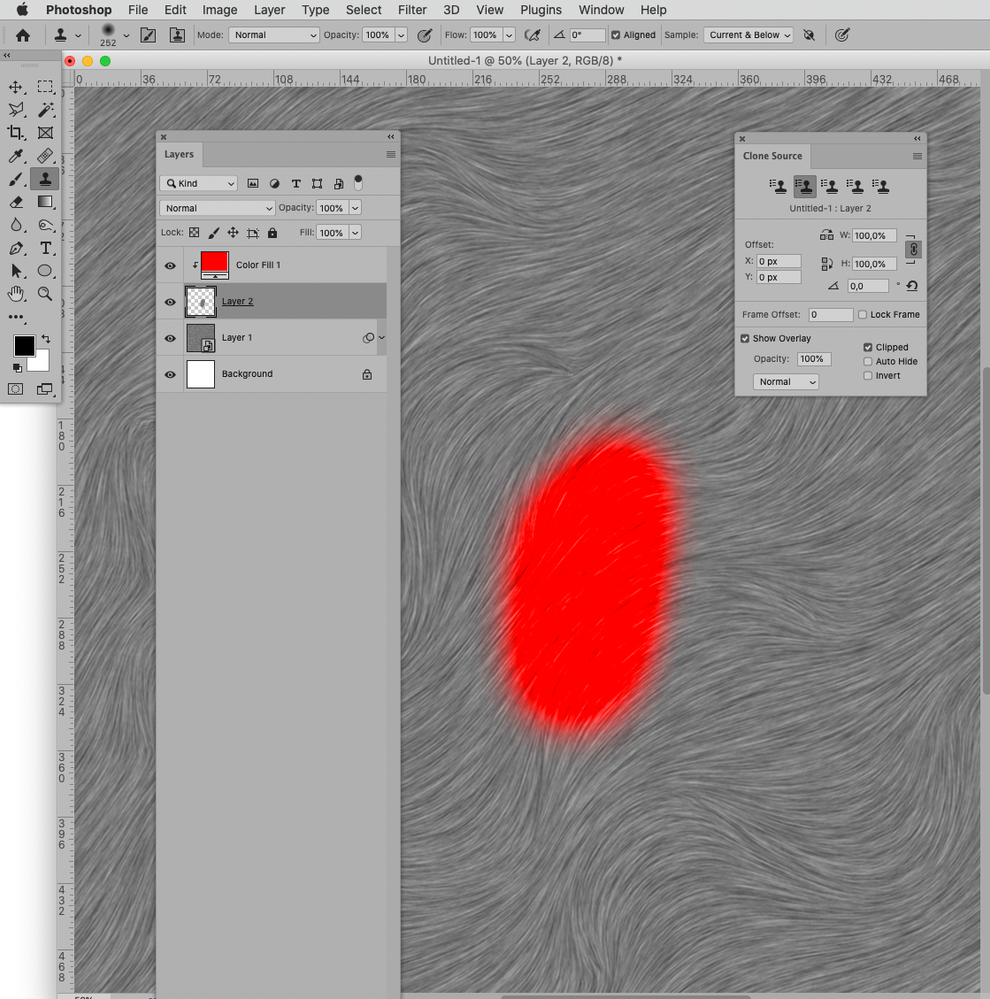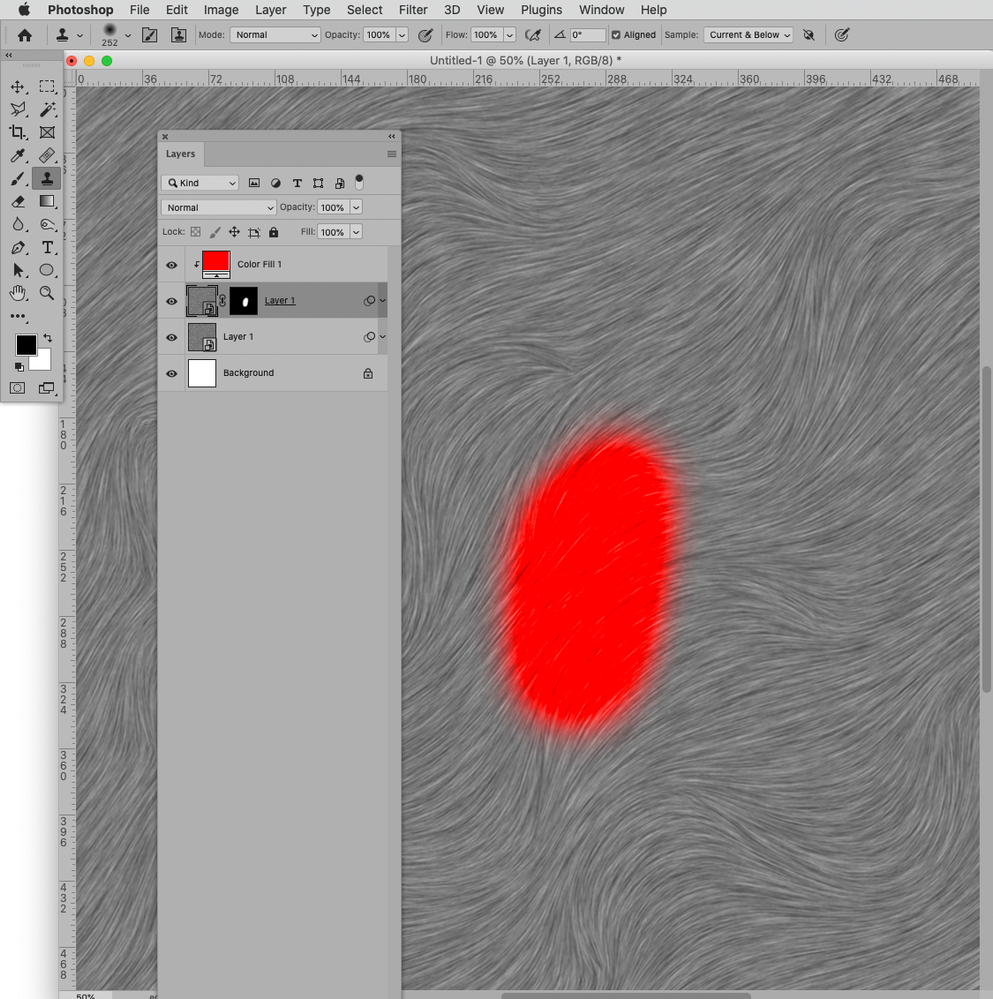Adobe Community
Adobe Community
- Home
- Photoshop ecosystem
- Discussions
- how to make brush blending mode affect layers unde...
- how to make brush blending mode affect layers unde...
how to make brush blending mode affect layers underneath like layer blending mode
Copy link to clipboard
Copied
Hey all,
How can we make brush blending mode affect layers underneath like layer blending mode?
I want to be able to paint on a normal layer and then use the effect of overlay on that rather than needing to go back and forth between layers whenever i want the overlay or whatever effect
Explore related tutorials & articles
Copy link to clipboard
Copied
Set the layer blending to blend into lower layers
Copy link to clipboard
Copied
sorry how do you do that, could you show a screen shot?
Copy link to clipboard
Copied
Copy link to clipboard
Copied
Hi where is the blend into lower layers option?
Copy link to clipboard
Copied
Target a layer in the layers palette then the controls I outlines in Red at the top of the layer palette are uset to set the Layer Blending, Opacity and Fill.
Additionally double clicking in the layers palette on the layer near the layers name will open the Layer style dialog, In that dialog are same settings controls and more advances settings for Blend Mode, Opacity, Filll the large center area outlined in red. Near the bottom there is Blend if gray and sliders under that for further finer control over blending.
Tools like paint brushes also have settings for Blend mode and opacity brushes have other settings as well you may even want to equate brush spaces with fill. But Brush settings are for the current layer you are painting on. To effect lower layers you blend the current layer into the lower layers.
You have a lot to learn about blending Photoshop blending is a heavy subject.
Copy link to clipboard
Copied
»I want to be able to paint on a normal layer and then use the effect of overlay on that rather than needing to go back and forth between layers whenever i want the overlay or whatever effect«
What does this mean exactly? Could you post screenshots to illustrate?
Though I suspect this might be a »square circle«-kind of issue …
Copy link to clipboard
Copied
Well there isnt really a way to screen shot this as its more of a workflow
The idea is that if you have layer 1 as Red color
Then layer 2, use Overlay layer mode you get the Overlay effect over the layer 1 red color for anything you paint on layer 2
But if I use layer 3 Normal layer, and I set my brush blending option to overlay it wont do the same thing as layer 2
The only way I can get the same effect is if I paint directly onto layer 1 which has the base red color, but thats a destructive workflow
I just want a fast way to use Overlay on a normal layer so I can do everything on the normal layer both overlay and multiply effects as I want on the fly, without needing to switch between layers
Those few seconds of clickin back and forth really stilt the workflow momentum
Copy link to clipboard
Copied
»I just want a fast way to use Overlay on a normal layer«
You want a circle but it has to be a square?
That’s not what the Brush Tool does or is intended to do, as far as I can tell, and you may have to look for a work-around.