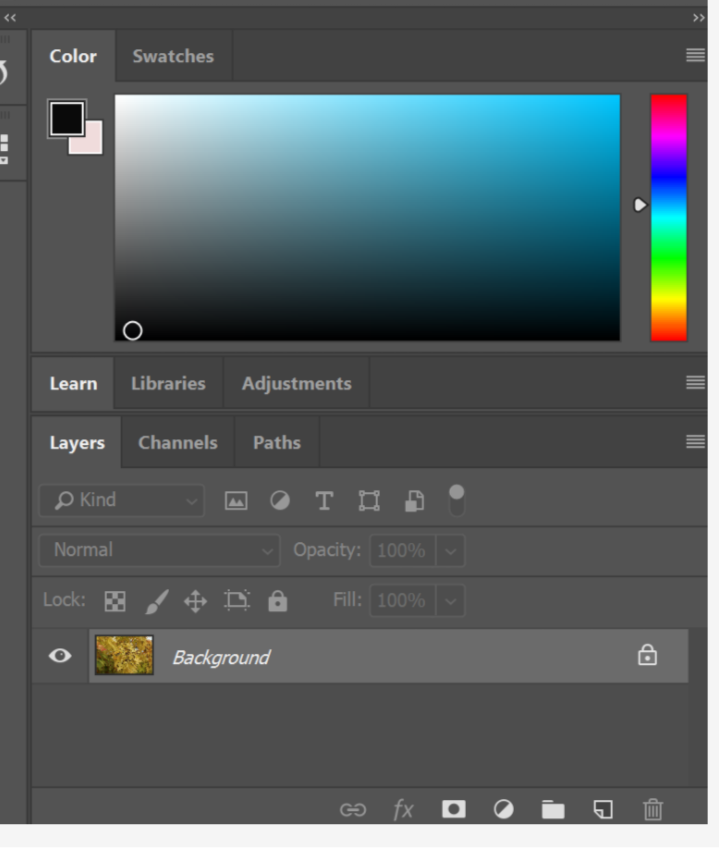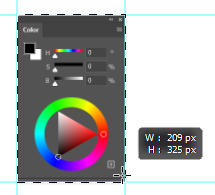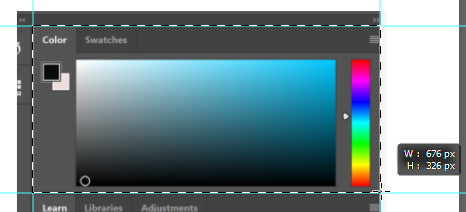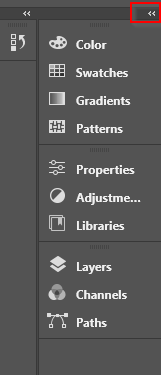Adobe Community
Adobe Community
- Home
- Photoshop ecosystem
- Discussions
- How to shrink color panel without collapsing it?
- How to shrink color panel without collapsing it?
How to shrink color panel without collapsing it?
Copy link to clipboard
Copied
I have Photoshop CC 2018 haven't used it in a while. I accidentally closed the history panel, removing it from my interface, and I reset the workspace to default to bring it back because I forgot how to bring up the history panel without changing everything else. However, reverting to default workspace made the color panel increase to taking up almost half of my screen while everything else stayed the size. Right now, it's not letting me decrease the amount of space taken up by the color panel without minimizing or closing it, but I can still increase how much space it takes up. Is there a way I can decrease that space so I have more space for my images? All the things I have been able to find so far only talk about minimizing or closing the color panel, which isn't what I need help with
Explore related tutorials & articles
Copy link to clipboard
Copied
Hi! If you place your cursor on one of the divider lines, it should change to a little double-sided arrow, and you should be able to drag the panel edge to the right. See the arrow in the image below:
Let us know if that works!
Michelle
Copy link to clipboard
Copied
I appreciate the reply, but I can't move it to the right to decrease the panel. I can only move it to the left to increase the panel, which is part of why I'm so confused as to how to decrease it because it was smaller before this whole mishap. Do you know if there are any other options?
Copy link to clipboard
Copied
It looks like your Colour panel is grouped with other panels in a linked column. We can only see the Layers panel, but there may be other panels lower down out of frame. So it might be that the width of the Color panel is being restricted by the minimum width of one of the other panels in the linked column.
If I isolate the colour panel the smallest I can bring it down to is 209 x 325 pixels.
But in the Essentials workspace the minimum width 676 pixels.
If I collapse that column and then click to open just the color panel, then I can reduce to 209 pixels wide
I suggest you make yourself a custom workspace. You might also make use of the F6 shortcut to togle the Color panel open and closed.
Copy link to clipboard
Copied
@default3wqkqxi9myh4 wrote:
I accidentally closed the history panel, removing it from my interface, and I reset the workspace to default to bring it back because I forgot how to bring up the history panel
You can open panels from the Window menu, where they are in alphabetical order. You can close them by clicking the "x" in the upper right of the panel. You might want to read about managing panels here:
https://helpx.adobe.com/photoshop/using/workspace-basics.html
When you get your panels arranged properly, save the arrangement as a Workspace from the Window menu.
~ Jane