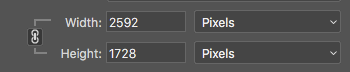Adobe Community
Adobe Community
- Home
- Photoshop ecosystem
- Discussions
- Re: image size is locked on 'percentage' and canno...
- Re: image size is locked on 'percentage' and canno...
image size is locked on 'percentage' and cannot be reset to pixels.
Copy link to clipboard
Copied
Always defaulted to pixels in the past when sizing images. Have restarted ps and hit every 'restore default' button I could find, But still no pixel settings. When I click on pixels in the drop down, it immediately reverts to percentage. Advise, please.
Explore related tutorials & articles
Copy link to clipboard
Copied
Since 20.01 is part of your Creative cloud plan, you can install an earlier version, CC 2018/19.1.7 It's a separate install so you should not inherit any problems from 20. You don't have to uninstall 20, maybe another dot release will clear things up.
At least you will get work done and won't need to go without. I'm assuming the Creative Cloud Desktop manager is installed as it should be.
Click on the down pointing arrow on the Open button.
Go to Manage > click on "Other Versions" and a list of past Photoshops to install will pop up.
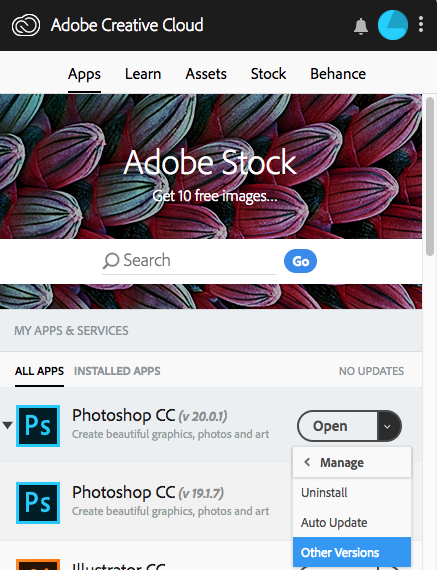
Copy link to clipboard
Copied
It sounds like you have Resample unchecked.

Copy link to clipboard
Copied
Anytime my Adobe apps start acting funny, I go through this process and it fixes it most of the time.
Uninstall photoshop BUT make sure to choose the option “Yes, remove app preference”.
Once that process finishes, start the installation process and look into the “Advanced Options”. Uncheck “Import previous settings and preferences” and choose to “Remove old versions”.
Hope you find this helpful!
Sebastian
Copy link to clipboard
Copied
It has probably been said already, but a reinstall will usually not fix this kind of problems. Wiping the Preferences is what it takes. Preferences are never touched with an uninstall/reinstall - they live separately under your user account (the "Users" folder).
Copy link to clipboard
Copied
Cant seem to find anything that fits in my user files. What exactly am I looking for?
Copy link to clipboard
Copied
In PS Preferences, there's a "Reset Preferences on Quit"-button.
The traditional way is to hold alt-ctrl-shift as you launch Photoshop, and you will get a confirmation dialog. This will also work. This should return Photoshop to its out-of-the-box factory state.
Copy link to clipboard
Copied
tried both of these suggestions, but still no change and problem persists
Copy link to clipboard
Copied
I'm giving it one more go. Is the "Resample" box checked? It must be in order to choose pixels as unit.
Trevor asked this at the beginning, but denis never answered or acknowledged. It looked like he did, but he didn't:
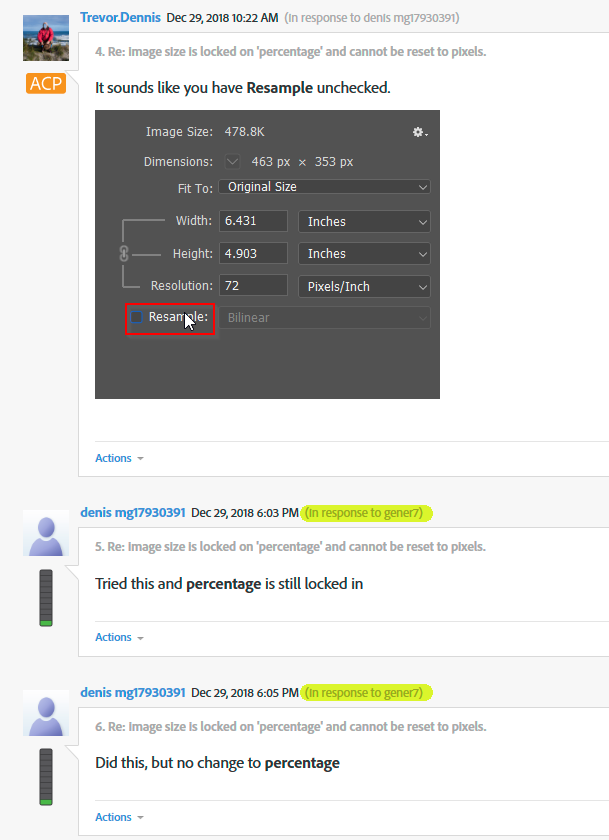
Copy link to clipboard
Copied
Yes, resample is checked
Copy link to clipboard
Copied
OK, just had to get it out of the way.
Still a very rare bird, this.
Copy link to clipboard
Copied
I am a total novice to photoshop but I had a sort of similar problem and maybe this will help someone? I had an issue (I have a Mac) where I could not resize the height of my photo without the length automatically adjusting to whatever the original ratio was.
I did not realize that the little chainlink to the left of the Width and Height boxes is actually a button.
When I clicked it, it finally allowed me to change the pixels independently of one another.
I know almost nothing about Photoshop. But it might help!
Copy link to clipboard
Copied
I know this is over two years later... and I'm not sure if you mean it reverts to percentage IMMEDIATELY immediately, or if it is the next time you open image size. For me, it changes back to percentage everytime I reopen image size... Very annoying.
So, if I open image size, change to Pixels, and then hold down Alt while I hit OK, then it seems to set Pixels as the new default.
Copy link to clipboard
Copied
Here about 5 years later and I awoke to the same problem and found a solution that worked for me. When you import the images have the properties panel open. Check convert to layers. That makes it a rasterized layer as well versus a smart object. Then it allow you to adjust the W and H as a measurement in the properties panel. Prior to converting to layers the w and h greyed in the properties panel. In the top toolbar it still reads as percentage but you can adjust with properties panel for sizing. Hope this of help to someone.
Copy link to clipboard
Copied
Addendum - In my instance the Image Size did not show a percentage but my selelcted unit of measure. In the top panel it showed, and still shows, the w and h as percentage (I will continue to search for a solution to this problem) but at least I an resize as measure through properties panel.
Copy link to clipboard
Copied
I have exactly the same problem (Win 10, PS Elements) so was anxious to see a solution.
-
- 1
- 2