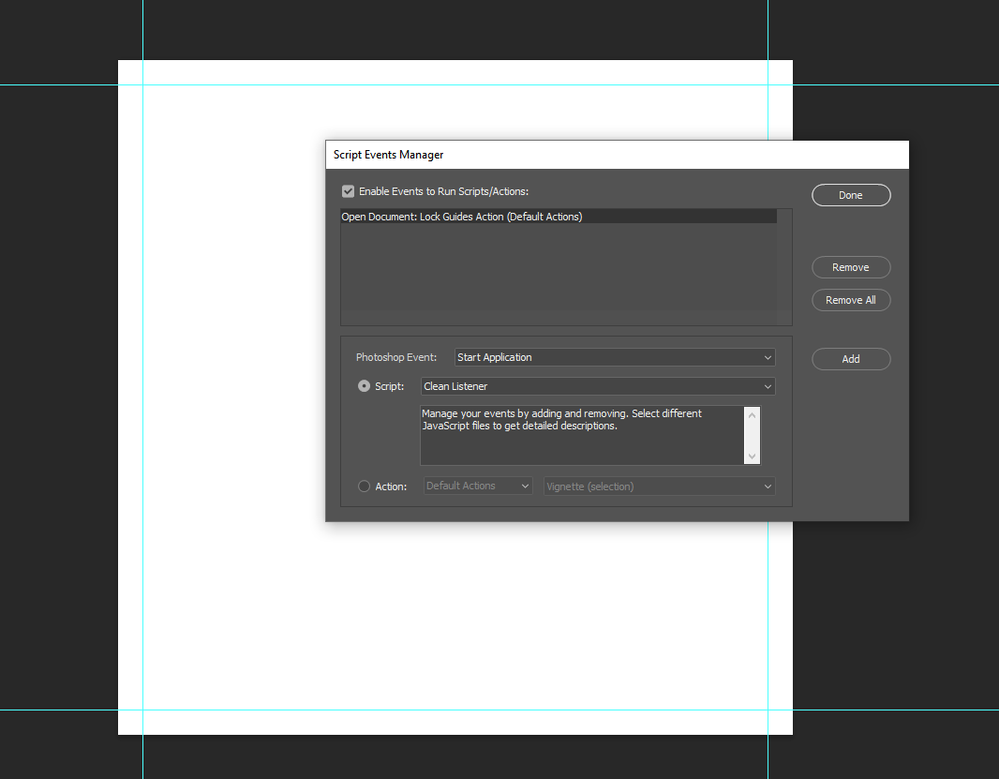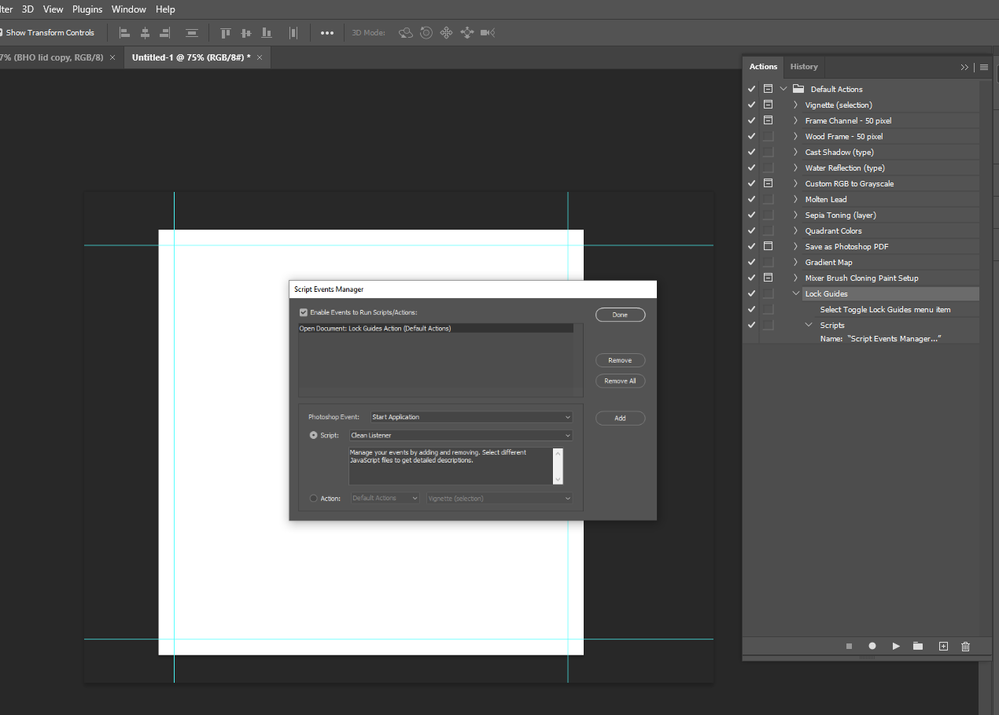Adobe Community
Adobe Community
- Home
- Photoshop ecosystem
- Discussions
- Re: Is there a way to keep my guides locked after ...
- Re: Is there a way to keep my guides locked after ...
Copy link to clipboard
Copied
We're creating templates at work, and I need these guides to stay locked, but every time i save and close, upon reopening the guides are unlocked?
this seems like a pretty serious flaw to me?? I'm obviously locking these guides for a reason? CC-17
 1 Correct answer
1 Correct answer
Locking guides is an application function, it is not stored in the file. Therefore, you will need to do the following:
* Create an action. Use the insert menu command for a single step action using the "lock guides" command.
* Create a new File > Scripts > Scripts Events Manager... Tick the enable checkbox.
* Use the lower section to select the "open document" event to play the action set and action to lock guides, then add it to the list of events in the upper section.
Now every time
...Explore related tutorials & articles
Copy link to clipboard
Copied
Hi Hillaryk,
Are you saving the files in .PSD format?
Have you tried updating Photoshop CC 2017.1.1?
Regards,
Sahil
Copy link to clipboard
Copied
yes to the .psd format and my cc 2017 is up to date, but still no luck
Copy link to clipboard
Copied
Is it happening with all the document or only one specific document?
Copy link to clipboard
Copied
Its happening with every file, i even tried restarting my computer
Copy link to clipboard
Copied
Could you check if only guides are disappearing or other settings are also reverting back?
Copy link to clipboard
Copied
This is still a problem in version 22.4.1
Copy link to clipboard
Copied
Locking guides is an application function, it is not stored in the file. Therefore, you will need to do the following:
* Create an action. Use the insert menu command for a single step action using the "lock guides" command.
* Create a new File > Scripts > Scripts Events Manager... Tick the enable checkbox.
* Use the lower section to select the "open document" event to play the action set and action to lock guides, then add it to the list of events in the upper section.
Now every time you open a file, the guides will be automatically locked.
https://www.designeasy.co/2018/06/how-to-automate-boring-tasks-using.html
https://photoshoptrainingchannel.com/using-the-script-events-manager-in-adobe-photoshop/
Copy link to clipboard
Copied
I've tried this a few times. It does not work.
Copy link to clipboard
Copied
It works for me. Post cropped screenshots of the expanded action and the scripts events manager window.
Copy link to clipboard
Copied
Got it working but now the Script Events Manager loads every time.
Copy link to clipboard
Copied
Copy link to clipboard
Copied
The first one on the start app event is not what I suggested, as there would be no document open. The second one for the open doc event should work. Which leaves the screenshot of the fully expanded action panel to diagnose the issue.
EDIT: We were both posting at the same time. You should only need a single step action with the inserted menu command, no need to record the SEM into the action.
So is it working now?
Copy link to clipboard
Copied
They're the same, the second ss just has the action panel expanded.
Copy link to clipboard
Copied
Gotcha. Working now. Thanks for the help!
Copy link to clipboard
Copied
Excellent, so my original post was the correct answer?
You could also use a script instead of an action, once installed it would not have the dependency of being loaded as an action does.
// Toggle lock guides
toggleLockedGuides();
function toggleLockedGuides() {
var idslct = charIDToTypeID("slct");
var desc6 = new ActionDescriptor();
var idnull = charIDToTypeID("null");
var ref1 = new ActionReference();
var idMn = charIDToTypeID("Mn "); // Menu item class
var idMnIt = charIDToTypeID("MnIt"); // Menu item type
var idTglL = charIDToTypeID("TglL"); // toggleLockGuides
ref1.putEnumerated(idMn, idMnIt, idTglL);
desc6.putReference(idnull, ref1);
executeAction(idslct, desc6, DialogModes.NO);
}
Or this simple one-liner:
app.runMenuItem(charIDToTypeID("TglL"));
or perhaps:
app.runMenuItem(stringIDToTypeID('toggleLockGuides'));
https://prepression.blogspot.com/2017/11/downloading-and-installing-adobe-scripts.html
Copy link to clipboard
Copied
Yes, the initial solution works. Just wasn't clear to me about not putting the SEM in the action.
I'll look into that script.