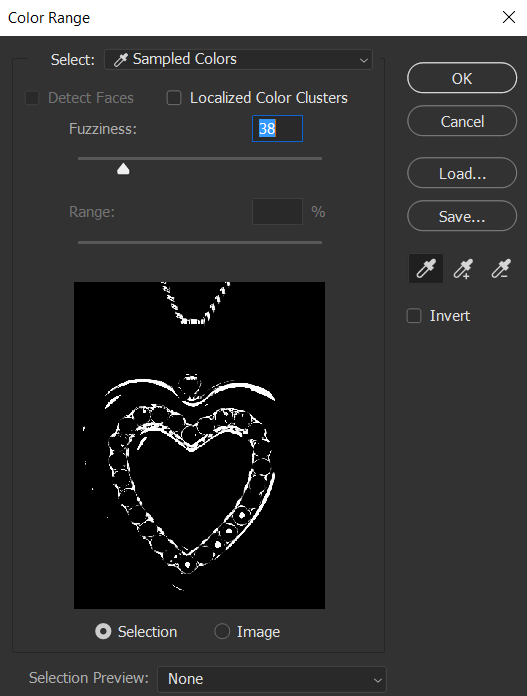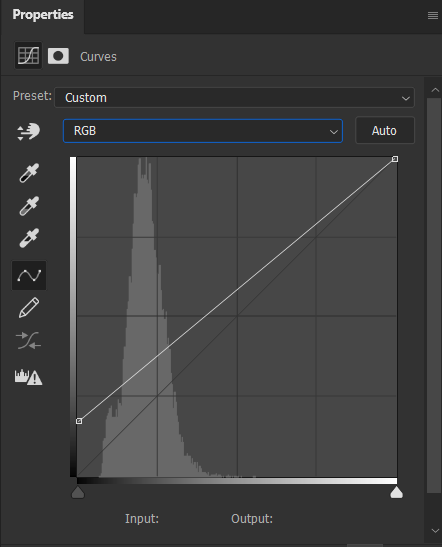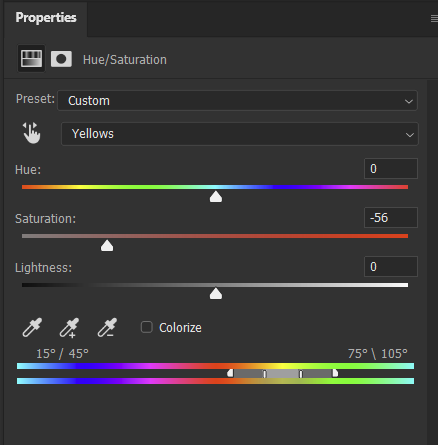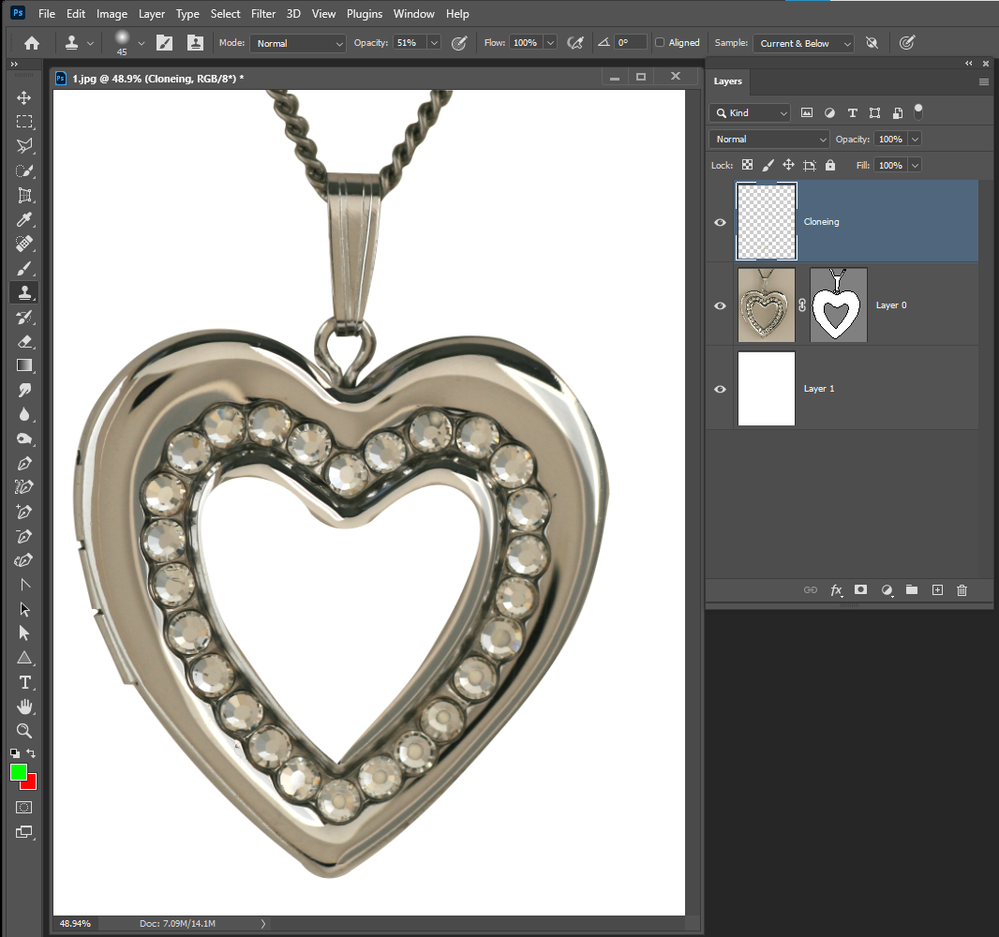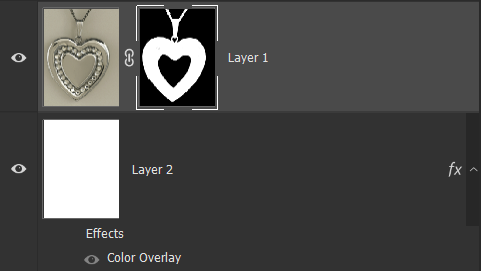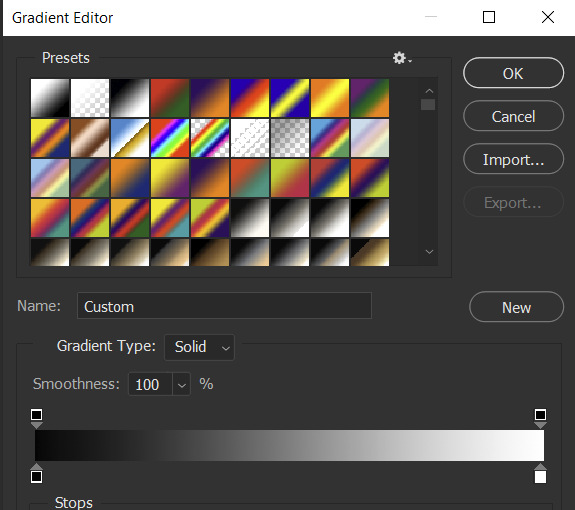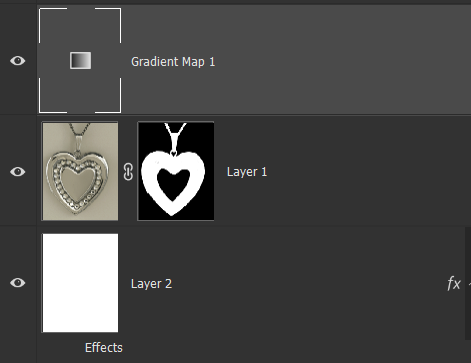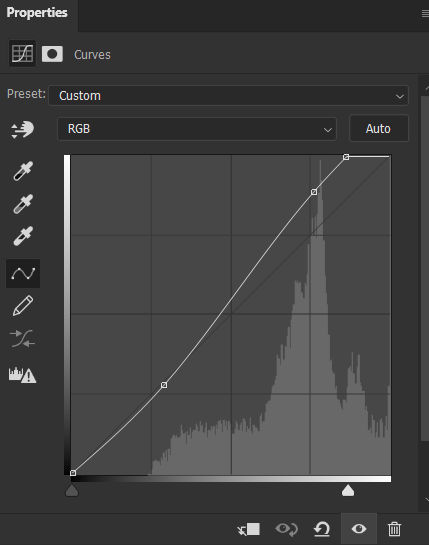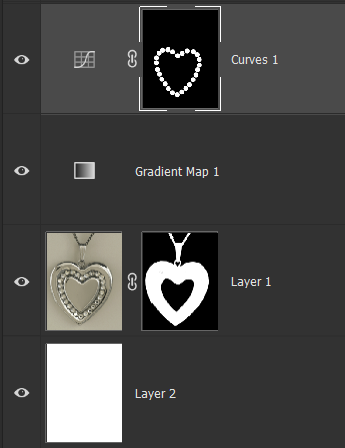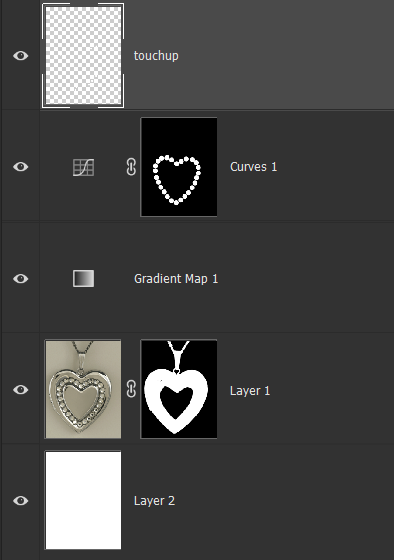Adobe Community
Adobe Community
Jewelry Editing Tips
Copy link to clipboard
Copied
Hello
I am helping a friend with retouching some jewelry lockets. The one part that I am finding difficult is removing larger "black" spots/areas (almost) completely and getting the real locket color (silver or gold) to match or flow nicely within the locket.
I've generally been trying to use either the clone stamp or brush tool, but I am having difficulty understanding all the sub-tools and settings and which may work best for these larger problem areas.
I'm hoping for some "best tools, tips and settings" ideas.
Also, I would only like to do this on 1 layer and the final output is so she can send small proof sheets to clients and for small display (125x200px or so) on a website.
Given the needed uses, I'm not looking for pristine perfection but a cleaner look.
I attached a jpeg sample and you can notice all the larger black areas along the top and in the middle of the locket that I would like to either reduce or remove.
Thank you
Andrew
Explore related tutorials & articles
Copy link to clipboard
Copied
The solution would be best treated by starting with the photograph itself and the lighting when the photo is taken.
The example will look dull and flat if you eliminate the black areas. The background should be much lighter, or even white so that the jewelry can be emphasized.
But if you must work with the photo that you have, you could start with the Select > Color Range command.
Then use a Curves adjustment to lighten those areas.
Or, you could use the Dodge tool with the Range set to Shadows in the Options bar.
The jewelry looks like it is silver, yet it has a yellow haze over it. That could be somewhat corrected by desaturating.
But, as I mentioned, a lot of this could be avoided with good photographic techniques.
Copy link to clipboard
Copied
Photographing jewelry https://www.google.com/search?q=Photographing+jewelry&newwindow=1&sxsrf=ALeKk03ZWGKcSGgzmy5Abuo4psuz...
Silver is like a mirror you need a better Photo. You photoed the room....
Copy link to clipboard
Copied
Agree with the others. The fundamental flaw here is that there are refelections of dark areas that weren't blocked out. In addition to what @Barbara Ash suggested however, you could likely just as well select the black areas by Ctrl+clicking on one of the channels in the channels palette to generate an initial selection/ layer mask for further processing. It would likely be smoother than relying on color ranges.
Mylenium
Copy link to clipboard
Copied
Thank you for all the feedback.
I agree that there's probably something that could/should be done better with the original photograph. Unfortunately, I do not have any control over this. I am working remotely. And, taking the photos is just a small part of my friend's jewelry business (her family manufactures the lockets) and other art projects she works on.
As I said, they sell mostly commercially, so there is no need for breathtaking magazine (or website) layout quality images.
However, I do want to try and make them less "black" on my end, and I will look more into the suggestions and ideas posted above.
Thank you again
Andrew
Copy link to clipboard
Copied
Too bad there's no control over the photo. Your retouching life would be much easier and faster if there were.
This is one way your could approach it. (There are usually many ways to improve images in Photoshop.)
First make a selection of the jewelry so that you can separate it from the background and make the jewelry stand out more. Once I had the selection, I added a layer mask and put a white filled layer underneath it.
Next I added a Gradient Map to get rid of the mucky yellowish color.
A Curves adjustment layer with a layer mask that isolates the diamonds, makes the diamonds look more sparkly.
On a separate touchup layer, using the Brush tool with a white foreground color, clicked on the dark spots on the diamonds to turn them white.
Since you want a single layer, you could choose the Flatten Image command in the Layers panel menu.
Before doing that, you could also experiment with different background colors.
Copy link to clipboard
Copied
Thank you for your ideas.
I'll give it a go and see how far I can get.
I am far from a Photoshop wizard myself, but I am determined to learn more and get these lockets looking better.
Andrew
Copy link to clipboard
Copied
Thanks Andrew for the post