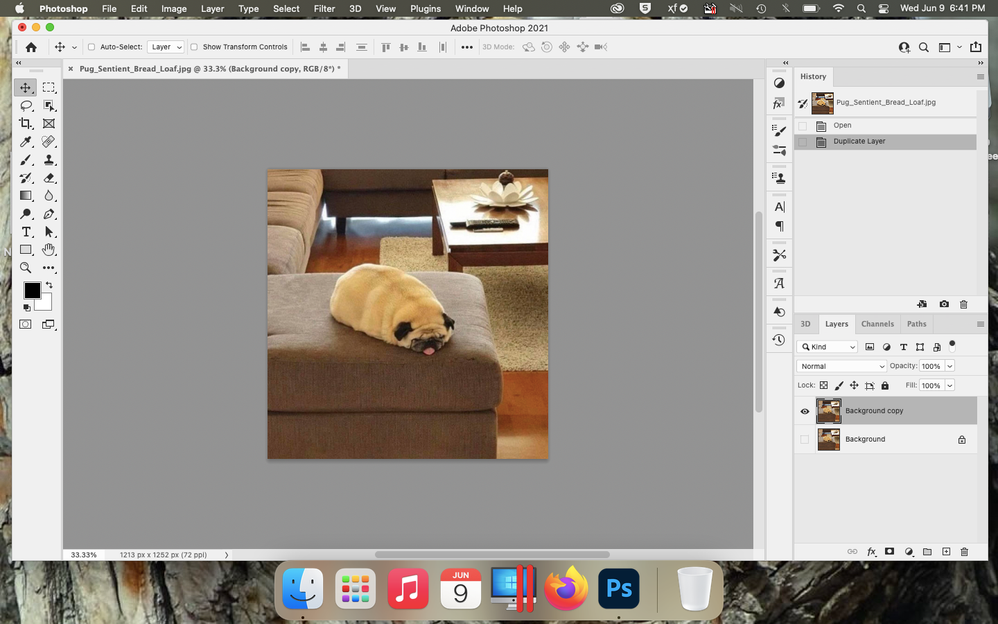Adobe Community
Adobe Community
- Home
- Photoshop ecosystem
- Discussions
- Lighting effect preview is black and unresponsive.
- Lighting effect preview is black and unresponsive.
Copy link to clipboard
Copied
I am working on a portrait, and I am trying to add rendered lighting to it. For the life of me I can not get the filter to work (Filter>render>lighting effects). All I get is a preview screen that is non-responsive and black. None of the sliders work nor do any transformation handles show up on the preview screen.
However, If I click ok as if I was satisfied and wanted to move forward the default effect is applied to the image. I linked a video with a generic image. Below are the stats of my computer as well as some troubleshooting I've done.
I have been trying to figure this out all afternoon and its driving me crazy.
Stats:
Adobe Photoshop 22.4.0
MacBook Pro (16-inch, 2019)
2.3 GHz 8-Core Intel Core i9
16 GB 2667 MHz DDR4
AMD Radeon Pro 5500M 4 GB
Troubleshooting checks:
RGB 8Bit :white_heavy_check_mark:
Reset preferences :white_heavy_check_mark:
Installed update :white_heavy_check_mark:
Shut down and restarted the computer :white_heavy_check_mark:
Tried it as a smart filter/smart object :white_heavy_check_mark:
Tried effect on a new image
Changed the Workspace settings :white_heavy_check_mark:
 1 Correct answer
1 Correct answer
Adobe are updating the core graphics functions in Photoshop. This is driven by the operating systems of Apple and Microsoft in which the old Open GL functions are being removed in the case of Apple, or deprecated in the case of Microsoft. This means that the graphics functions that have worked for years must be rewritten to use Metal and Direct X. At the same time, Adobe are sensibly updating those core functions to deliver the additional speed we require to handle the very large files of today.
Explore related tutorials & articles
Copy link to clipboard
Copied
Adobe are updating the core graphics functions in Photoshop. This is driven by the operating systems of Apple and Microsoft in which the old Open GL functions are being removed in the case of Apple, or deprecated in the case of Microsoft. This means that the graphics functions that have worked for years must be rewritten to use Metal and Direct X. At the same time, Adobe are sensibly updating those core functions to deliver the additional speed we require to handle the very large files of today.
Some functionality in Photoshop, such as 3D and Lighting Effects, still relies on the older Open GL graphics functions. To make these work, an additional preference Preferences>Technology previews>Deactivate Native Canvas has been added. This can be checked and Photoshop restarted to restore 3D and Lighting Effects functions to where they were in 22.3
Dave
Copy link to clipboard
Copied
This was it. Thanks so much!!!
Copy link to clipboard
Copied
You're welcome
Dave
Copy link to clipboard
Copied
Thanks, working for me too!
Copy link to clipboard
Copied
Hi,
This solution did not work for me. All it did was gray out the Lighting Effects option in Filter> Render. Any other suggestions?? Current PS and iMac details:
Adobe Photoshop Version: 22.4.1 20210518.r.211 7b18b4f x64 Number of Launches: 95 Operating System: Mac OS 11.4.0 System architecture: Intel CPU Family:6, Model:14, Stepping:10 with MMX, SSE Integer, SSE FP, SSE2, SSE3, SSE4.1, SSE4.2, AVX, AVX2 Physical processor count: 6 Processor speed: 3000 MHz Built-in memory: 16384 MB Free memory: 6828 MB Memory available to Photoshop: 12763 MB Memory used by Photoshop: 69 % SAM SDK Version: 2.0.0-main.480 ACP.local Status: - SDK Version: 1.45.1 - Core Sync Status: Reachable and compatible - Core Sync Running: 4.11.0.12 - Min Core Sync Required: 4.3.28.24 ACPL Cache Config: - Time to Live: 5184000 seconds - Max Size: 20480 MB - Purge Percentage: 50% - Threshold Percentage: 85% - Purge Interval: 60 seconds Live Edit Client SDK Version: 3.80.01 Manta Canvas: Disabled. Alias Layers: Disabled. Modifier Palette: Disabled. Highbeam: Enabled. Touch Bar Property Feedback: Enabled. Image tile size: 1024K Image cache levels: 4 Font Preview: Medium TextComposer: Latin ------- GPU
Native API stable: True OpenGL API stable: True OpenCL API stable: True GPUDeny: 0
GPUForce: 0
useGPU: 1
useOpenCL: 1
isGPUCapable: 1
GPUName: AMD Radeon Pro 560X
GPUVendor: AMD
IsNativeGPUCapable: 1
IsOpenGLGPUCapable: 1
IsOpenCLGPUCapable: 1
HasSufficientRAM: 1
VRAM: 4,294 MB
Required VRAM: 1,500 MB
UseGraphicsProcessorChecked: 1
UseOpenCLChecked: 1
GPU Allow Normal Mode: True GPU Allow Advanced Mode: True GPU Drawing Mode: Normal Display: 1 Display Bounds: top=0, left=0, bottom=945, right=1680 High DPI Monitor Main Display Start sniffer 2021-05-31 15:30:20
sniffer -app=Photoshop -verbose=1 -comment=Photoshop Version: Adobe Photoshop 22.4.1 20210518.r.211 7b18b4f x64
# Photoshop Version: Adobe Photoshop 22.4.1 20210518.r.211 7b18b4f x64
Start platform native
# displays: 1
Display 0
Display: 69944560
Main: TRUE
Built in: TRUE
Stereo: FALSE
Bounds: ((0 0) -> (1,680 945), w=1,680, h=945)
Dimensions: (3,360 1,890)
Physical size: (479.461 269.697)
Pixel size: (0.142697 0.142697)
Dynamic range: (0 1)
Potential dynamic range: (0 1)
Reference dynamic range: (0 0)
Attached Device: (DeviceID name=AMD Radeon Pro 560X index=0 preferred=1)
# devices: 1
Device 0
Name: AMD Radeon Pro 560X
Preferred: TRUE
Power Envelope: DISCRETE
Attachment: EMBEDDED
# attached displays: 1
69944560
GPU accessible RAM: 4,294 MB
VRAM: 4,294 MB
Dedicated System RAM: 0 MB
Shared System RAM: 0 MB
API version: 1.0 (1.0)
Device version: 1.0 (1.0)
Vendor name: AMD
Driver: UNKNOWN
Driver date: UNKNOWN
Driver age: UNKNOWN
Driver version: UNKNOWN
End platform native
Start platform OpenGL
# displays: 1
Display 0
Display: 69944560
Main: TRUE
Built in: TRUE
Stereo: FALSE
Bounds: ((0 0) -> (1,680 945), w=1,680, h=945)
Dimensions: (3,360 1,890)
Physical size: (479.461 269.697)
Pixel size: (0.142697 0.142697)
Dynamic range: (0 1)
Potential dynamic range: (0 1)
Reference dynamic range: (0 0)
Attached Device: (DeviceID name=16915465 index=0 preferred=1)
# devices: 1
Device 0
Name: AMD Radeon Pro 560X OpenGL Engine
Preferred: TRUE
Power Envelope: DISCRETE
Attachment: UNKNOWN
# attached displays: 1
69944560
GPU accessible RAM: 4,096 MB
VRAM: 4,096 MB
Dedicated System RAM: 0 MB
Shared System RAM: 0 MB
API version: 2.1 (2.1 ATI-4.5.14)
Device version: 2.1 (2.1 ATI-4.5.14)
Vendor name: AMD
Driver: UNKNOWN
Driver date: UNKNOWN
Driver age: UNKNOWN
Driver version: UNKNOWN
GLSL version: 1.20 (1.20)
CGL ID: 16915465
Display mask: 1023
End platform OpenGL
Start platform OpenCL
# displays: 0
# devices: 1
Device 0
Name: AMD Radeon Pro 560X Compute Engine
Preferred: TRUE
Power Envelope: DISCRETE
Attachment: UNKNOWN
# attached displays: 0
GPU accessible RAM: 4,294 MB
VRAM: 4,294 MB
Dedicated System RAM: 0 MB
Shared System RAM: 0 MB
API version: 1.2 (OpenCL 1.2 (May 8 2021 03:14:28))
Device version: 1.2 (OpenCL 1.2 )
Vendor name: AMD
Driver: UNKNOWN
Driver date: UNKNOWN
Driver age: UNKNOWN
Driver version: UNKNOWN
Bandwidth: 24 GB / s
Compute score: 851.223
Device name string: AMD Radeon Pro 560X Compute Engine
Device vendor string: AMD
Platform name string: Apple
Platform vendor string: Apple
End platform OpenCL
End sniffer 2021-05-31 15:30:21
Copy link to clipboard
Copied
Finally! Thank you, this worked for me.
Copy link to clipboard
Copied
AMD Radeon Pro 5500M 4 GB is three years old, a very capable card for Photoshop.
https://www.notebookcheck.net/AMD-Radeon-Pro-5500M-GPU-Benchmarks-and-Specs.442754.0.html
One problem with Macbooks is having automatic GPU switching turned on. Have you checked this?
https://osxdaily.com/2017/01/08/disable-gpu-switching-macbook-pro/
I have a Intel HD 4300 GPU in my mid 2012 MBP andI see the same thing. The changes finally caught up with my antiquated video card.
Lighting Effects works in Ps 2020, so you can install and use that while you sort this out.
Copy link to clipboard
Copied
Hi Gene,
Even with a supported GPU you would need to go to Preferences > Technology Previews and Deactive Native Canvas in order to use the Open GL driven 3D functions. Lighting Effects uses the same 3D emgine.
See the 3D section in the known issues list : https://helpx.adobe.com/photoshop/kb/known-issues.html
Dave
Copy link to clipboard
Copied
Hello Dave,
I'm a third person here to have the same problem with Lighting Effects. My adjustable light tools (spot light, sun light, infinite light) are all AWOL and my Properties Panel sliders do nothing.
I had no problem with Lighting Effects until my previous subscription to Photoshop expired in mid-April 2021. But Lighting Effects has never worked with my current subscription, which began a week later.
When I went to Preferences > Technology Previews > unchecked Native Canvas, Lighting Effects greyed out.
I rebooted Photoshop and reactivated Native Canvas. Now, Lighting Effects is back, but I am also back to having NO adjustable light tools (spot light, infinite light, sun light) and NO sliders that actually work.
My MacBook Air is 3 years old and I leave my Photoshop preferences to their default settings except for the Interface Color Theme, which I change to white.
I have attached screenshots that will show you what I have described.
I LOVE Lighting Effects and I get sad and depressed without them.
Apart from deactivating Native Canvas (which only greyed out Lighting Effects for me, as noted above), what else can I do that might enable me to have adjustable light tools and working sliders again?
Copy link to clipboard
Copied
Hi. Try installing v. 22.4.2 (latest version). Fixed the problem for me.
Copy link to clipboard
Copied
Hi Marzo,
I have Photoshop version 22.4.2 and Mac OS 11.3.1. Lighting Effects does not work for me. Thanks, anyway.
Copy link to clipboard
Copied
Hi, Trabant:
Sadly, back to the previous situation this morning!!!
Up until yesterday installing PS 22.4.2 corrected the problem -- and it seemed to be permanent. Sadly, after returning to my iMac I saw that the application, in fact, the whole system had apparently crashed! There was an error message about the CC app having some issue. So, allowed the update to the CC App. However, after updating that app and opening PS, things were back to "normal" malfunctioning!! -- images opened with tile effect, lighting effects greyed out -- whether or not the Deactivate Native Canvas was checked or not. In fact, if unchecked, Lighting Effects was available, but completely useless --just a splotch of black, no handles, etc. Then, shortly PS crashed!!! Attaching first part of log file here. So, no improvement!!
Process: Adobe Photoshop 2021 [2069]
Path: /Applications/Adobe Photoshop 2021/Adobe Photoshop 2021.app/Contents/MacOS/Adobe Photoshop 2021
Identifier: Adobe Photoshop 2021
Version: 22.4.2 (22.4.2)
Code Type: X86-64 (Native)
Parent Process: ??? [1]
Responsible: Adobe Photoshop 2021 [2069]
User ID: 501
Date/Time: 2021-06-11 12:21:52.202 -0400
OS Version: macOS 11.4 (20F71)
Report Version: 12
Anonymous UUID: AE7DD6ED-1AE4-FFCD-0DE6-734566F6D562
Time Awake Since Boot: 2400 seconds
System Integrity Protection: enabled
Crashed Thread: 0 Dispatch queue: com.apple.main-thread
Exception Type: EXC_BAD_ACCESS (SIGSEGV)
Exception Codes: KERN_INVALID_ADDRESS at 0x0000000000000000
Exception Note: EXC_CORPSE_NOTIFY
Termination Signal: Segmentation fault: 11
Termination Reason: Namespace SIGNAL, Code 0xb
Terminating Process: exc handler [2069]
VM Regions Near 0:
-->
__TEXT 1018c5000-10878d000 [110.8M] r-x/r-x SM=COW /Applications/Adobe Photoshop 2021/Adobe Photoshop 2021.app/Contents/MacOS/Adobe Photoshop 2021
Thread 0 Crashed:: Dispatch queue: com.apple.main-thread
0 com.adobe.Photoshop 0x0000000101cd06bf 0x1018c5000 + 4241087
1 com.adobe.Photoshop 0x0000000101ccfa09 0x1018c5000 + 4237833
2 com.adobe.Photoshop 0x000000010491d21a 0x1018c5000 + 50692634
3 com.adobe.Photoshop 0x000000010490ceeb 0x1018c5000 + 50626283
4 com.adobe.Photoshop 0x00000001049dd721 0x1018c5000 + 51480353
5 com.adobe.Photoshop 0x00000001049c8058 0x1018c5000 + 51392600
6 com.adobe.Photoshop 0x00000001049c8164 0x1018c5000 + 51392868
7 com.adobe.Photoshop 0x00000001048c8e7d 0x1018c5000 + 50347645
8 com.adobe.ps.spaces 0x0000000122a6d065 PG_SendEventOverride(objc_object*, objc_selector*, NSEvent*) + 261
9 com.apple.AppKit 0x00007fff233905fd -[NSApplication _handleEvent:] + 65
10 com.apple.AppKit 0x00007fff22f2025e -[NSApplication run] + 623
11 com.adobe.Photoshop 0x00000001048c9952 0x1018c5000 + 50350418
12 com.adobe.Photoshop 0x00000001048cbc0a 0x1018c5000 + 50359306
13 com.adobe.Photoshop 0x00000001049c892c 0x1018c5000 + 51394860
14 com.adobe.Photoshop 0x000000010445fda8 0x1018c5000 + 45723048
15 com.adobe.Photoshop 0x00000001018caf09 0x1018c5000 + 24329
16 libdyld.dylib 0x00007fff20652f5d start + 1
Copy link to clipboard
Copied
Hi Marzo,
Today, an Adobe employee solved the ongoing problem that I had with Lighting Effects. I had the latest version of Photoshop all right, but my Lighting Effects showed a mostly black screen, no adjustable light tools, and sliders that just moved around but otherwise did nothing.
The employee told me to do the following:
• backup my Photoshop Presets
• quit Photoshop
• Hold down the following keyboard shortcut and launch Photoshop:
macOS: command + option + shift / / Windows: ctrl + alt + shift
• open Photoshop
• click Yes in the dialog that asks "Delete the Adobe Photoshop Settings file?"
See also: https://helpx.adobe.com/photoshop/using/preferences.html
After I reset my Photoshop Preferences and restarted Photoshop, I left the Preferences to their default settings. Then, I went to Lighting Effects but saw that nothing had changed. But! I went to Preferences > Technology Previews > and checked the box for Deactivate Native Canvas. I went back to Lighting Effects and now it works great for me!
If I don’t check the Deactivate Native Canvas box, my Lighting Effects are greyed out.
Before I reset my Photoshop Preferences, I had unchecked the Deactivate Native Canvas box, closed out Photoshop, and restarted Photoshop -- only to find that Lighting Effects doesn't work. This happened repeatedly.
Before I reset my Photoshop Preferences, I had also checked the Deactivate Native Canvas box, closed out Photoshop, and restarted Photoshop -- again to find that Lighting Effects doesn't work. This also happened repeatedly.
The answer seems to lie in resetting the Photoshop Preferences.
Consider resetting your Photoshop Preferences by following the above-described steps and then (un)check your Deactivate Native Canvas box, as appropriate. (Deactivate Native Canvas is unchecked by default.)
Good luck!