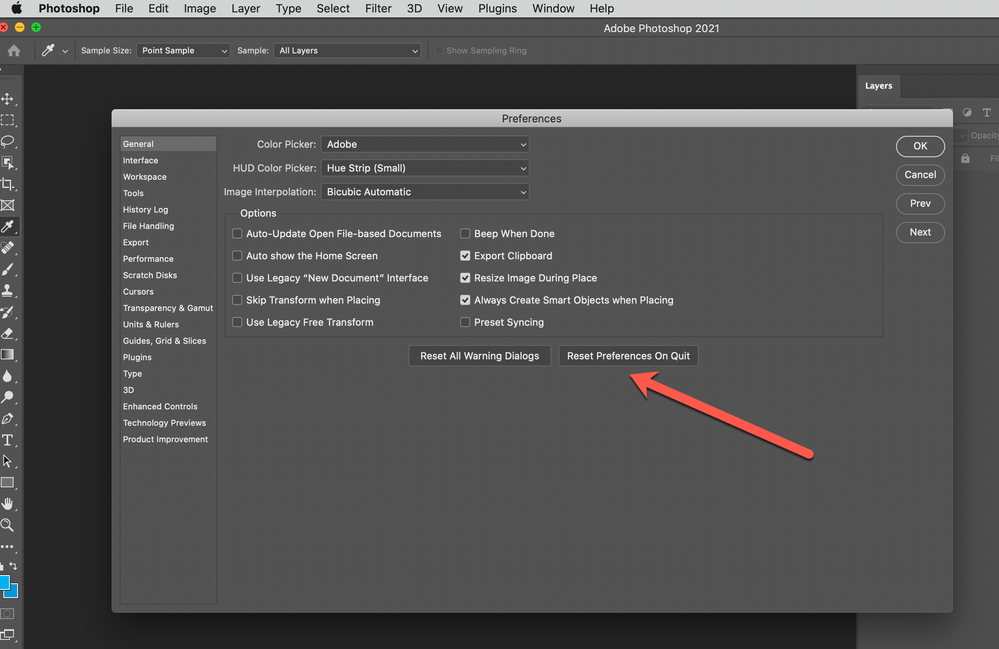Adobe Community
Adobe Community
- Home
- Photoshop ecosystem
- Discussions
- Liquify filter and camera raw don't work after upd...
- Liquify filter and camera raw don't work after upd...
Liquify filter and camera raw don't work after update
Copy link to clipboard
Copied
Liquify filter and camera raw don't work after update.
Before, everything was fine! Now I'm paying for the new version to be able to use the old one.
Explore related tutorials & articles
Copy link to clipboard
Copied
Check that you GPU is detected and supported and you have reset your Photoshop Preferences. Photoshop 22.4.2 Liquify and ACR 13.3 work on My Windows 10 PC. Windows 10 is required for Photoshop 2021 GPU requirements require 2GB of VRAM in Photoshop 2021.
Copy link to clipboard
Copied
Please share information regarding your system and OS.
After updating, I often find it useful to Reset all preferences, which can easily be handled through the Reset Preferences on Quit option location via Preferences > General (see attached)
warmly/j
Copy link to clipboard
Copied
Hi!
Here is some helpful information to reset your preferences: https://helpx.adobe.com/photoshop/using/preferences.html
And your Graphics Processor Card: https://helpx.adobe.com/photoshop/kb/troubleshoot-gpu-graphics-card.html
Let us know if you have any questions,
Michelle