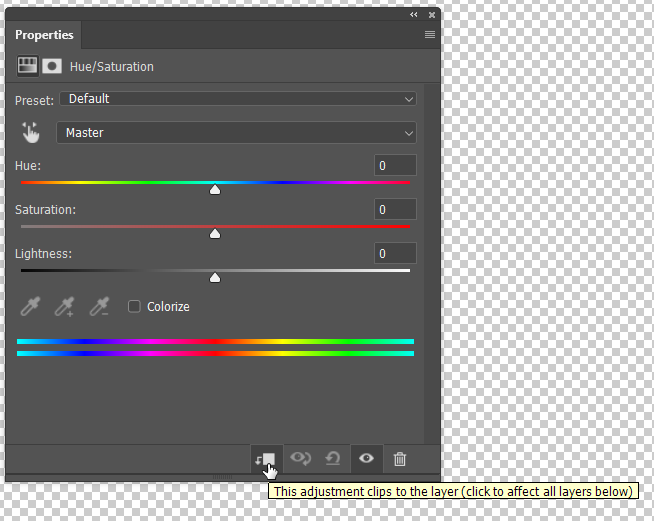Adobe Community
Adobe Community
- Home
- Photoshop ecosystem
- Discussions
- Making an adjustment confined to a specific layer
- Making an adjustment confined to a specific layer
Making an adjustment confined to a specific layer
Copy link to clipboard
Copied
I'm attempting to fine tune just the text that reads "Quality tile installation". I want to increase the saturation without affecting the rest of the document. This, and each line of text, the gradient, and logo are all on separate layers. I've tried using a saturation adjustment layer, in combination with layer masks, the brush tool, and switching the foreground to background. No matter what I try I can't seem to confine the adjustment to just this line
Explore related tutorials & articles
Copy link to clipboard
Copied
Hold down Option (Alt in Windows), position the pointer over the line dividing two layers in the Layers panel (the pointer changes to two overlapping circles), and then click.
(Or right click the Saturation layer OR use the Layer menu.)
~ Jane
Copy link to clipboard
Copied
Or you can do the same thing that Jane has suggested by clicking on the 'Clip to layer icon at the bottom of the Properties panel
Copy link to clipboard
Copied
...or in addition to what Trevor says, use the keyboard shortcut:
|
Create/release clipping mask |
Control + Alt + G |
Command + Option + G |
~ Jane
Copy link to clipboard
Copied
You can also put the layer in a folder.
Set the folder mode to Normal.
Put any adjustment layers into this folder. They will only work for layers in that folder.