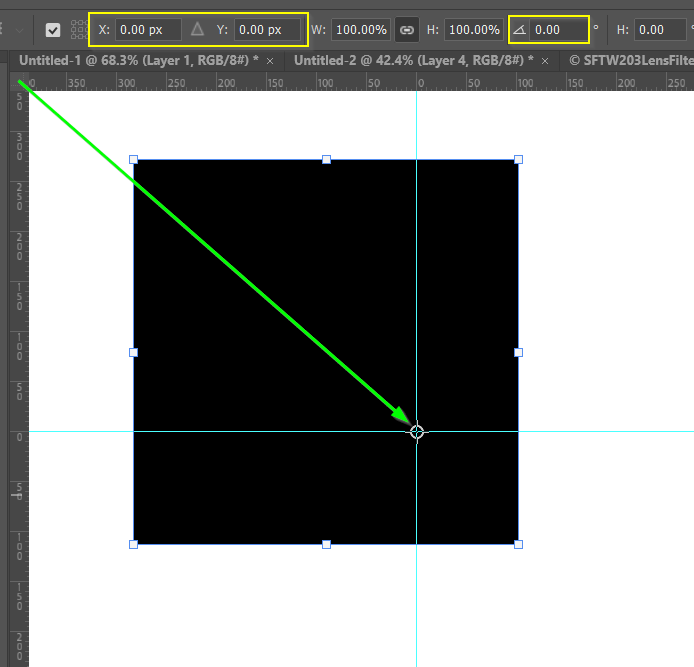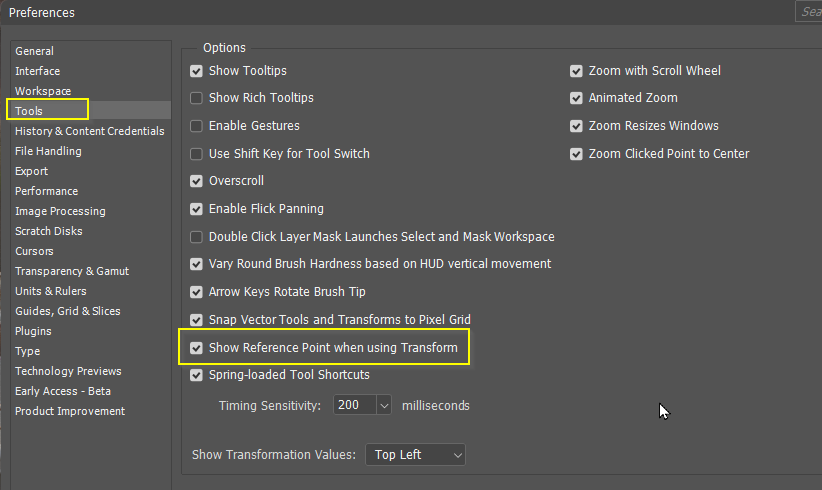Adobe Community
Adobe Community
- Home
- Photoshop ecosystem
- Discussions
- Moving the pivot point in Photoshop.
- Moving the pivot point in Photoshop.
Copy link to clipboard
Copied
Hello.
I am finding that when I try to move the pivot point to a different location within a selected image, in order to change the rotation point, the whole selection moves, not just the pivot point. As I understand it, it should be a very simple matter to drag the pivot to a different location. I have tried re-starting my i~Mac osx 10.14.6, and re-starting Photoshop 2019. I cannot move the pivot point on it's own. Does anyone have any advice about this? Grateful for any help.
 3 Correct answers
3 Correct answers
Are you seeing the cursor change from just an arrow to an arrow with a little diamond next to it?
Hold the opt key then click to move the pivot point.
If you can not see the center point.
Make sure this check box is selected in the transform panel.
Explore related tutorials & articles
Copy link to clipboard
Copied
Hi press Ctrl + T after selecting any layer then you see transform panel you get relation icon turn off it then you can get piviot point as shown in picture...Regards
Copy link to clipboard
Copied
That is incorrect.
Copy link to clipboard
Copied
Are you seeing the cursor change from just an arrow to an arrow with a little diamond next to it?
Copy link to clipboard
Copied
Hold the opt key then click to move the pivot point.
Copy link to clipboard
Copied
Thanks to everyone who offered advice re. moving the pivot point.
I have learnt something.
Regards.
Copy link to clipboard
Copied
I used to see the pivot point when I did an alt/option click on it to move it. In the current version of Photoshop CC there is no visible pivot point. Why would they remove the familiar plus sign which indicated the pivot point?
Mary Lou
Copy link to clipboard
Copied
I'm also looking for this answer. The center point that you can move for the pivot point is gone! Why would they do this. It was sooo helpful!
Copy link to clipboard
Copied
If you can not see the center point.
Make sure this check box is selected in the transform panel.
Copy link to clipboard
Copied
Thanks rawfires, that has saved me A LOT of aggravation... i've been cursing whenever I rotate!
Copy link to clipboard
Copied
Great answer -- and so simple (once you know!)
Copy link to clipboard
Copied
Something I worked out some years ago is that when you need to be precise, dragging the Reference point is not a great option. It doesn't snap to guides or other objects. So the answer is to drag the Grid zero, zero point to that location which _will_ snap to a guide intersection. (Green arrow)
Then, when using Free Transform, Alt place the Reference point close to the guide intersection, and then fine tune by entering 0.0 in the X: and Y: fields in the Options Bar. This gives you a 100% accurate rotation point.
I worked this out when using Step & Repeat to produce minute marks on a clock face illustration, and getting annoyed when the last one did not align with the first one.
Copy link to clipboard
Copied
Trevor, excellent method, but IMHO, users should not have to master Photoshop that much to acheive that, hence this feature request: https://community.adobe.com/t5/photoshop-ecosystem-ideas/snap-to-guides-or-objects-when-moving-refer...
Copy link to clipboard
Copied
How can i lock the pivot point?
After i change and select something else it goes back to center of the object.
Copy link to clipboard
Copied
You can't lock the pivot point.
Would Trevor's method (above) work for you?
- Move the zero point
https://helpx.adobe.com/photoshop-elements/using/rulers-grids-guides.html#:~:text=To%20change%20the%... - Add guides to the new zero point
- Put the reference point at the intersection of the guides
Jane
Copy link to clipboard
Copied
Why can't they fix the photoshop UI to make this easy an intuitve? I could only make this work as others pointed out by cropping to 1:1 then appying a radial blur so it's centered properly.
Please fix the UI!
Copy link to clipboard
Copied
Could you be more specific re your issue please? If you could provide a screen shot, I feel sure we could help you.
Copy link to clipboard
Copied
For people looking for FT reference point, you can turn it on in Preferenbes > Tools