 Adobe Community
Adobe Community
- Home
- Photoshop ecosystem
- Discussions
- Re: My text won't show while typing
- Re: My text won't show while typing
Copy link to clipboard
Copied
I am just trying to type simple text on a text layer over a background layer. Nothing shows up when I type. I have tried changing size and color. Can't see anything. It does show on the layer icon. I'm on a Mac
 1 Correct answer
1 Correct answer
To see the Character Panel, go to your Window Menu (words at the top of the screen) and Select "Character". the panel will open for you.
Also - when changing size/color, it's really important that you have the type SELECTED. Either by dragging over where the type should be with the Type tool, or by accepting the text (check box at the top of the screen, and having the whole layer selected (highlighted) in the layer panel.
The only thing I can think of is that if your image is 350px tall, if you so
...Explore related tutorials & articles
Copy link to clipboard
Copied
Are you sure you don't have any layer on top of your text layer?
If you don't, try by restoring PS preferences by holding command+option+shift and clicking on PS icon to start it.
Then you can try restoring the Text tool preferences by control+clik on the tool option bar and select "reset tool" to reset the active tool, or "reset all tools" to restore all tools to their default settings.
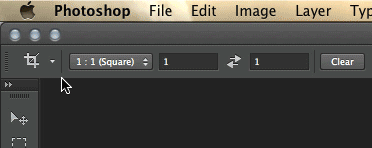
You can even try by going in edit-preferences-type-font preview size and selecting None
if this doesn't work, please try https://helpx.adobe.com/photoshop/kb/troubleshoot-fonts-photoshop.html
Copy link to clipboard
Copied
None of that worked. I'm installing the latest version. Maybe that will help.
Copy link to clipboard
Copied
The "latest version" is the problem. Adobe destroyed the text tool. It no longer works properly. a 5 minute job has now taken over an hour. Just by an old version on ebay. The new AI one is completelty worthless.
Copy link to clipboard
Copied
Can you show us the Image size dialog for the image?

And tell us what size you set the Type layer to?
Copy link to clipboard
Copied
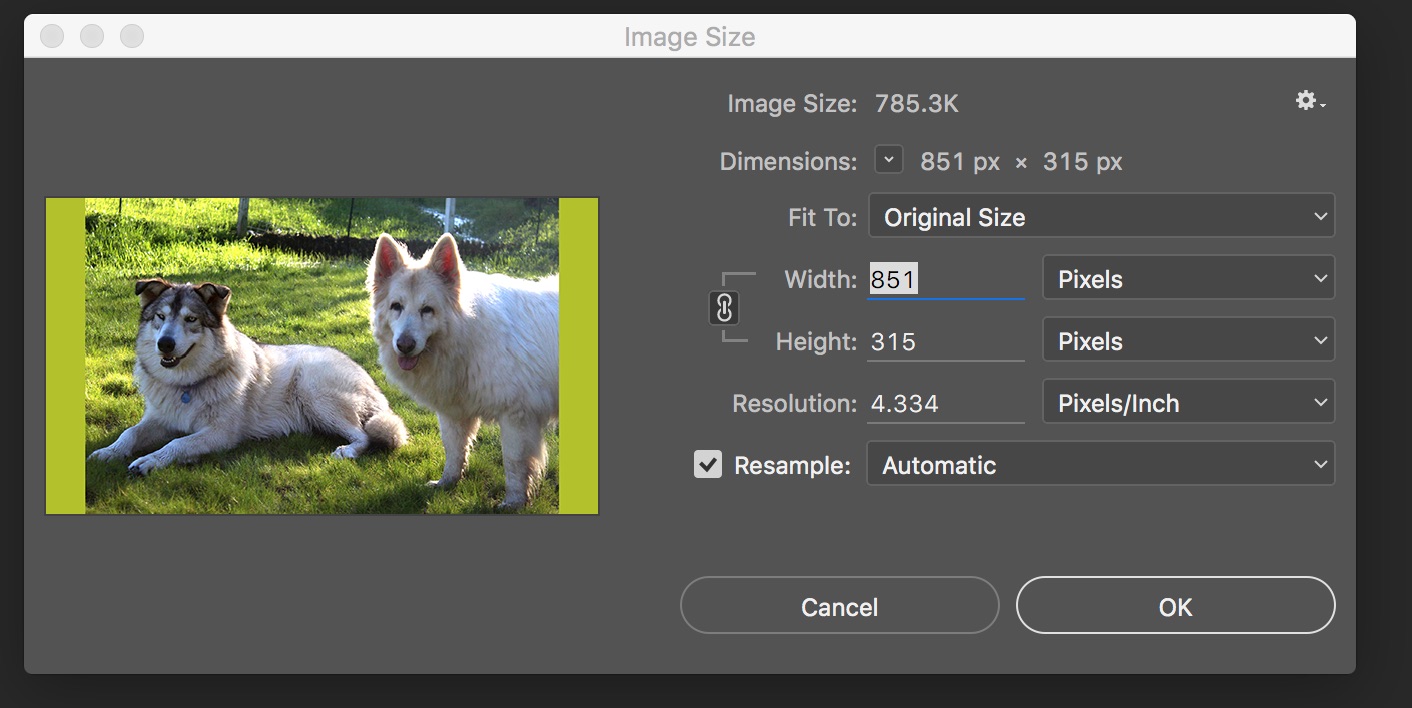
Copy link to clipboard
Copied
And I have tried all different type sees and fonts. Current one is 16.
Copy link to clipboard
Copied
I just installed the latest version of PS - CC 2017 and the same thing is happening! What is going on?
Copy link to clipboard
Copied
Hi
Check your Character panel and make sure your not using "Faux-Bold" ( icon on the panel ).
Pierre
Copy link to clipboard
Copied
Where/what is the character panel?
Copy link to clipboard
Copied
OK - I just tried it on a different image and it worked. But it won't work on the images that I cropped to 851 x 314 px - a whole series of them and I can't get type to show on them. I have now found that the type is there but it is so minuscule, you can't see it - even if I set it to 48 point. I sure hope someone can tell me what is going on.
Copy link to clipboard
Copied
To see the Character Panel, go to your Window Menu (words at the top of the screen) and Select "Character". the panel will open for you.
Also - when changing size/color, it's really important that you have the type SELECTED. Either by dragging over where the type should be with the Type tool, or by accepting the text (check box at the top of the screen, and having the whole layer selected (highlighted) in the layer panel.
The only thing I can think of is that if your image is 350px tall, if you somehow picked a font size bigger than that, there's no room for the text to show up. That can also happen if you made a text box (instead of clicking for what we call "point text" and the text outsizes the text box...
Adobe Community Expert / Adobe Certified Instructor
Copy link to clipboard
Copied
nope none of that applies. I am selecting the size, color etc before I start typing. Now I find that even with a large font - like 48 pt, it is appearing like tiny dots - unreadable - almost invisible.
Copy link to clipboard
Copied
Hi
You have set that image to be Resolution : 4.334 pixels/Inch. make that at minimum 72 pixels/Inch
Pierre
Copy link to clipboard
Copied
It did that when I changed the image size - I will change it but the others aren't like that I don't think. Could that be the problem? I will do it now. OK I just did that and it make the image 14,000 pixels wide. Something is really screwy here.
Copy link to clipboard
Copied
Once you change the DPI from 4.334 to 72, you can then change the size from 14,000 to whatever you want. 4.334dpi is TINY. This is why you weren't seeing the font. It means there are only 4.334 pixels per inch on your screen. 72DPI is best for web/internet image; 300 DPI is best for printing. The higher the DPI, the clearer the image will be (i.e. you get more pixels per inch of your image.)
However, if you try to resize an image that is 72dpi to 300dpi, it may get super blurry and "pixelated." Sometimes, it will not be possible to upsize.
Copy link to clipboard
Copied
I'm on a PC and have exactly the same problem. I just want a simple text box, and Adobe Photoshop doesn't let me add text on a text layer. I have to use GIMP instead if I want text on an image.
Copy link to clipboard
Copied
Did this ever get solved? I'm on a PC and am having the same issue. Thanks
Copy link to clipboard
Copied
Actually I just found this and it fixed the problem -- https://community.adobe.com/t5/photoshop/text-not-displaying-in-photoshop-cc-2018/m-p/10059046
Copy link to clipboard
Copied
Hi, I just encountered the same issue. My problem was the image size; the image size was over 5 meters, and it somehow still managed to fit in my new document in the first place. So remember to check the image size first
Copy link to clipboard
Copied
sorry, I meant the resolution
Copy link to clipboard
Copied
I just got this problem fixed by my teacher. If you are clicking and dragging to make your text box, then the text will not be visible if your fontsize is bigger than the box you made. You can fix it by just clicking for Photoshop to make the text box for you, and it will be the right size for the font size.
