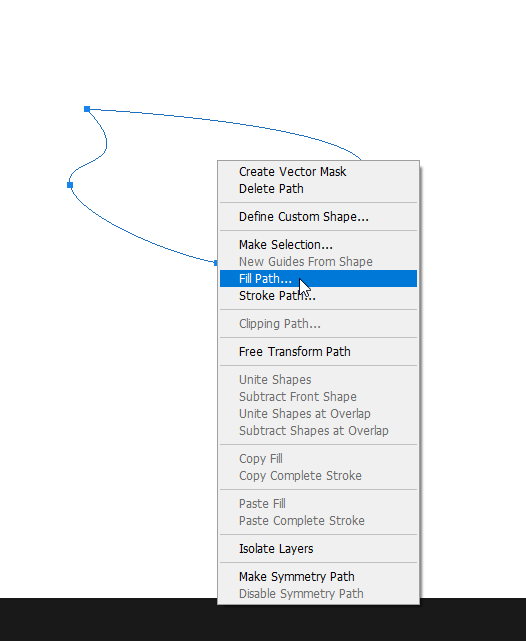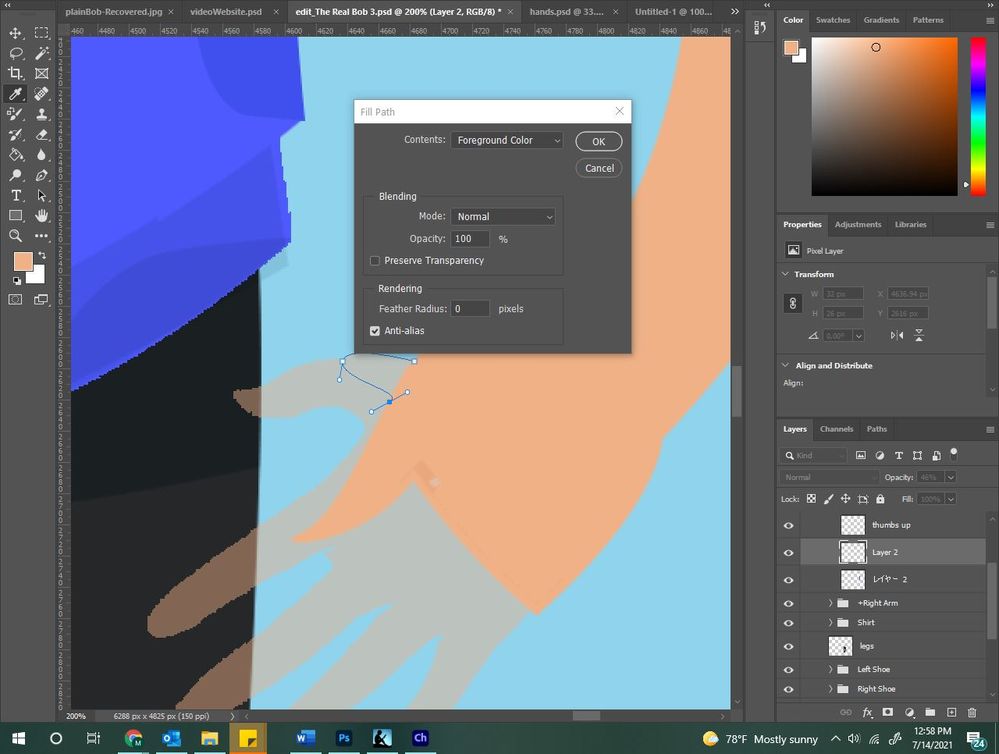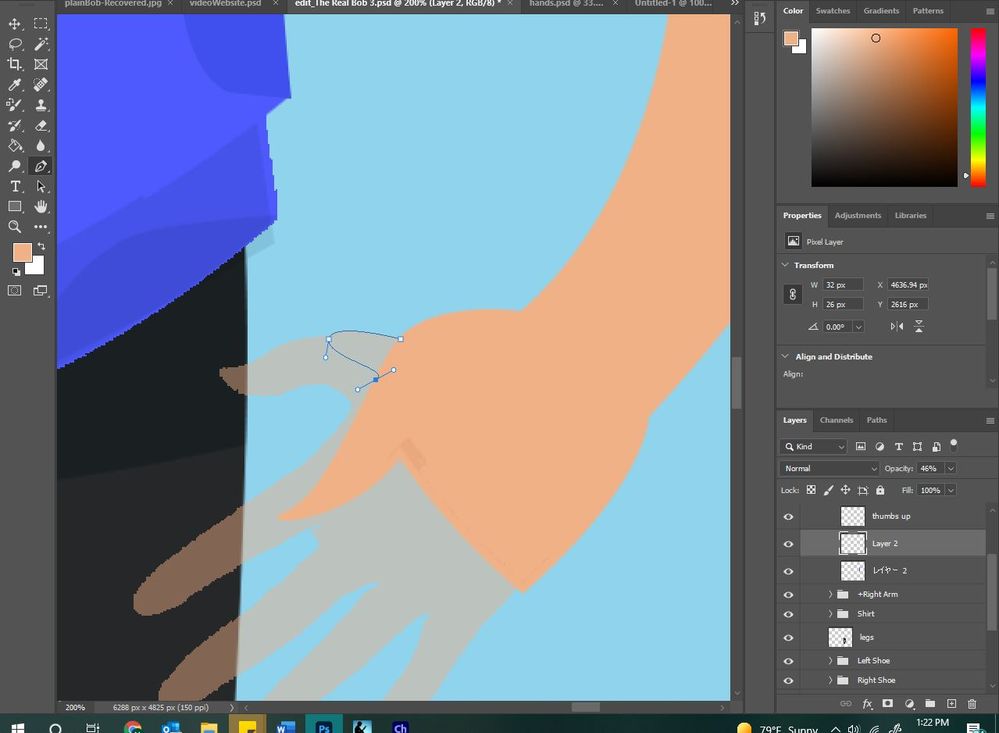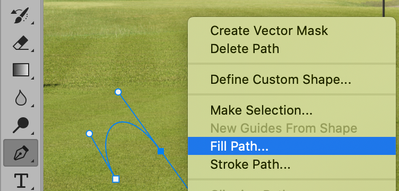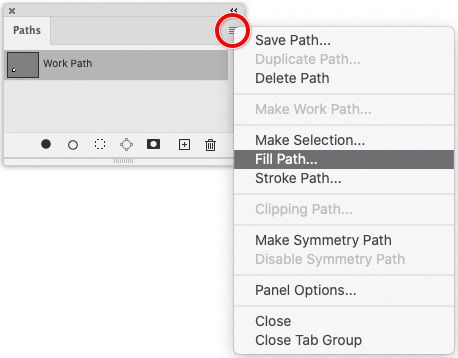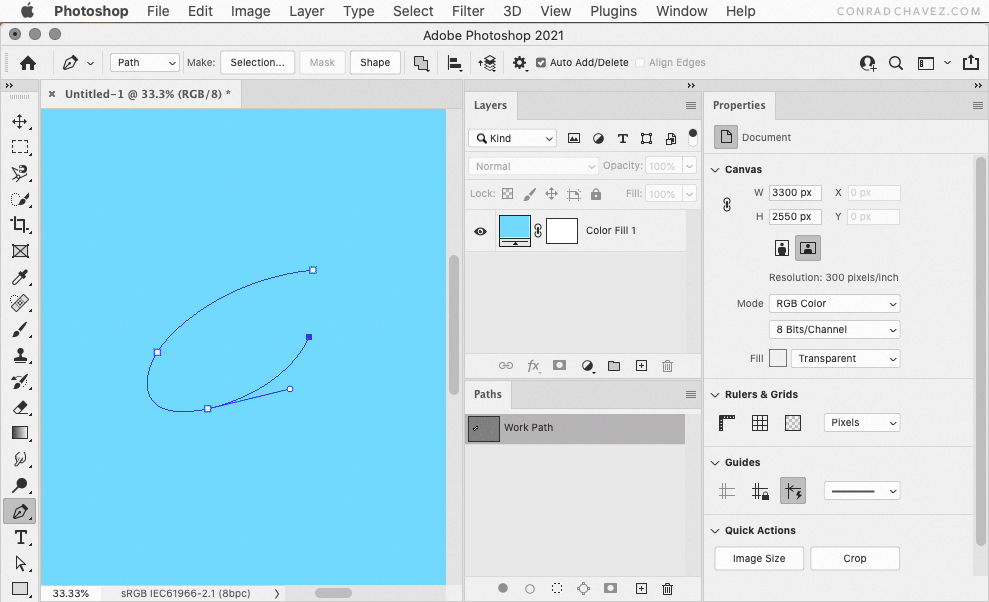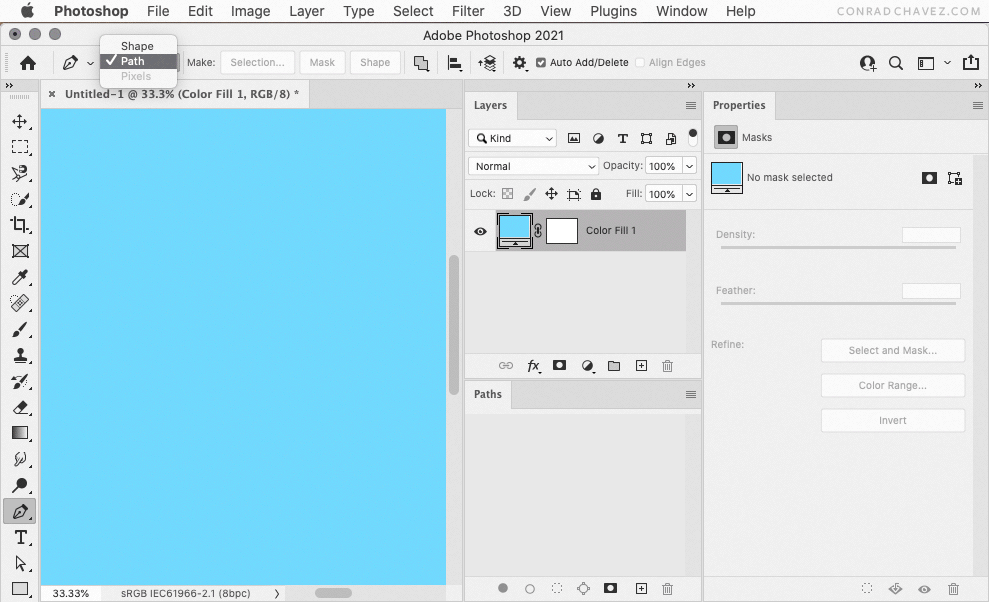Adobe Community
Adobe Community
pen color fill
Copy link to clipboard
Copied
hi, how do you fill a path with color?
Explore related tutorials & articles
Copy link to clipboard
Copied
Hi
Just right click on the path and select fill path
Copy link to clipboard
Copied
Note that when you fill a path as per Ged's instructions, you are putting pixels on the current layer. The path and pixels no longer have any connection to each other and are edited / moved / adjusted independently.
~ Jane
Copy link to clipboard
Copied
I tried but the path doesn't fill after me click ok
Copy link to clipboard
Copied
You have to have the pen tool selected. The screenshot shows you have the eyedropper selected.
Copy link to clipboard
Copied
the pen tool is selected
Copy link to clipboard
Copied
OK I see it is in this screenshot and it still doesn't fill? This has happened to me, and for some reason it sometimes loosens up if I go CTRL/ALT/Delete (Windows 10) and then "Cancel." When I go back to Photoshop, everything is working again. I don't know why.
Copy link to clipboard
Copied
I believe the path has to closed in order to be filled. Going off memory, though. xD
Copy link to clipboard
Copied
Neither of these worked. I don't understand
Copy link to clipboard
Copied
I think I got it. I was on the path option not the shape option
Copy link to clipboard
Copied
"how do you fill a path with color?"
By @mindyt743513
Ged's answer is correct for the question that was asked "how do you fill a path with color" and the path does not need to be closed.
When you choose "Fill Path" with the Pen tool selected, PS jumps by itself to the Eyedropper. (I had not noticed this before!)
The path is then filled with pixels on the current layer and the Pen tool is selected again.
Jane
Copy link to clipboard
Copied
I love your screen shots Jane. How do you get those lovely big tool icons though?
You made a good point earlier about filling a path as a raster layer ends its connection to the work path. You could follow up with using a Fill Solid Color that make the work path into a shape layer retaining it as a vector object.
Copy link to clipboard
Copied
@Trevor.Dennis wrote:
I love your screen shots Jane. How do you get those lovely big tool icons though?
Those 2x resolution screen captures come naturally when you do them on a display set to Retina (Mac) or HiDPI (Windows). For example, if I shoot a 600 x 400 pixel dialog box that is on my standard external display, the file will be 600 x 400 pixels. If I shoot the same dialog box on my Retina MacBook Pro display, the file will be 1200 x 800 pixels — same content, but 2x the detail.
You can hack your way there on a 1x display if your OS allows choosing a Retina/HiDPI setting on any of your connected displays, but this is usually not in the default list of resolutions.
Copy link to clipboard
Copied
I like Jane-E's answer because it doesn’t require converting the path to a selection first. I did not account for this in my reply, so we’ve come up with three ways to do it!
Fill Path is actually a variation on using a path to fill a region of a pixel layer, so it’s still less flexible than using a shape layer. But I also wanted to mention that for those who are not used to right-clicking, or are using a Mac mouse or trackpad where right-click hasn’t been enabled, you can get to the commands such as Fill Path by clicking the Paths panel menu.
Copy link to clipboard
Copied
Be aware that there are two ways to fill a path.
The older way is where you convert the path to a selection and fill that. You end up with filled pixels on a layer. The disadvantage is that it’s no longer a vector path, so if you need to change the filled area, you have to go back and edit the path, convert it to a selection again, and fill it again.
The newer way is fewer steps, faster, and much more flexible: Before you draw, you make sure the Pen or shape tool is set to Shape in the options bar, so when you draw, it creates a shape layer (a layer with vector objects, like Adobe Illustrator). You can control the fill and outline of shape layers directly, using the Fill and Stroke settings in the options bar. And when you edit a shape layer’s path directly (if it is selected in the Paths panel), the fill and stroke update along with the edited path because they are attached to it.
So start by deciding whether you want to end up with a pixel layer or a vector shape layer, and set the options bar to Path or Shape accordingly. Then use the fill method that goes with how you set it up.
And it’s useful to understand that a path alone is not fillable because a path alone cannot be printed or exported; a path is just a framework. If you want a path to create an object that you can fill, print, or export, what you fill with the path must be a pixel layer or shape layer. Only layers can be printed or exported.
Copy link to clipboard
Copied
You can also go Edit>Define Custom Shape before deleting the path. Now you have it in your shapes. I do this if it's something I'll use again.