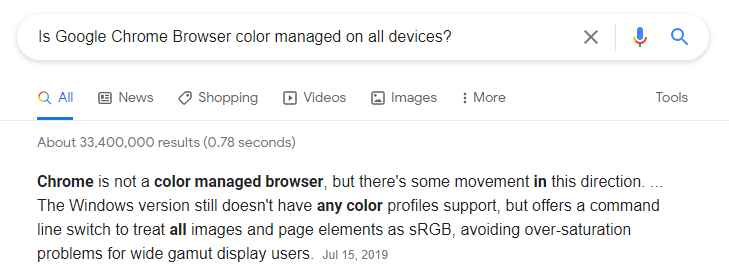Adobe Community
Adobe Community
- Home
- Photoshop ecosystem
- Discussions
- Re: Photos washed out in Photoshop after calibrati...
- Re: Photos washed out in Photoshop after calibrati...
Photos washed out in Photoshop after calibration
Copy link to clipboard
Copied
I've been going through all posts related to the subject, but been unable to figure this one out.
I have a laptop and a desktop computer with two monitors. On my [calibrated] laptop, everything is fine. Looks great, matches prints - and the photos look more or less the same in all applications. However, my desktop, when calibrated, has much brighter shadows and more faded colours - but only in Adobe applications (At least Photoshop, Bridge and Premiere). Everywhere else (Chrome, other photo apps etc.), the photos look like they should. The two monitors are 27'' Crossover 1440p IPS. If I delete the calibration files, everything starts to match up again.
What I've tried:
Recalibrating
Deleting previous profiles and once again recalibrating.
Calibrating just one monitor
Resetting Photoshop
Messing about in Colour management settings (but I don't really know what I'm doing)
As a result I've been delivering photos to clients with almost no shadow detail (which is quite essential to my style), I hope someone can help me out here.
Explore related tutorials & articles
Copy link to clipboard
Copied
Copy link to clipboard
Copied
What color space colors does the Jpeg image have. The image's colors should be correct in Photoshop. In chrome the colors may only be correct if the jpeg image has sRGB colors.
Copy link to clipboard
Copied
Now they are sRGB and I still have the same problem. At this point I can't remember what it was originally, but it was whatever PS defauls to. Never touched those settings until I got issues.
Copy link to clipboard
Copied
and the photos look more or less the same in all applications.
By @Jarlehm
That's an indication something's wrong. It shouldn't look the same in all applications! It should look correct in color managed applications, and incorrect in non-color managed applications.
From your screenshot, it looks like Photoshop is fine, but Chrome color management is broken. We've seen quite a few reports of that. The clipped shadows is typical of broken color management.
I suspect everything is working normally here, except for Chrome.
Don't touch anything in Color Settings until you know what you're doing! The probability of getting into serious trouble is high. And in any case, that's not where the problem usually is. When there are color problems, it's almost always the monitor profile. But Color Settings just deals with document profiles and policies for handling them. The monitor profile is managed by the operating system, and that's where you fix it. Photoshop just uses the monitor profile it gets from the OS.
Copy link to clipboard
Copied
From what I've seen searching for a solution to this problem, it seems Chrome also has become colour managed now (though, apparently it's buggy). The other applications I'm talking about, are other photo apps, like ACD See, Affinity, DXO, etc. I assume those are colour managed.
Anyhow, just to clarify, across two machines and different applications (and in print!) the photos look as expected, exept in Adobe applications on my two-monitor desktop computer - and only when the calibration is turned on in the Spyder-app. If I turn it off, things match more or less up again (there is of course some variance, but no more than to be expected).
My best guess, after reading through tons of other posts, is that this may be happening because of the two-monitor setup. Perhaps that is confusing the Adobe-apps somehow.
Copy link to clipboard
Copied
when the calibration is turned on in the Spyder-app. If I turn it off
By @Jarlehm
Let's be clear: calibration and monitor profile are two completely different things, serving completely different purposes. People just tend to mix them up because they're both performed in one go by the calibration software.
Calibration is a simple linear adjustment to the monitor's behavior. Precision is low, but obviously the effect is global across all applications.
The monitor profile is something else. That's a standard icc-specification profile, just like any other icc profile. It's a description of the monitor's current behavior in its current calibrated state. The profile doesn't do anything, it's just a map. If the monitor's behavior changes, the map is no longer valid.
The monitor profile is used by color managed applications only. It's a standard profile conversion, performed on the fly, from the document profile into the monitor profile, and these corrected numbers are sent to screen. The precision is much higher than what you can achieve in calibration, and it uses many more parameters.
Don't "assume" that applications are color managed, check! In fact, most consumer-oriented image viewers are not.
Copy link to clipboard
Copied
Ok, so now I've checked, and their were indeed colour managed.
But I think I may have overloaded my original question with information to make it easier to deduce what's wrong here. Probably because I have a really hard time getting this stuff into my head, so it just made the question confusing. So I'll strip it down.
I have a desktop computer and a laptop. Both calibrated with the same Spyder. The laptop is matching prints on the Epson SureColor P7000 I use at work, but on the desktop computer, the photos look washed out in Adobe applications. If I turn off the calibration, the photos look closer to print, but they are tinted slighty green (because the monitor is off). Any ideas?
Copy link to clipboard
Copied
Focus on one problem at a time: first, accurate colour in the Adobe apps. Forget printing for now, and never use other apps to test anything for correctness. The calibration is important, but the monitor profile is crucial.
But also don't assume that the other computer is an accurate reference. It might be that the desktop IS doing it right. It's probably worth using some standardised reference images as your starting point, but I can't recommend any.