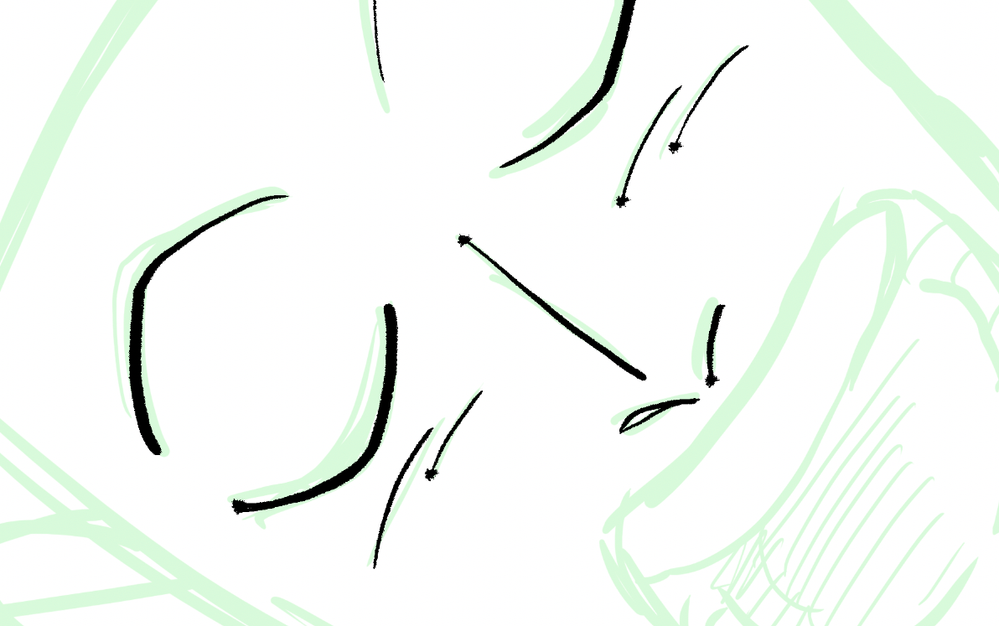Adobe Community
Adobe Community
- Home
- Photoshop ecosystem
- Discussions
- Re: Photoshop 2020 - Random ink spots when using W...
- Re: Photoshop 2020 - Random ink spots when using W...
Photoshop 2020 - Random ink spots when using Wacom tablet on Mac
Copy link to clipboard
Copied
I get these random spots whenever i use my brush on Photoshop 2020. It never happened before in the older version. I use a Cintiq Pro 13. This is frustrating ... My driver is updated, these spots are driving me crazy XD
example :
{Thread title edited by moderator}
Explore related tutorials & articles
Copy link to clipboard
Copied
Hi there,
We are sorry about the experience with Photoshop 2020. Would you mind sharing the macOS version you are using?
Have you tried re-installing the Wacom drivers from scratch to check if that helps? You can go to the Preferences for Photoshop, then Performance and check the option for Legacy Compositing. Once done, quit and relaunch Photoshop to check if that helps.
If you are using macOS Catalina, you can check the steps suggested here: https://machollywood.com/blogs/news/wacom-tablet-compatibility-with-mac-os-10-15-catalina
Regards,
Nikunj
Copy link to clipboard
Copied
Hello,
Thank you nab2000 for posting about this. I have the same problem. A lot of my pen strokes begin with a blotch and I have to keep undoing the strokes.
I have just clean installed my OS with new drivers from Wacom, but it didn't fix the problem. I have the following:
MacBook Pro (Retina, 15-inch, Mid 2015)
macOS Catalina
Photoshop 2020 (21.1.2 release)
Wacom Cintiq 13HD DTK-1301
Looking forward to hearing back soon.
Kind Regards,
Zak
Copy link to clipboard
Copied
Maybe a long shot here, but have either of you got the Airbrush option turned on in the Options Bar (see screenshot below)? Probably not the cause as you have to hold your pen to the canvas stationary for a few seconds to start seeing the "blob" effect, but I thought I'd mention it just in case.
What happens if you do the same thing with your mouse or trackpad? Do you still see blobs? Also, you might want to check and see if your pressure sensitivity settings for the pen has changed. If it's set to very light and you press a bit harder initially then it might leave a wider spread initially. It does look like a pressure issue to be honest.
I'm still thinking on this one and if I can come up with anything more I'll drop back, but have a look at those things first and see if they make any sense to you. Incidentally, FWIW (not much) I have the Cintiq Pro 24 and am not seeing that. I'm wondering if it uses the same driver set that the 13 uses (very possibly), in which case it's probably not a driver issue.
EDIT - I actually have the 13 as well so I'll check it out this morning and see if I get the same thing. It'll take me a couple of hours or so, but I'll report back either way.
Copy link to clipboard
Copied
Ok, so I just tried it on my own Cintiq 13 and could not reproduce the problem. I have the same version of PS and am using Catalina as well so the setup is pretty close to the same (except I'm running on a MacBook Air 2). Can you let me know the following: 1. What brush(es) are you using (i.e. is there one brush that's doing this, or any of the brushes)? What are the brush settings? Do you have Pressure Sensitivity turned on? Is the Airbrush option engaged? Are you using the Pro Pen 2 (the "2" is important)? Any chance you're using the Artist Pen that Wacom had for the Intuos a while back?
Since I'm not finding the same issue it's unlikely to be the driver. It kind of sounds like a setting somewhere. Maybe with the above info, we can nail this down.
Copy link to clipboard
Copied
Thank you Glenn for your quick reply.
I tried a few brushes and the default brushes seemed to work well. I looked through my main brushes disabling different brush settings in turn. Disabling Build-up fixed the problem. I can understand why. The part that confuses me is why this wasn't a problem before.
Thank you for putting me on the right track. Thankfully it was just one setting in the brush. nab2000, I hope this helps you too.
Kind Regards,
Zak
Copy link to clipboard
Copied
Ahh yes, that was a bug introduced one or two versions ago. I just read about it yesterday and it only clicked today that this might be related to what you were seeing. There was a release yesterday that I *think* fixed this so might be worth putting that one in. I'm glad you found this and thanks for letting me know. Now if they could only find a fix for the spinning beach ball... 😡! I'm getting old watching that thing... .
Copy link to clipboard
Copied
Copy link to clipboard
Copied
Is there any solution to this? I've tried everything possible. at this point, I'm considering canceling my subscription. It's exhausting searching all over the internet for assistance. I'm so tired of it.
Copy link to clipboard
Copied
Hi,
We're sorry about the trouble. Would you mind sharing the version of Photoshop you're using along with your computers operating system? Which drawing tablet are you working on? Have you tried to re-install the tablet drivers to check if it helps? Do you experience the same issue with the option for Build up unchecked?
Regards,
Nikunj
Copy link to clipboard
Copied
I have the latest version of photoshop. My iMac is Catalina version 10.15.7 which I believe is the latest. my Wacom driver is up to date. I have done everything possible to fix this issue and yet nothing seems to be working. did a photoshop reset and that didn't work, installed an older version of photoshop and the same issues were still present. did a photoshop preference reset and nothing happened. checked my brushes and followed instructions on how to change brush settings and nothing worked, even contacted Wacom and they sent a replacement pen because we thought it was the pen but nothing changed. I decided to use a different art program "clip Studio", and realized that it DIDN'T happen with clip studio so the issue is from Adobe. what are you guys doing to resolve this??
Copy link to clipboard
Copied
I experience the same problem and I am using wacom intuos Pro L on a mac osx 10.15.7
So tired to find solution!!!
Copy link to clipboard
Copied
Do you have install the recent Photoshop update to version 21.2.4?
Do you have install the latest Wacom tablet driver?
Try to reset the Photoshop preferences to the defualt settings.
Please try to deactivate the GPU support and see if it's help.
Copy link to clipboard
Copied
I also have this problem on my Intuo Pro Medium. Absoutly fed up of not being able to use it properly.
Copy link to clipboard
Copied
Axel Matt, thanks a lot!
I am using the latest Photoshop and Wacom driver.
It seems that reset the photoshop preferences could solve this problem.
Copy link to clipboard
Copied
Hi - My Wacom Pen has been leaving splodges at the end of lines for months and it's been driving me crazy too.
I think I've found the solution just now - Wacom have added a feature called 'tip up assist', which is to 'help accurately place control points on your screen' (more info here: https://www.wacom.com/en-th/support?gu=&guideTitle=What-is-Tip-Up-Assist-and-what-does-it-do%3F&guid...) I switched off tip-up assist, and the splodges are gone. Hope it works for you too.
• Go into your Wacom pen settings.
• Click Options at the bottom of the panel.
• A third of the way down you'll see Tip-Up Assist - uncheck the box and hopefully say goodbye to splodges.
Cheers
A
Copy link to clipboard
Copied
If this works, I'm putting you in for a medal 🙂 !! Thank you very, very much. This could be a life-saver.
Copy link to clipboard
Copied
OMG wow. it went away. I am still trying to test it to completely make sure but it worked. thanks alot.
Copy link to clipboard
Copied
Confirmed. It's working for me as well. Many, many thanks!!!
Copy link to clipboard
Copied
It works! Thanks a lot! 🙂 I thought I had tried everything but nothing worked.
Copy link to clipboard
Copied
I had the same issue and this seems to have solved it! Thank you!
Copy link to clipboard
Copied
Thanks Damski, you nailed it!
I'd been struggling to find a solution to this problem for a couple of weeks without success. Thanks to your detective work the problem is solved.
Cheers
James
Copy link to clipboard
Copied
thank you! Was so frustrated with this! Hard to search on it - i used "splotches" - ended up on this page. You described the problem exactly - switched off, so fingers crossed that's the end of it. Tnx
Copy link to clipboard
Copied
I generally don't leave comment because I'm too lazy to sign up. But I have to sign up and give you a gold medal! I still need more time to test it out, but I think you solved my problem. Many, many thank you!!
Copy link to clipboard
Copied
That dot has been plaguing me until now! Thank you.
-
- 1
- 2