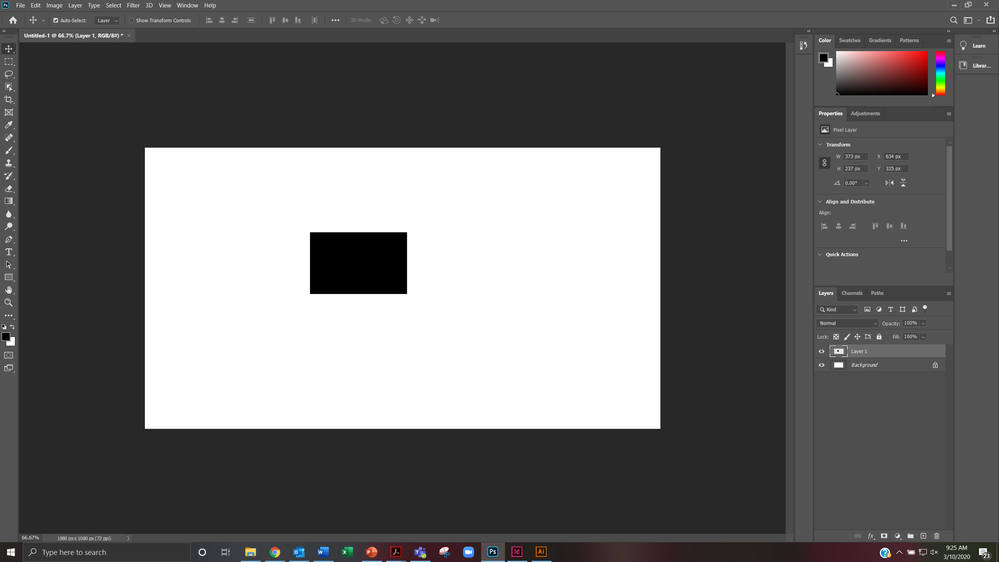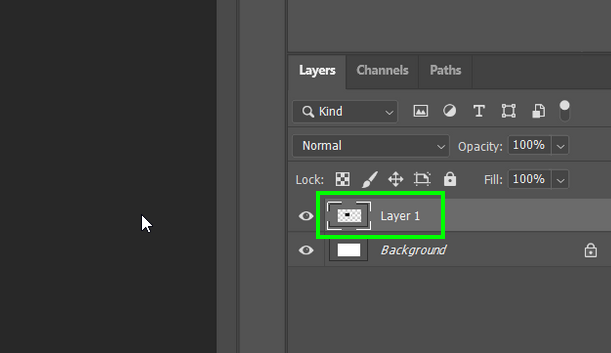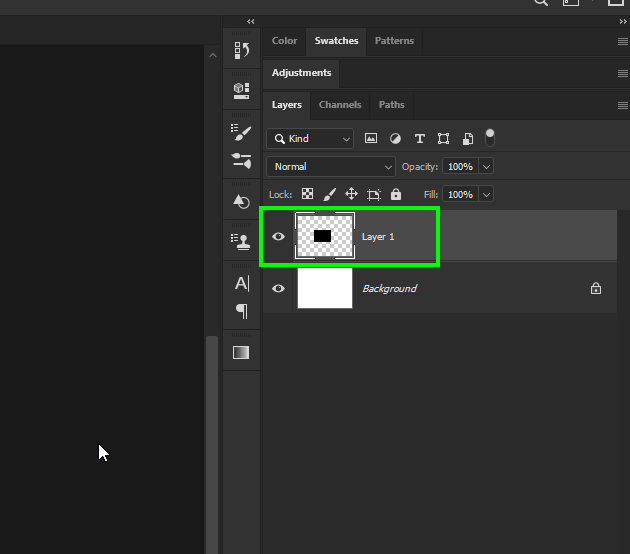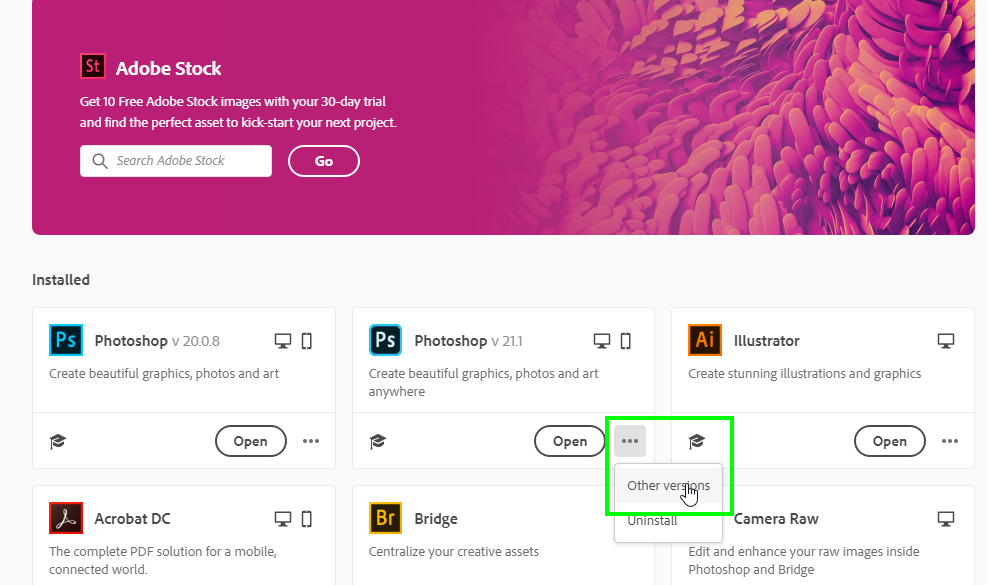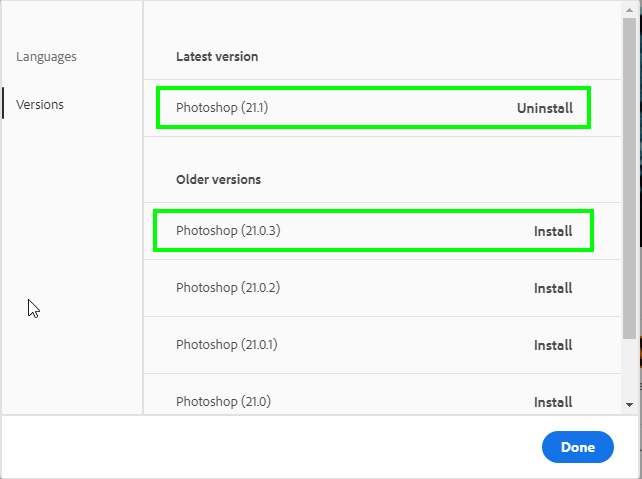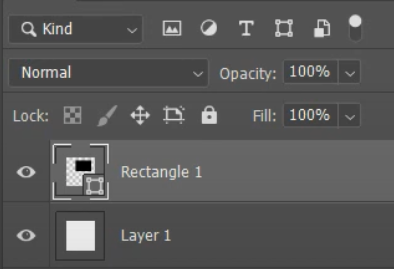Adobe Community
Adobe Community
- Home
- Photoshop ecosystem
- Discussions
- Re: Photoshop Move Tool Not working
- Re: Photoshop Move Tool Not working
Copy link to clipboard
Copied
Hello all,
For some reason, the move tool in photoshop is not working at all. Every time I try to move the black rectangle with the Move tool (V), it will not "drag" it anywhere around the document. Unselecting "Auto-Select" will not fix this issue. I have already reseted my prefences by clicking ctrl+alt+shift when I opened Photoshop.
See screenshot for reference below.
Please advise. Thank you.
~ TeleIowa
EDIT:
Oddly enough, after about an hour or so and restarting Photoshop and my laptop once or twice, the Move tool seems to be working now. I have no idea what I did to remedy that, because after the first time I reset the prefences, restarted photoshop and laptop, I still had the same issue. But after the second time, it seems to be doing okay.
I'm sorry I cannot provide an answer to this, but I just wanted to give you an update.
Thank you!
 1 Correct answer
1 Correct answer
Hi
What exact version of Photoshop do you have, just tested on 21.1 and 20.0.9 and the move tool works fine, what happens when you hit Ctrl + T can you move it around then
You layer icon looks unusual
This is what mine shows
Explore related tutorials & articles

Copy link to clipboard
Copied
Hi
What exact version of Photoshop do you have, just tested on 21.1 and 20.0.9 and the move tool works fine, what happens when you hit Ctrl + T can you move it around then
You layer icon looks unusual
This is what mine shows
Copy link to clipboard
Copied
Hello. My current version is the 21.1.
When I hit ctrl+T, I am able to move it around yes, but I would prefer to use the Move tool if possible.
You are right about the layer icon being unsuaul. Do you know how to fix that? That may be causing the issue.
Thank you!

Copy link to clipboard
Copied
Alas there's a lot of issues/bugs with version 21.1, I only use it on my work PC occasionally for testing issues reported on the forum. I reverted back to 21.0.3 on my home PC where I use Photoshop a lot more, you can do this via the CC app
Copy link to clipboard
Copied
when using move tool, try to untick auto-select on the top left bar, so you move things on the layer selected
if auto-select is on, your mouse must land on the pixel of the object to move it, or it will jump to other layer, e.g. background, and nothing will be moved
Copy link to clipboard
Copied
Thanks. This fixed my same bug with the move tool.
Copy link to clipboard
Copied
Same here.
Copy link to clipboard
Copied
This one solve my problems! Thank you very much! 🙂
Copy link to clipboard
Copied
This is the answer, thank you so much!!
Copy link to clipboard
Copied
I am having the same problem with Adobe Photoshop move tool. I tried to go back one update, and even with the previous update the problem still occures. You can't drag with the move toos or duplicate using alt key and drag. Very frustarting
Copy link to clipboard
Copied
Copy link to clipboard
Copied
Hi Amy,
Unlike the OP who had a "Layer 1", you drew the shape with the Rectangle Shape tool and your layer is "Rectangle 1", so the answer for you is not the same.
Instead, use the Path Selection tool (black arrow, keyboard shortcut "A") to move shapes.
https://helpx.adobe.com/photoshop/using/tool-techniques/path-selection-tool.html
Jane
Copy link to clipboard
Copied
I am having the same issue but on top of not being able to move anything on the artboard I also can not move layers up or down in the layers panel.
Copy link to clipboard
Copied
(cursing removed) Adobe?? Every single update introduces a new glitch. I can only move using arrow keys! This is insane. They are taking basic functions that have been as is for decades and messing them up. I mean they know we are professionals, right? I do this for my job not for fun. I am seriously searching for new software....
Copy link to clipboard
Copied
same problem here
Copy link to clipboard
Copied
This is the same problem I'm having its annoying
Copy link to clipboard
Copied
Im on 22.2 and the same problem....crist sake, you pay a lot to have this stupid bug
Adobe is SO great....
Copy link to clipboard
Copied
Hi guy. Did you use Illustrator at the same time of Photoshop. I had the same bug here and i try close all adobe apps and open only photoshop and it works.
Copy link to clipboard
Copied
Thank you, this worked for me.
Copy link to clipboard
Copied
When I have the issue you're having, it's because I bumped a key. Either something gets selected from W or I hit the Q shortcut and I'm in quick mask mode (but the layer doesn't highlight showing this). I either somehow selected a pixel somewhere or I got stuck in quickmask (but the layer may not have highlighted reflecting this).
In my case, I continually hit Q to free transform or deselect or something. I could have sworn Q used to be something else other than Quick Mask (Q) but I think I've just been using Flash and Animate for too many years now, that I hit Q to free transform.
Copy link to clipboard
Copied
Hi. I think I have came accross the solution for this bug. Choose the layer you need to move and turn on "lock position" option and turn it off. There you have it. Hope it helped.