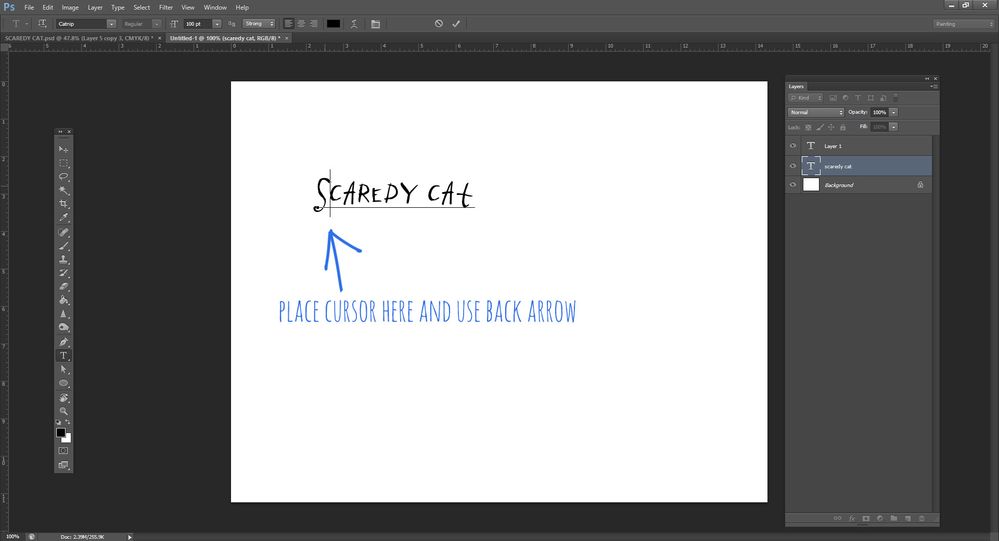Adobe Community
Adobe Community
- Home
- Photoshop ecosystem
- Discussions
- Re: Photoshop won't allow me to edit a text layer
- Re: Photoshop won't allow me to edit a text layer
Copy link to clipboard
Copied
When I select a text layer, select the text tool and click on the text, it does not allow me to edit that text. Instead it creates a new text layer. ??????
 2 Correct answers
2 Correct answers
Try placing the cursor just after the first letter in your type layer and using the back arrow to get where you want to be (or the forward arrow, depending), and the type layer instead of a new layer will be the active area:
What found after having the same problem was that, there is a kind of glitch in the program. What I did was: On history, I went back some steps, until the moment I did create the text, on that point it allowed me to edit it. nope, it wasn't converted to smart before, or other things people asked you. It was just a text.
Explore related tutorials & articles
Copy link to clipboard
Copied
Are you able to double click the text layer and then move your arrow key to move the cursor?
Copy link to clipboard
Copied
Double-clicking the actual text object (is that what you are asking) has no effect. If I select the layer in the layers palette, and then select the text tool, I click on the text and it creates a new text layer. The layers are not locked, so I do not know what is going on. Been a PS user since CS3, and this has never happened before.
Copy link to clipboard
Copied
I was referring to double clicking the text layer (specifically the thumbnail) in the layer's palette.
I'm not sure why clicking the text in the canvas is creating a new layer instead of selecting the current text. That would probably require a remote session to disect the issue.
Copy link to clipboard
Copied
You may have rasterized or converted the text to a smart object. This would make it a shape instead of text and therefore uneditable.
Copy link to clipboard
Copied
How on earth is this response helpful when you don't provide any solution how to reverse a smart object!
Copy link to clipboard
Copied
How on earth is this response helpful when you don't provide any solution how to reverse a smart object!
By @NYC29163696i3gd
If you are trying to ask how to convert a Smart Object to a regular layer, there are two ways (with variations):
1. You can convert the SO to layers: select the SO layer from the Layers panel > right-click the layer > Convert to Layers
or
2. Select the Smart Object, and choose Layer > Smart Objects > Rasterize.
https://helpx.adobe.com/photoshop/using/create-smart-objects.html#rasterize-smart-object
If you are asking something else, please clarify.
Jane
Copy link to clipboard
Copied
When you move your Type tool, look closely at the cursor. If there are dotted lines around it, that indicates that you are about to create a new text layer when you click. If there are no dotted lines, you are about to click inside existing text. It you want to edit text, either click in the middle — don’t get too close to the edge — or use the layers panel and double-click the T in the thumbnail area.
If it still doesn’t work, reset preferences.
~ Jane
Copy link to clipboard
Copied
Same frustrating issue...yes there are dotted lines around curso. Cannot edit the text. Has not been rasterized. No matter where I click, wants to make new layer. Giving up, opening my PS CS4 to finish this job.
Copy link to clipboard
Copied
Hi, can you post a screen capture, showing the layers panel as well?
Copy link to clipboard
Copied
@wind737 wrote:
Same frustrating issue...yes there are dotted lines around curso. Cannot edit the text. Has not been rasterized. No matter where I click, wants to make new layer.
The dotted lines always indicate that you will create a new layer. If you have created new empty Type layers, delete them, as they will compound the issue if they remain.
Did you try the part about double-clicking the "T" icon for the layer in the Layers panel? (You didn't say.)
Jane
Copy link to clipboard
Copied
Same frustrating problem. I have tried everything and understand everything that has been voiced everywhere. Nothing works. It used to work. I have watched countless videos on line, changed suggested settings and referenced all the books I have. I have given up gluten and always wear a mask when I use Photoshop. Anyone have any new suggestions?
Copy link to clipboard
Copied
Brilliant response Brenda! Same for me ! ?
Copy link to clipboard
Copied
Same here Brenda! I wish I had my CS4 back but it won't load on my new computer. Adobe technology has advance the pocket book but not the product. Very, very frustrating! Do they not realize or care about the time we waste searching for solutions or worse trying solutions that don't work and then explaining the issues? We have project timelines Adobe!
Copy link to clipboard
Copied
Check if your text layer is still a a "text layer". It happened to me recently that I trasnformed it by accident and spend like 20 minutos figuring out. lol
Copy link to clipboard
Copied
I have the same problem. I can't edit text because my layer is no longer a text layer. It's thumnail is now grey and white cheques. Can you please tell me how to change the layer back to a text layer.... The instructions I found don't seem to work. Thanks very much....
Copy link to clipboard
Copied
If you have accidentally rasterized the text layer, I don't think there's a way to restore it unless you have enough backward steps. This has happened to me, and when it does, I just redo it.
Copy link to clipboard
Copied
Thank you..... Yes, I had to redo the layer, cos I'd saved and closed the document... Oh well. I'll be carefull not to accidentally convert any more layers 🙂
Copy link to clipboard
Copied
This was it.
Go to your history and clear the Rasterize Layer entry.
Copy link to clipboard
Copied
THANKS SO MUCH I ALSO WASTED 30 MINUTES ON THIS
Copy link to clipboard
Copied
Hi, as you begin, it is important to check the informations that Photoshop gives you: the T in the layers panel as the icon for the text layers you can edit, for instance.
Copy link to clipboard
Copied
where do you click for that? I go to settings, then, history & content credentials, and there's no "clear Rasterize layer" option
Copy link to clipboard
Copied
where do you click for that? I go to settings, then, history & content credentials, and there's no "clear Rasterize layer" option
By @gregdaydreamt
The History panel (Window menu) shows you the steps you have done while you are still working in the document. By default, it records 50 steps, but that number can be changed in Preferences.
https://helpx.adobe.com/photoshop/using/undo-history.html
You will not find "Clear Rasterize Layer" in the History panel unless you rasterized a layer within the previous 50 steps. Rasterize means convert vector into pixels. If type is rasterized, it cannot be edited. A much better answer is "do not rasterize your text" if you want to edit it.
https://helpx.adobe.com/photoshop/how-to/rasterize-type-shape-layer.html
Jane
Copy link to clipboard
Copied
Try placing the cursor just after the first letter in your type layer and using the back arrow to get where you want to be (or the forward arrow, depending), and the type layer instead of a new layer will be the active area:
Copy link to clipboard
Copied
Thank you so much Leslie! How did you discover this 'secret handshake' ?🤣🤣. I couldn't get my cursor to move between the first and second letter, but the forward and back arrows work wherever the cursor lands. Thank you very much. I had to redo each line of type before finding this. Much appreciated and hope it gets fixed.
-
- 1
- 2