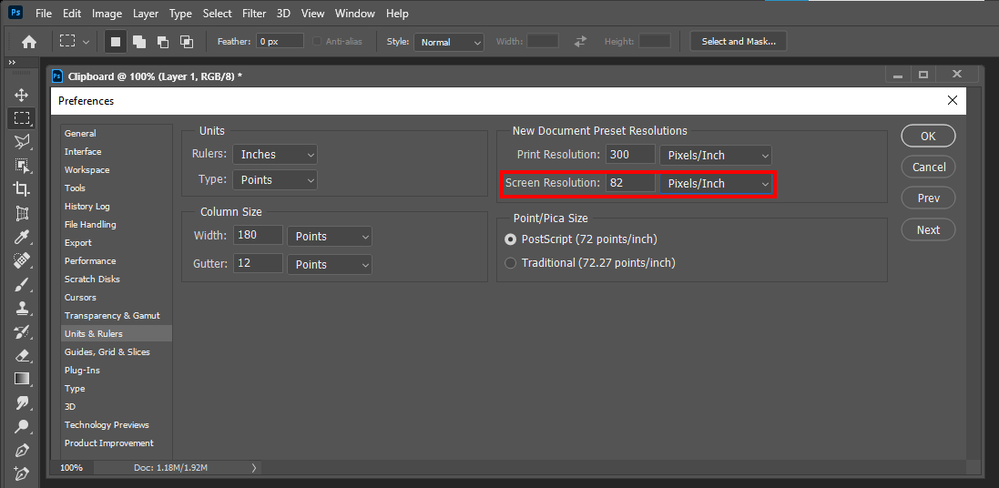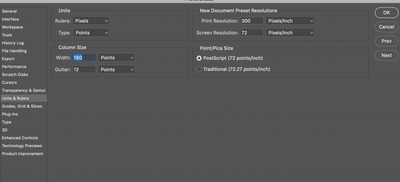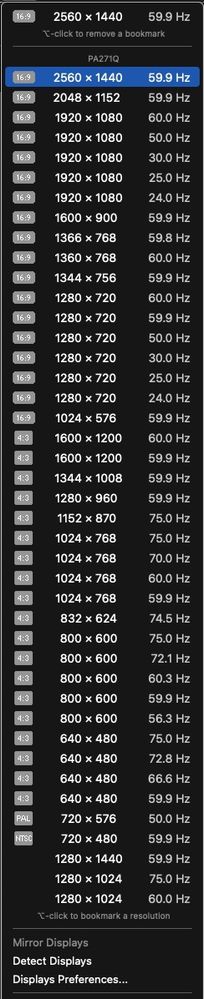Adobe Community
Adobe Community
Print View vs Actual Size view
Copy link to clipboard
Copied
I'm creating several murals for a project, and when viewing I always go to print size to view what the design will look like when printed, is this the correct view or should I viewing it in actual size?
What's the difference between print view and actual size?
Explore related tutorials & articles
Copy link to clipboard
Copied
Is you display size larger then the mural print size? You use view Print size whey you have a large high resolution images that has many more pixels then your display has but the print size is smaller then your display's size. If you have set your displaye resolution into your Photoshop preferences. When you use view Print Size Phtoshop will scale the image to fit on your displaye the image print suze so you get a good view of how it will look printed.
If you view actual size Photoshop will display your image's actual pixels the Image will not fit on your display you will need to pan the image to inspect it for quality. Viewed print size the quality will not be representative of the Print quality you not viewing your image. Your are looking at a scaled version of your image
Copy link to clipboard
Copied
Thank you so much for getting back to me;
My image size is 300cm wide x 250cm height (it's for a wall)
Resolution is 150 pix/inch
Attached is my preferences for units and rulers
To view what the design will look like when printed, do I view Print size?
or Actual Size?
It's a bit confusing...
Thanks for your help.
Copy link to clipboard
Copied
So your poster print size is 300cm by 250cm your display is most likely smaller than wall size. Therefor Photoshop can not display your image print size on your display no matter what its pixel density is. You display is too small.
Copy link to clipboard
Copied
Thank you very much for your help, I will look into it further.
Annette
Copy link to clipboard
Copied
Hi
The documentation on this is poor (non existent !) but as far as I can tell from experimentation on my Windows based system (other systems may differ):
Print size - this is calculated from a combination of :
a. The document ppi
and
b. The Screen resolution that you entered in Preferences >Units and rulers. So Print size on screen will be accurate provided both of those are accurate.
Actual Size appears to work from a combination of :
a. The document ppi
and
b. The screen resolution as reported by the operating system (ignoring the manually entered figure).
In theory both should give the same result (provided the manual entry in preferences is accurate) because the operating system should report the same resolution as the screen resolution manually entered in preferences.
However on some systems (mine included using Windows 10 and Eizo monitors) there is a difference and Print Size , based on my manual entry of screen resolution, is the most accurate. This would suggest that the operating system is not picking up the actual ppi of my monitors correctly.
You can check which is accurate by turning on the ruler and putting an actual ruler up against the monitor to check. So in my case, I manually enter the screen resolution figure based on Eizo's specification and use Print Size.
Dave
Copy link to clipboard
Copied
Thank you Dave for your help. I will see what I can do.
Annette
Copy link to clipboard
Copied
Yes, this seems to be the correct definition for both functions. I experimented the same thing.
Very odd choice of function names from Adobe.
I also must notice that I contacted several Adobe Help people to get a clear definition of both those functions, and got answered that they where not trained to answer that question.
By experimenting I also came to the same conclusion than Dave. So I teach my students that :
- If Photoshop picks up your screen resolution -> use Viey > Actual size to preview image at the size set in Image > Image Size.
- If Photoshop does not picks it up (giving inacurrate preview sizes), go through the "good" old method of calculating screen pixel density and enter it it Units & Rulers preferences, and using the VIew > Print Size function.
Considering this, the current function names are definitely missleading, and the process looks a bit awkward.
But eh..
Copy link to clipboard
Copied
Thanks for your answer, I'm glad I'm not the only one confused with this, and if Adobe staff doesn't know, then there's not hope. I think they should get rid of one of them...less confusion.
Thanks again
Annette
Copy link to clipboard
Copied
Print Size view isn't really very useful IMHO but the key is you MUST enter the actual display resolution as JJMack has shown in your preferences:
Copy link to clipboard
Copied
Print Size is well documented but I've never found an explanation for Actual Size, only the differences above through experimentation.
Dave
Copy link to clipboard
Copied
Thank you very much for your help. I will look at this again.
Annette
Copy link to clipboard
Copied
Thank you for your help I will try this.
Copy link to clipboard
Copied
As others have noted Actual Size considers your Main monitor’s resolution and displays actual print output dimensions—if you show rulers and take a physical measurement 1" will equal 1". However, that only works if your document is displaying on what the system considers to be the main monitor, if you have a 2nd display running at a different pixel per inch resolution, and move the image to the 2nd monitor 1" will no longer measure 1". I have an iMac running at 109ppi with a 2nd moitor running at 98ppi—if I move an image displaying as Actual size to the 2nd monitor 1" measures as 1.112" (109/98).
Print Size does not detect the main monitor resolution and instead uses your Preferences>Units & Rulers>Screen Resolution setting. If that setting is the same as your main monitor’s resolution, Actual Size and Print Size should display the same on the system’s main monitor. On a two monitor set up you could set Preferences>Units & Rulers>Screen Resolution to the 2nd monitor’s resolution, and Print Size would display 1" as 1" on the 2nd display, but not the main display. That might be useful when the setup is a small screen startup (i.e., a laptop) with a 2nd large screen monitor attatched where the editing is happening on the large screen.
Copy link to clipboard
Copied
That is the conclusion I managed to get to after a long streak of interactions with adobe supporet team, were no one was able to explain the difference between the two to me.
Frankly those two function names are misleading (at least in englidh and french languages) to say the least.
Right now, they sound like duplicates "actual" size is a nonsense "print" size makes sense, but both functions are about print size. One is automatic, the other needs settings...
Copy link to clipboard
Copied
"Right now, they sound like duplicates "actual" size is a nonsense "print" size makes sense, but both functions are about print size. One is automatic, the other needs settings..."
They are not duplicate, size is not nonsense, one is not automatic, one is indeed a result of a setting.
Image size is the details you have for an image. The number of pixels you have values for. Images are a matrix of pixels not automatic. Cameras can captures images with different amount of Pixels and different aspect ratios, Some cameras may only capture single size image. Image size is a number of pixels MP. They can be any size and interpolated to other size images. Images are created with setting. All 2MP image do not have the same Aspect Ratio. When it come down it Image size is one thing the number of Pixels an image has. Not Automatic it depends on what capabilities options the device that captured is has. And Pixel quality vary from any device because settings lighting and device component quality.
Image have no Print Size till you set Print resolution. Print Pixel Density. That set a pixels physicals print size.
Print Resolution just set the pixel print size. It is the Image setting that defined the Images Aspect Ratio.
A Print is the Image Pixels matrix printed at some pixels density. It all makes sense. Its Pixels its all pixels the answer is Pixels photoshop edits pixels.
Copy link to clipboard
Copied
Indeed, digital images have no size per se other than what space the take up on a drive. One must take the pixels and divide them up in some agreed upon metric to extrapolate a size; to a print or a screen.
Exactly: Image have no Print Size till you set Print resolution, same with a display.
Copy link to clipboard
Copied
Displays do not play the resolution game they are manufactured with one physical pixel size all image are display's using their manufactured resolutions. What matters is the Image's size the number of pixels an image has. To change an image's size on a display you need to scale it to a different size image and display the scaled version. Photoshop's zooming scaling is done quickly for speed not image quality at some zoom percentages image quality is quite poor.
It is why you need to set your Display resolution in your Photoshop Preferences. Photoshop can scale an image to display Print size if it knows your Displays PPI. Displays report the number pixels they display their Image Size to your system they do not report their physical size or ppi.
Copy link to clipboard
Copied
@JJMack wrote:
Displays do not play the resolution game...
To change an image's size on a display you need to scale it to a different size image and display the scaled version.
And the resolution game begins again:
Copy link to clipboard
Copied
Resolution is ppi. It is not imags size or aspect ratio.
It is not 4k, 1080p, 720p, 1920x1080 is not image size.
One is the pixel size the other the number of pixels.
Like there are different print sizes with different resolution there are different displays displays with imags sizes. that have one PPI.
Some images size fit on a device some images do not. You can not print a 30" x 40" image on a printer with a 24" wide capasity.
Display do have a refresh rate. Prints need light top ass through then or reflect off them. Displays emmit light
Copy link to clipboard
Copied
Displays report the number pixels they display their Image Size to your system they do not report their physical size or ppi.
InDesign’s 100% view normally is the Print view—not the same as Photoshop’s 1:1 100% view. It uses the System’s reported main monitor ppi to calculate the Actual Size 100% view.
ID does not have a user preference setting for screen resolution, but you can access the main monitor’s ppi reported by the OS via ID’s scripting API.
Run this JS in InDesign and it will give you the reported main monitor ppi:
alert("The Main Monitor’s Resolution = " + app.generalPreferences.mainMonitorPpi)
https://www.indesignjs.de/extendscriptAPI/indesign-latest/#GeneralPreference.html#d1e413133
Copy link to clipboard
Copied
JJMack said "Displays report the number pixels they display their Image Size to your system they do not report their physical size or ppi."
Actually, displays can report their physical size through EDID. That combined with the pixel size allows software to calculate the ppi of the screen.
See bytes 12 and 13 of the timing descriptor
https://en.wikipedia.org/wiki/Extended_Display_Identification_Data
Dave