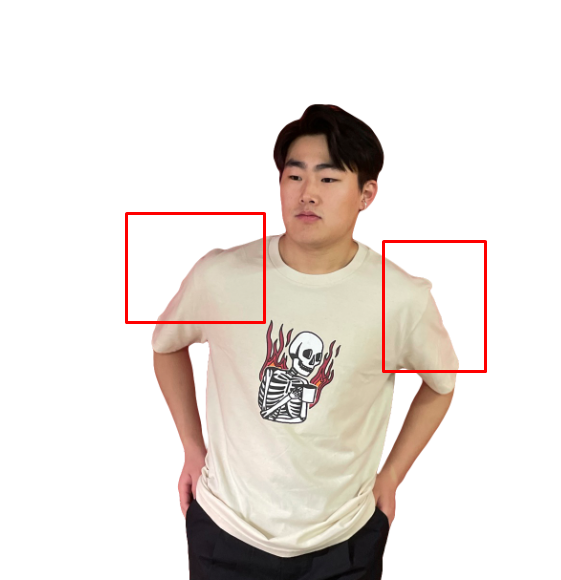Adobe Community
Adobe Community
- Home
- Photoshop ecosystem
- Discussions
- Question: How to remove shine from background when...
- Question: How to remove shine from background when...
Copy link to clipboard
Copied
Hello!
I want to prepare photos for an online store. 1st image you can see is the original. I want to cut it out and present it on a simple white background. You can see the cut out image below as well. One problem I'm having is that I can't get rid of the red "reflection" that obviously still persists on the cut out image from the background. You can obviously tell that this photo (cut-out version) has not been shot in front of a white background.
How do I fix this and make it seem more natural as if it was shot in front of a white wall without altering the colors of the person and design in an unnatural way.
Thank you so much in advance!
 1 Correct answer
1 Correct answer
You can put a mask around the area and just drag down the red saturaion in that area using either the hue/saturation or color picker.
In the future just space your model out more from the background.
Explore related tutorials & articles
Copy link to clipboard
Copied
You can put a mask around the area and just drag down the red saturaion in that area using either the hue/saturation or color picker.
In the future just space your model out more from the background.