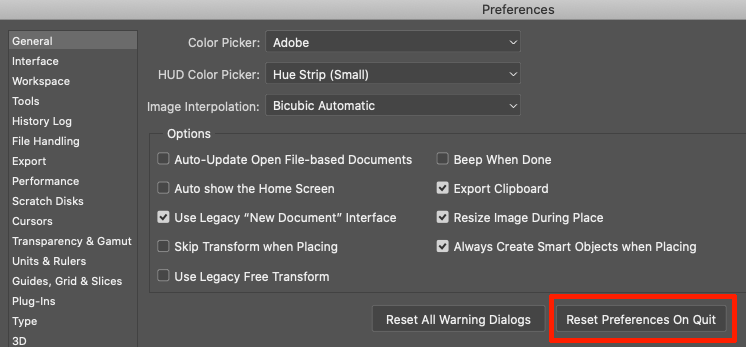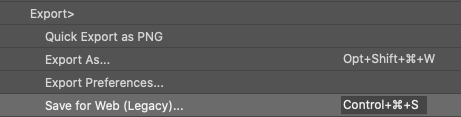Adobe Community
Adobe Community
- Home
- Photoshop ecosystem
- Discussions
- Re: Save for web - Keyboard shortcut
- Re: Save for web - Keyboard shortcut
Save for web - Keyboard shortcut
Copy link to clipboard
Copied
I have the version CC 22.4.2 in Mac OS 10.15.7 Catalina. I know that I go to File >Export > Save for web (legacy) and also the keyboard shortcut is shown right there: Shift + Opt + Cmd and I get the interface to make some settings like sizes, qualities, resolution and so on... to finally Save for web. So, using the menu and making clicks, the “save for web” works fine.
But, when I I want to use directly the keyboard shortcut (without going to the File > Export...), which is shown right next the “Save for web (legacy)” text, it just doesn‘t work. Nothing happens. Even when I tried to lower the size of the picture to 900 x 600 px for example, but nothing. I can save for web using the menu ONLY.
Something wrong with my keyboard? Too old? Thx a lot for your patience.
Explore related tutorials & articles
Copy link to clipboard
Copied
I have the same version of MacOS and Photoshop as you do and the keyboard shortcut Shift-Opt-Cmd S works. I simply press and hold down Shift-Opt-Cmd, then tap S. Try that.
It might be a system glitch. Exit Photoshop and restart your Mac and try again.
If that does not work, go to Edit > Keyboard Shortcuts and hold down the Option key. The Cancel button will change to Reset. Click on that. You will lose any custom shortcuts, so be sure to save them first.
If that does not work, Reset your Preferences. Let me know whiich method works for you.
Copy link to clipboard
Copied
I will try the second options because I really tap the “S” of course; it‘s just I didn‘t mention it but I do that. Later, I‘ll open the PS again and let‘s see. Thx a lot!
Copy link to clipboard
Copied
Ok, I'm betting it's just at worse preferences, but not a defective keyboard. Another idea is to assign ctrl-cmd s to Save for Web.
Copy link to clipboard
Copied
I don‘t know how but yes, I went to thew keyboard shurtcuts assignments and was also set already the ⇧+⌥+⌘+S. Appeared with the “!” symbol but looks like something was a kind of reset and now is working. Thanks a lot.
Copy link to clipboard
Copied
I agree with gener7, the shortcut is Shift-Opt-Cmd, then tap S.
Try to reset preferences:
https://helpx.adobe.com/photoshop/using/preferences.html
Also check if some extension (application or operating system) or similar can cause the issue, disabling it.