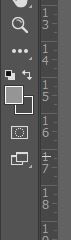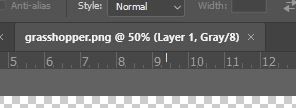Adobe Community
Adobe Community
Copy link to clipboard
Copied
Grabbed these screen images. For some reason I cannot switch colors using eyedropper etc.
I typically just click on one of the boxes and up pops the color options. I noticed that the top of the layer states "@50% Layer 1, Gray/8"
I must have hit something that turned off the ability to use paint bucket etc.
When I use the eye dropper to select a color, the color box stays gray?!
Any help will be greatly appreciated.
Thanks!
 1 Correct answer
1 Correct answer
Your document must be in a color mode, like rgb, and not grayscale.
Explore related tutorials & articles
Copy link to clipboard
Copied
Grayscale images do not have »colors« and you appear to be working on one.
Edit: Image > Mode > …
Copy link to clipboard
Copied
Your document must be in a color mode, like rgb, and not grayscale.
Copy link to clipboard
Copied
Thank you for lightning reply! How do I reset it to color mode? I must have hit a button without realizing it! Obviously I'm new to this. Thanks for patience!
Copy link to clipboard
Copied
Image > Mode > RGB Color
or example.
Copy link to clipboard
Copied
Got it! thanks much!!!