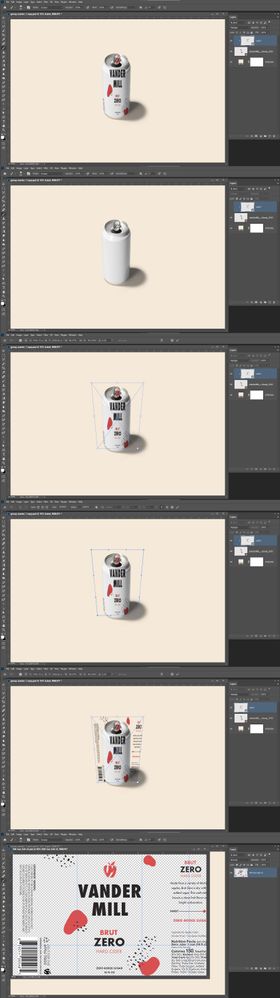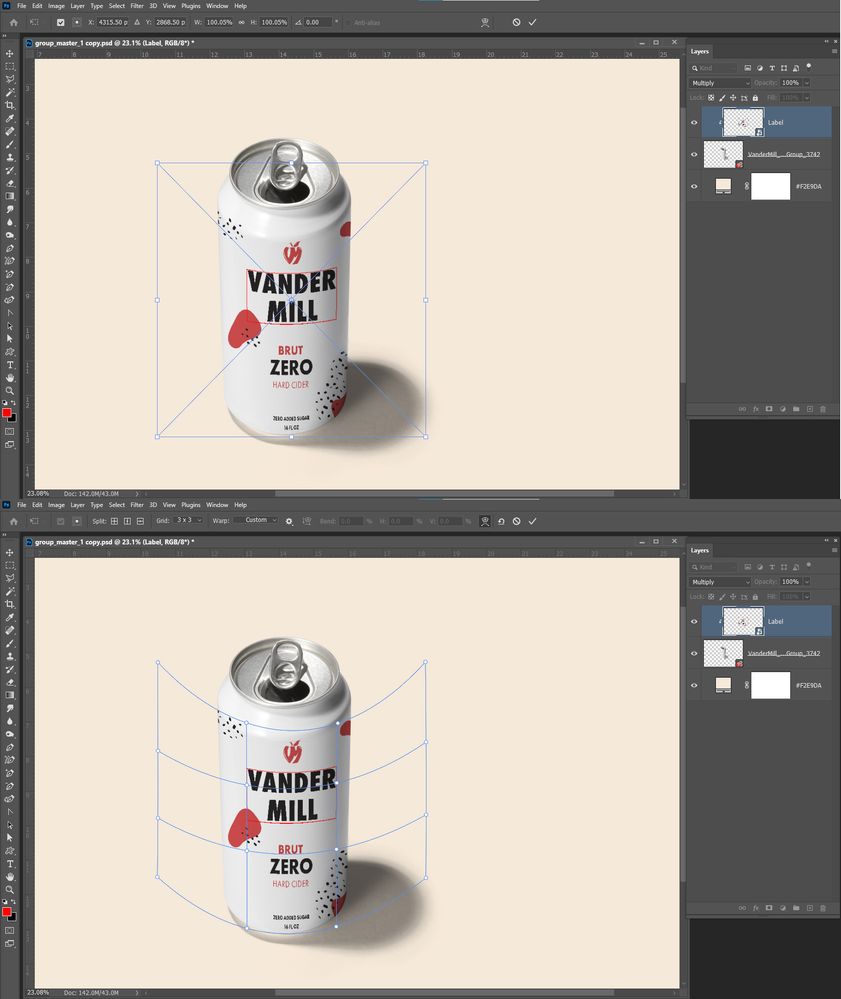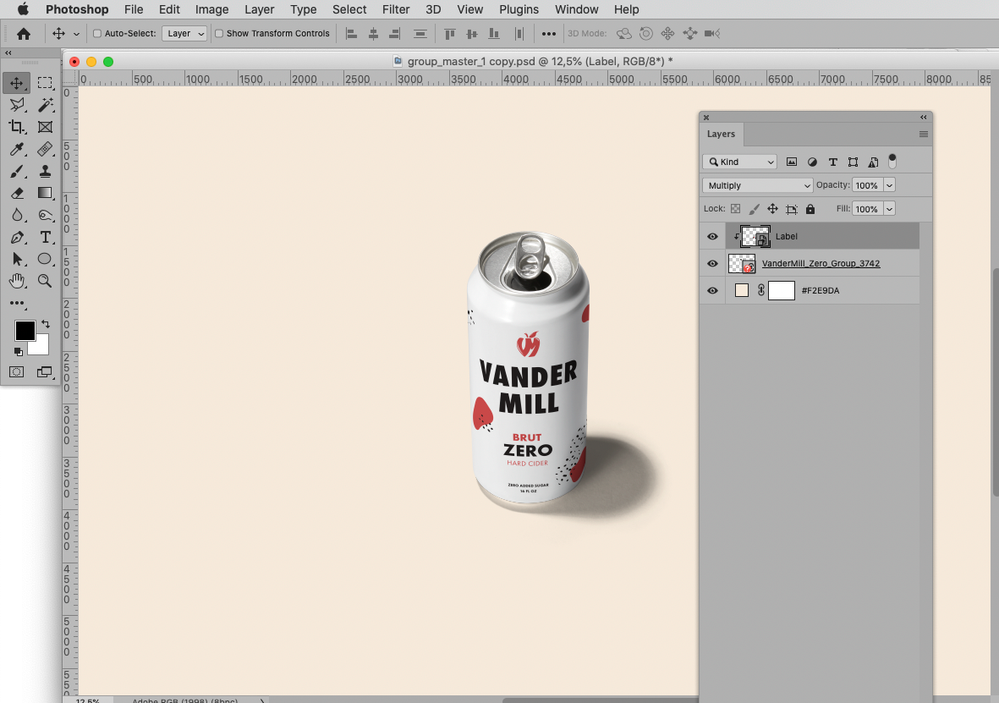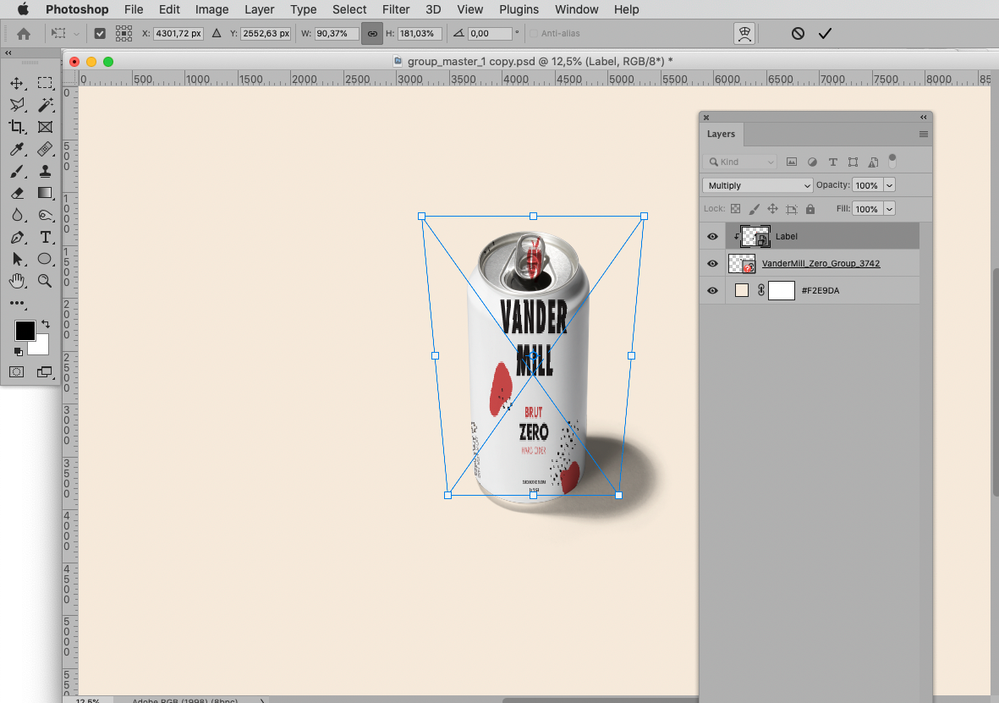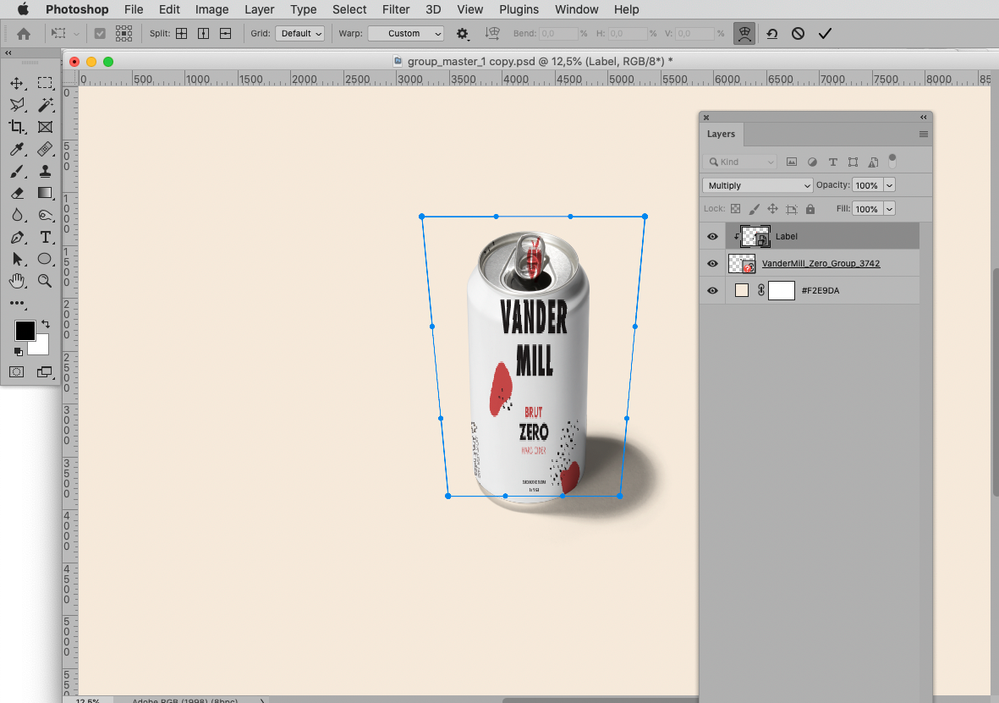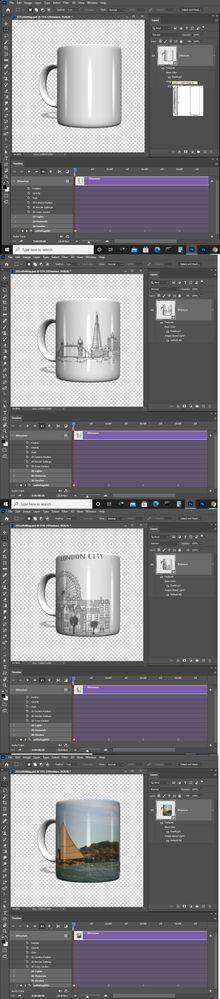Adobe Community
Adobe Community
- Home
- Photoshop ecosystem
- Discussions
- Re: Smart object transform broken workflow
- Re: Smart object transform broken workflow
Smart object transform broken workflow
Copy link to clipboard
Copied
I'm totally perpexed by this issue I'm running into using smart objects. In photoshop, I'm using a design file and wrapping it onto a can using a series of transform tools. I've made this design file a smart object, within it I've layered variations of the design so I can toggle them on and off to change the design on the can. This was working perfectly, until suddenly now when I change the display of layers within the content of the smart object and save, all of the transforming I've done previously is lost and the object is severly distorted. This is happening across all of the files I'm doing this with, all recent versions of photoshop as well as cc 2019, and at all stages of backup files.
Explore related tutorials & articles
Copy link to clipboard
Copied
»using a series of transform tools.«
What is that supposed to mean? What »transform tools«?
Could you please post screenshots with the pertinent Panels (Toolbar, Layers, Options Bar, …) visible?
Copy link to clipboard
Copied
Copy link to clipboard
Copied
What are the containing document’s and the Smart Object’s resolutions?
Please provide the file (minus sensitive elements).
Copy link to clipboard
Copied
Copy link to clipboard
Copied
Something strange is going on There also a linked smart object psd file for the can that is missing for your sample. The Psd template opens with the label warped to the cans but the label smart object layer's object transform does not reflect the transform that warps the label.?
From what I see. The top Smart Object Layer Object's Transform just distorts the label some. The label needs also to warped for the can's cylinder shaped surface. And in label Smart object that is layered all all label layer need to be similar to the label in your Sample single label smart object. having all labels in a single files object just makes your template more complex to use. IMO you should not do that. It would be much easier to just have single label files. All you need do is replace the smart object layers content to use the template. A simple Photoshop script could batch populate all your product mockups with your label files you manage in a folder. So work on fixing the Template's smart object layer object transform so it warps the label to the Can's surface. Forget about maintaining all labels in a single layer file that you place into your template then have to repeatedly edit the smart and modify what is visible for the next output product mockup, Why make it so complex
Copy link to clipboard
Copied
If I open your template I see the Label warped around the can. However if I edit the Smart object and just add a box around some text. When Photoshop updated the smart object layer I see the transform that is in the Template smart object layer applied like it should be. I have no idea when I open your template what is wrapping the smart object label around the can.

Copy link to clipboard
Copied
If you change the label smart object later's Object Transform to something like I wrote above the template should work when you updated the object.
Copy link to clipboard
Copied
@tylers87258481 wrote:
Here is a simplifed version of the original. If you open the smart object, turn the layer visability on and off, and then save - you see the effect of the warp/transformation changing. Thank you for taking a look.
Thanks for the file.
The SO seems to be messed up … not a helpful statement but that’s about it, I am afraid.
When I invoke a Free Transform and switch to Warp it is »gone« even without changing the SO otherwise.
Copy link to clipboard
Copied
Does the smart object layer in the template have an object transform that also warps the Smart object? All smart object layers have an object transform recorded in the layer this transform can also contain a warp. Photoshop transform function can scale distort and warp the layers smart object for its use in the template composite. The Smart Object Layer transform is not changed when you change what is visible in the object, The smarts object layer's transform will be applied to what is visible. IMO you just make templates hard to use and maintain when you try to have different objects contained in a smart object. You should be able to populate a template just be replacing a design for the same product model. You should not change a car to a truck. You should change a care model cosmetics, Door colors, Body trim, Seat covers, Custom options etc. Keep it simple like a car assembly line. Do not make every image a custom hand crafted masterpiece. You will need a army of Photoshop experts then.
Copy link to clipboard
Copied
Does the smart object layer in the template have an object transform that also warps the Smart object?
No it does not
The Smart Object Layer transform is not changed when you change what is visible in the object
This is the problem - it is changing the transform when I change what is visable in the object. I've never encounter this before and don't understand how it could occur.
IMO you just make templates hard to use and maintain when you try to have different objects contained in a smart object.
This seems fairly common, though - you can complete the transform/shaping work to apply to an object and then you can change the design many times by changing the layers in the smart object. It would be much harder to replicate the same warping move 6-8 times with different smart objects.
Copy link to clipboard
Copied
Smart object layers transform do not changes when you changes what is visible in the object, You most likely are not expecting the layer transform the warp the changes image content. The transform does not changes the object pixels the object pixels are the one you set visible in the object. The smart object layer object transform scales and warps the smart object to create the smart object layers actual layer's pixels. The scaling and warping was set when the smart object layer was created by the person that created the template. Thy would have scaled and warped what was visible when the layer was created so the image content would would work well in the Template composite image. If you change an item shape in the object the current layer's object transform may not work well in the template composite. It was set for the shapes of the item originally visible when the layer was created. You may need to edit the transform for the changed items shape. You should not transform items in a smart object layer's object. Changing item's color, highlights shadow etc is fine. Changing an item shape in an object is inviting problems. Templates can have smart object layers that share a common object there can be many different transforms for an object in a template visible or not visible. You need to understand how Place and Smart Object layer are implemented in Photoshop
Keep it simple change the Paint the base coat.