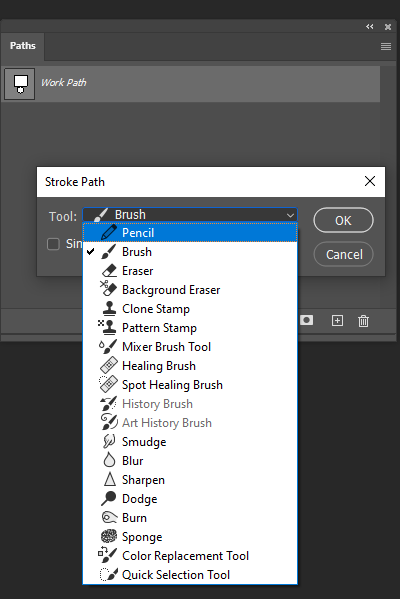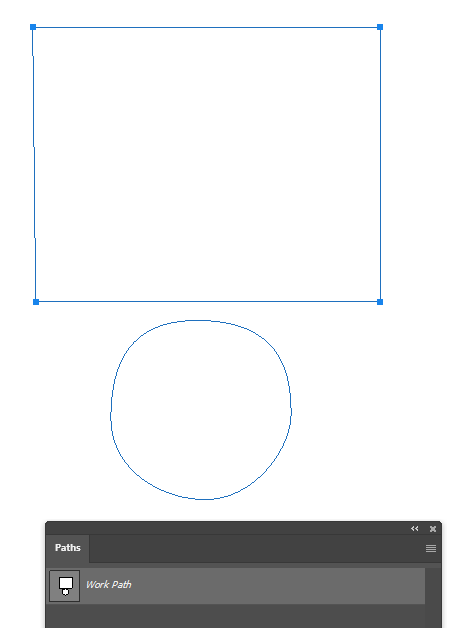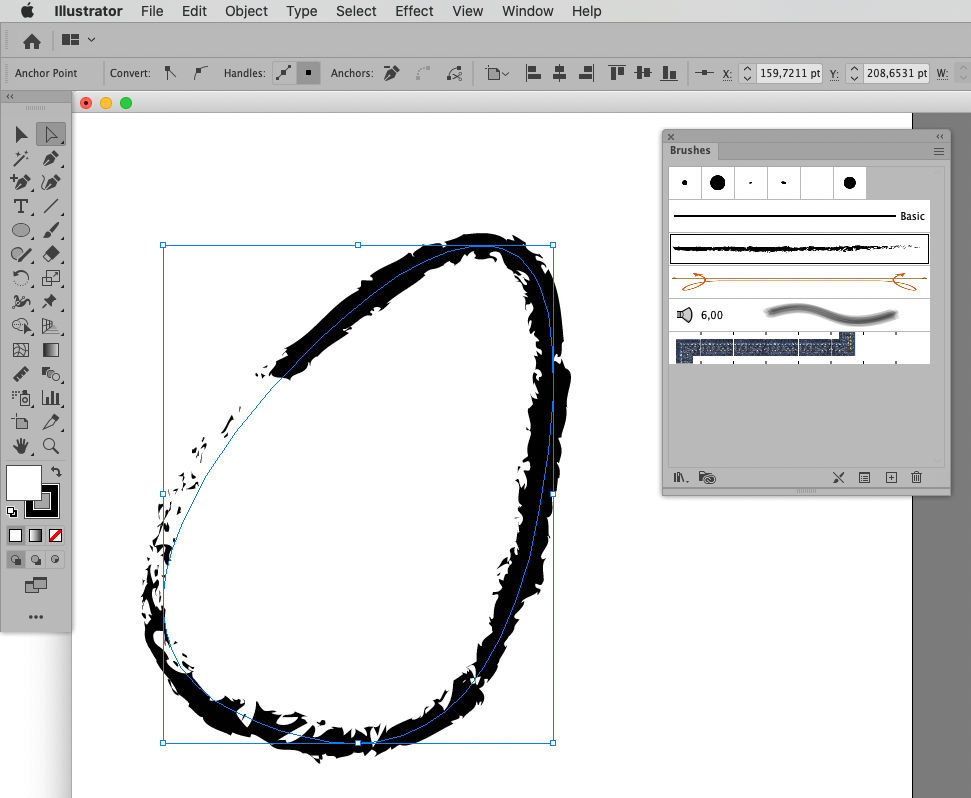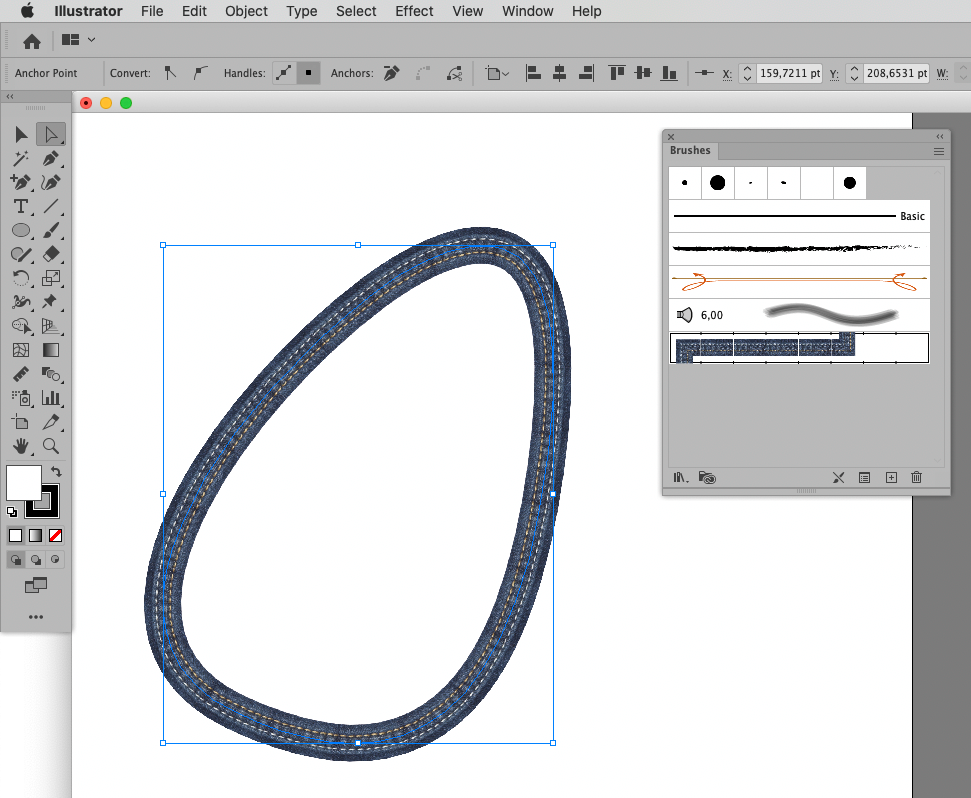Adobe Community
Adobe Community
- Home
- Photoshop ecosystem
- Discussions
- Stroke a Path. Simple, right. Naaaaa.
- Stroke a Path. Simple, right. Naaaaa.
Stroke a Path. Simple, right. Naaaaa.
Copy link to clipboard
Copied
I want to add a stroke to a path. According to the tutorial, I should be able to select the little round circle at the bottom of the path panel, and the selected path with be stroked with the selected brush.
This isn't working. I get a circle/line symbol when I hover over the little round circle, and can't apply a stroke.
Any help would be appreciated.
Ross
Explore related tutorials & articles
Copy link to clipboard
Copied
Could you please post screenshots (https://www.take-a-screenshot.org) with the pertinent Panels (Toolbar, Layers, Paths, Options Bar, …) visible?
Is one paintable Layer selected?
Copy link to clipboard
Copied
There are one or two gotyas regarding that process. The most obvious being that you have to have a raster selected, and the current forground colour needs to differ from the document background colour so you can actually see the stroke. You might need to check brush and layer blend modes if things do not seem to be working as they should.
The second is that hitting the stroke icon at the bottom of the Paths panel will trigger tha last tool that was used to stroke a path, so if you are not sure, make the first stroke by right clicking the path, choose stroke, and if it does not say Brush use the drop down to select the brush. You can safely use the icon after that.
Simulate Pressure will make the stroke as if drawn with a tablet and stylus using a Pressure affects size preset. I use this a lot as it enables accurate brush stroke placement.
Another wee gotya is that if you have multiple paths on the same path and bo points are active, then stroking will cause all of the path components to be stroked. If you have active points on one or more components (like below) thhen just that component will be stroked.
If you already knew most of this stuff them my apologies.
Copy link to clipboard
Copied
Incidentally, the best series of tutorials on the Pen tool is by Mike Hoffman who sometimes posts to this forum. There five in all, with the other four linked from the video below
(28) Pen Tool in Photoshop - 01 - Path Fundamentals - YouTube
Copy link to clipboard
Copied
Aha. Thanks!
The problem was that I didn't realize I had to have a layer as well as a path selected. Makes sense, in retrospect. This system seems pretty clunky. Seems like you should be able to change the stroke of the path in the brush panel. But that doesn't seem to be the case. If the brush isn't right going in, you have to start over, right?
Copy link to clipboard
Copied
What are you talking about – Shape Layer Stroke?
Those have nothing to do with Brushes.
Copy link to clipboard
Copied
Maybe you do not actually want to work with Photoshop but with Illustrator – Illustrator offers Art Brushes, Pattern Brushes, Scatter Brushes, … and those maintain editability as they are vector data, not just pixels.
Copy link to clipboard
Copied
I can reproduce the issue if I select a Layer on which one cannot paint (see screenshot).