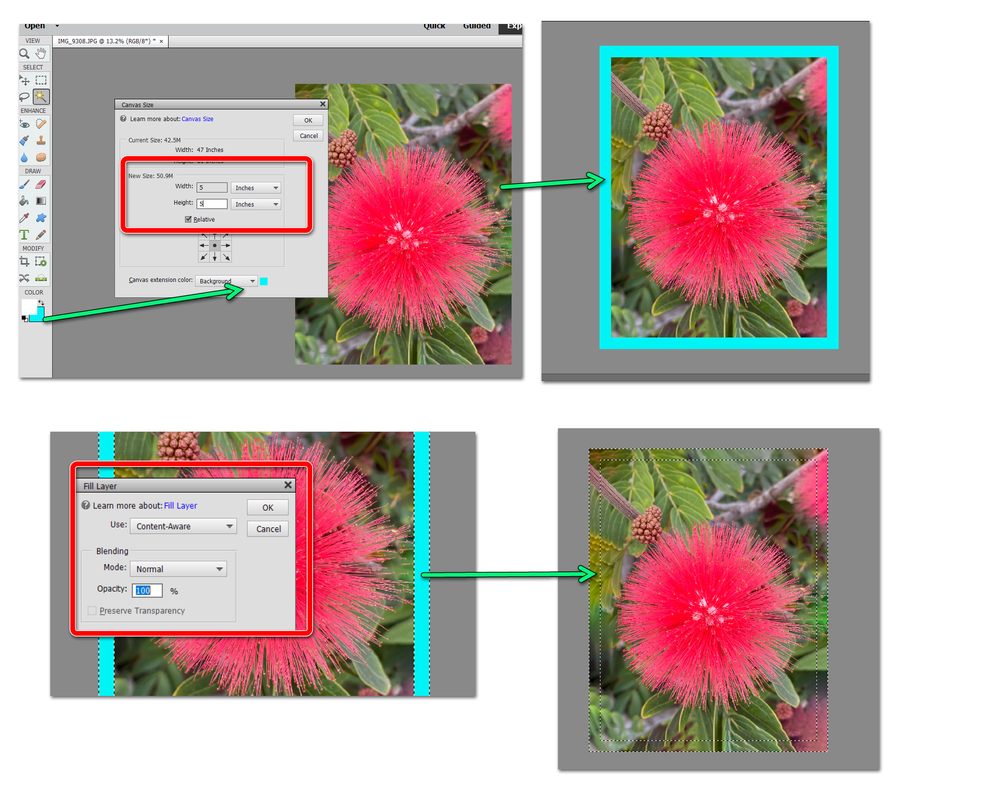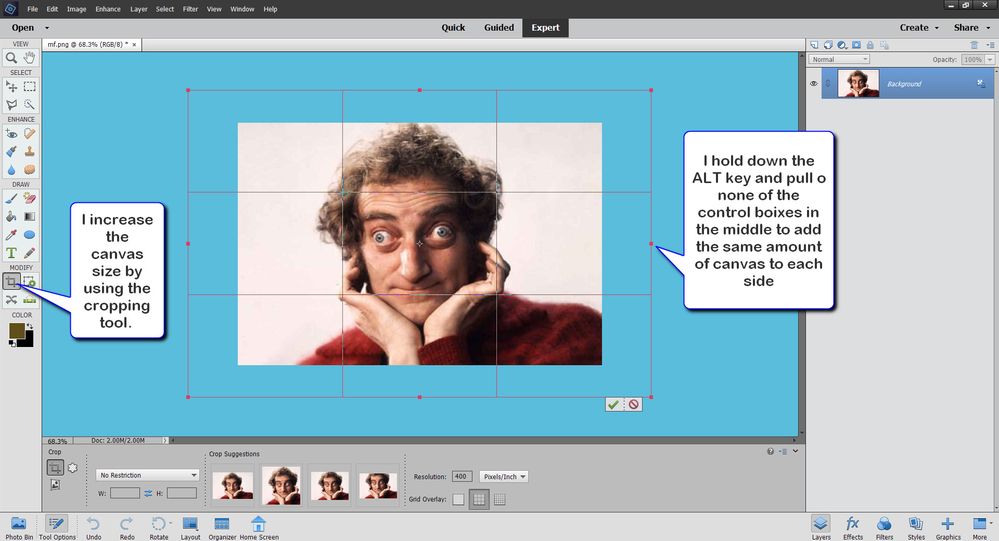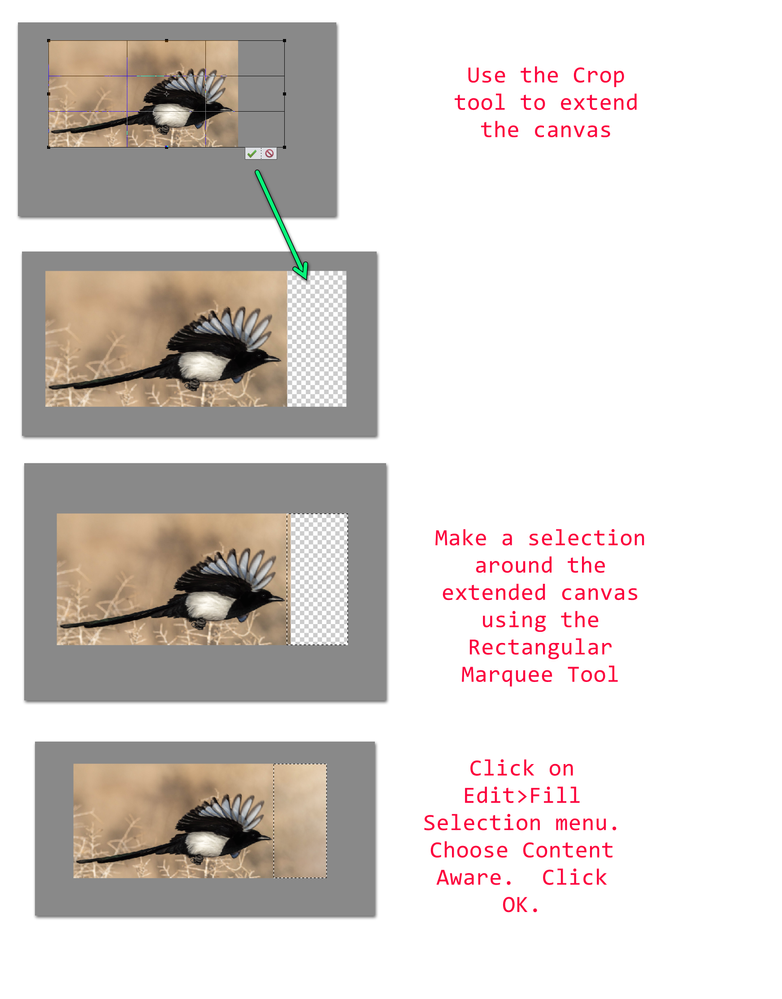- Home
- Photoshop Elements
- Discussions
- Re: adding canvas using Photo Elements 2021
- Re: adding canvas using Photo Elements 2021
Copy link to clipboard
Copied
Can Photoshop Elements 2021 add canvas by extending background? I have selected Canvas Size, made the appropriate adjustments including selecting background as the canvas extension color but when I click Edit the Fill Selection choice is not active. What am I doing wrong?
 1 Correct answer
1 Correct answer
Thanks for your help. I discovered that my problem was that I did the editing while in QUICK setting instead of EXPERT setting. It worked perfectly in the EXPERT setting.
Copy link to clipboard
Copied
I've moved this from the Using the Community forum (which is the forum for issues using the forums) to the Photoshop Elements forum so that proper help can be offered.
Copy link to clipboard
Copied
I'm not sure I understand what you are trying to do or what you are have done.
Are you trying to increase the size of an image by adding to the canvas/border area and then filling that empty canvas with Content Aware pixels? If so, you need to first add to the size of the canvas so that your current image is bound by a new (background color) border. Then you need to select the border pixels (by using the Magic Wand). Finally, in the Edit>Fill Selection dialog, use the Content Aware option from the drop down menu. The selected border will then be filled with an extension of the image.
If this is not what you mean, please gives us more details of your issue.
Copy link to clipboard
Copied
When you resize your canvas using the cropping tool it fills i nthe new canvas with your background color.
I just select the cropping tool, and drag it around the entire image- then adust the canvas size.
Copy link to clipboard
Copied
This is the photo I am trying to fix. Since the bird is about to exit the frame I want to extend background in front of the bird. When I use either the wizard tool or the cropping to extend the background and then click EDIT the FILL dialog is not active.
Copy link to clipboard
Copied
When you say that the Edit>Fill option is not active, did you actually try to click on it? (I agree that the menu choice appears to be a lighter grey than other active options in the menu, but no matter what I have tried the option is always available.)
If that is not the problem, then have you actually selected the blank canvas e.g. with the Rectangular Marquee tool?
Alternatively, does your edit have multiple layers? And if so, which layer are you selecting?
If the tool is still not working for you, try resetting the preferences file. Go to Edit>Preferences>General tab and click the Reset Preferences on next launch button.
Copy link to clipboard
Copied
The Content Aware fill does a great job with your photo:
Copy link to clipboard
Copied
Thanks for your help. I discovered that my problem was that I did the editing while in QUICK setting instead of EXPERT setting. It worked perfectly in the EXPERT setting.
Copy link to clipboard
Copied
@Fellflobber, thanks for letting us know what the problem was. I almost never use Quick Mode, so I easily forget that only a limited set of commands are available there. Great photo, by the way.
Get ready! An upgraded Adobe Community experience is coming in January.
Learn more